Why Use Extensions?
If you are on the internet a lot, and most people are, then why not do it with the right tools available.
Now that Microsoft Edge will be introducing extensions, that means that every major browser out there has extensions that can help you in an endless number of ways.
Want to make the web pages easier to read? They have that covered. How about improving the way Office documents look in a browser? No problem. From Emojis to Mail Checkers and High-quality Screen Captures to Online Games, there are extensions for just about any function you might want to improve.
Many of your favorite websites like Pinterest, Reddit, and eBay have browser extensions that help make their site even easier to view or organize.
In this article series I thought I would describe what I consider the best and sometimes the worst extensions/add-ons available. Besides being a rather long post, this will certainly be a subjective review, with a lean towards the objective.
Subjective because I am writing the post and cannot possibly review every extension that exists, but also objective because:
- I will be using both user and professional reviews to guide me and,
- I have had some experience with every extension reviewed and feel that I can bring some solid reasoning behind the presented list
Granted, everyone has favorites. I know I do, but I will be presenting the extensions based on data and reviews instead of just, “this is what I use, so you should, too”.
Accessing Browser Extensions
As mentioned, we are only discussing the extensions used in Chrome and Firefox. There are three ways of doing this.
One is using a search engine, but there is a chance you will download an outdated extension or one from a site wanting to add a toolbar.
The second way is to use these links to access the Chrome Web Store for Chrome Extensions or Mozilla for FireFox Add-ons. Both of these links should be accessed from the browser they are intended.
The third way and how most of these Extensions were accessed for this article was through the browser itself.
Note: Because each extension is created for a specific browser, it is difficult to provide links without knowing if you will be using Chrome or Firefox. In addition, if you happen to be using Internet Explorer, Edge or Safari, you would not be able to use the link because it would not work for your browser.
How to add extensions to Chrome
To add extensions in Chrome there are four quick steps:
- Click on the Three-Bar icon in the upper right hand corner
- From the Drop-down menu select settings
- In the screen that opens in the far left select Extensions
- Scroll to the bottom of the screen and select Get more extensions
How to add extensions to Firefox
In Firefox, Extensions are referred to as Add-ons, but are actually the same thing. Adding extensions to Firefox is a very similar process to Chrome
- Click on the Three-Bar icon in the upper right hand corner
- From the Drop-down menu select the puzzle icon, labeled, “ Add-Ons”
- In the next screen, click on “Get More Add-Ons”
- Use the search to find the item you like
Internet Safety
This article will focus on extensions that help keep you safe and stop annoying ads while browsing. This category encompasses a large number of extension types. They include: Malicious Site Warnings, Online Antivirus Scanners, and Ad blockers. VPNs, Proxies, and Password Generators will be discussed in a future article.
Malicious Sites and Download Warnings
Some of the extensions that warn you about malicious sites do so by just raising a flag, so to speak. Others will block malicious sites. Some will scan every download and prevent you from opening malicious files completely unless you override them. These extensions are based on three types:
- Reputation: These extensions uses a “thumbs up vs thumbs down” approach to determine the safety of a site. If enough people say it is a safe site, it probably is. However, the extension will only warn you based on the reputation that it receives. It cannot stop malicious code; it can only inform you that others have gotten malicious code or had a bad experience on this site. They are very fast and normally accurate over time. However, if you are one of only a handful of people to visit a site that happens to contain malicious code, you will not receive a warning because the site has no reputation, good or bad.
- Anti-malware and Antivirus checks: These extensions actually use a regularly updated list of all the known malicious code on the web. When you visit a site, they match anything you receive from the website you are visiting to a database of known malicious code. It will warn or prevent you from downloading the file. These programs can sometimes slow your browsing because they physically scan a link before entering the site, but overall the safety it provides is worth the time. To help protect you against viruses not in their database, some of them also use an heuristic analysis to determine if a code is likely to be bad, giving you another layer of protection. In addition, many of these program types rely on valid certificates provided from the vendor. If there is no valid certificate, they will flag the file as suspicious. Unfortunately, many vendors that produce valid files may not pay for a certificate, and even if their software is not malicious, it may be flagged. Therefore, it can become confusing to the end user if you should or should not download the file.
- Online Scanners: This type of extension does not provide live protection. Rather, its purpose is to provide you a way to scan your computer for malicious code or to scan a URL or file. The major benefit is the fact that the scanner does not reside on your computer.
Ad Blockers, Pop-ups & Redirects
Another group of extensions intended to keep you safe are Ad Blockers. In the past they were named Pop-up Blockers because many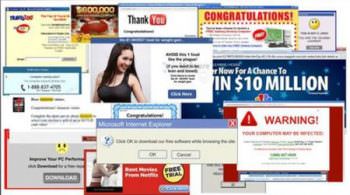 of the ads would pop up on the screen. Now they are capable of blocking most types of ads whether they are part of the actual web page or a pop-up into a separate ad. I have found that even the ads that redirect you to another page are often prevented from doing so. This can be helpful in more than blocking ads because some redirects can put you on a Phishing page with malicious code. Remember to not block every single ad on the page.
of the ads would pop up on the screen. Now they are capable of blocking most types of ads whether they are part of the actual web page or a pop-up into a separate ad. I have found that even the ads that redirect you to another page are often prevented from doing so. This can be helpful in more than blocking ads because some redirects can put you on a Phishing page with malicious code. Remember to not block every single ad on the page.
The concept is really no different than a TV ad. Most of us don’t like them, except for maybe Superbowl ads, but without them, you would not see some of your favorite shows. With ad blockers for the web, excessive use can hurt your favorite site and ultimately, free information will probably be turned into subscription-based services.
Password Generators and Managers
One of the best ways to stay safe on the web is by having secure, unbreakable passwords. Believe it or not, users continue to help hackers by  using simple passwords like “123456”, “password”, their Date of Birth or the name of their dog. These are all easily breakable passwords for a hacker. However, a password like “*12JBct(@relKK”, is extremely resistant to hacking. We tend not to use them because they are also very hard to remember. That is why password generators and password managers are extremely helpful programs. They allow you to auto-generate a very complex and secure password for a new site as well as store all your passwords for easy retrieval.
using simple passwords like “123456”, “password”, their Date of Birth or the name of their dog. These are all easily breakable passwords for a hacker. However, a password like “*12JBct(@relKK”, is extremely resistant to hacking. We tend not to use them because they are also very hard to remember. That is why password generators and password managers are extremely helpful programs. They allow you to auto-generate a very complex and secure password for a new site as well as store all your passwords for easy retrieval.
Because they manage your passwords for you, this means you only have to remember one password to open the password manager. In addition, most offer extra features like profile information that allows you to enter credit card information, name, address, etc. This prevents you from having to enter the information by hand when you visit a financial site or a site to purchase something.
VPNs & Proxies
Virtual Private Networks (VPNs) and Proxies hide your identity and, often, your Geo-location on the internet, and if you are invisible, ISPs can’t throttle back on your bandwidth. You are free to visit political, religious and civil rights sites while staying anonymous. VPNs and Proxies differ slightly with the biggest difference being encryption for VPNs.
There is some cross-over applications for some extensions. They double-up by doing more than one of the functions explained above.
Testing
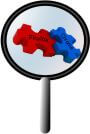 In order to properly test many of these extensions, other similar extensions must be disabled. There were instances that one extension would over-ride the effects of another. Also, extensions that were basically invisible while being used could receive a minor deduction in their rating.
In order to properly test many of these extensions, other similar extensions must be disabled. There were instances that one extension would over-ride the effects of another. Also, extensions that were basically invisible while being used could receive a minor deduction in their rating.
We tend to want to see “something”, either good or bad, from a program that is designed to help us. Otherwise, it is hard to tell if they are working at all. If an extension like WOT can keep me aware at all times with a color code of grey to red, why can’t all the rest do something similar?
Some extensions show absolutely no sign they are working or that they are even enabled, for that matter. I had to visit a lot of dangerous places on the web, (luckily while Sandboxed), before some extensions would wake up and give me a warning.
In the long run I know that as long as the extension does warn you in the end, it is doing its job and perhaps some are intentionally built to be non-intrusive, but I personally like knowing when I am safe as well as when I am in danger.
Review Format
The extensions will be presented by Topic (ie, Safety, Games, Graphics, etc). Each topic will include sub-topics. For example, Games might include First Person Shooters, Puzzles, Role Playing, etc. The extensions will include each of the 7 categories shown below. One through Five will appear at the top of each review using the following format:
- Extension Name
- My own 5-star rating based on user reviews, my own experience, and professional reviews when possible. Besides the obvious score for quality and doing the job they are intended to do, the rating will also consider ease of use, excessive use of resources, and extensions that perform multiple functions. The more stars the better. To indicate subtle differences, I will use a + or –
- 1 Star = Bad – probably should not be on your machine
- 2 Stars = Poor – the app performs but should be improved, or it is very resource hungry
- 3 Stars = Average – this is for a satisfactory extension that does its job, but I feel there are better options available
- 4 Stars = Exceptional – does what is expected, causes no problems, easy to use, usually free and probably only paid versions surpass it
- 5 Stars = Excellent – top of the line for money or free. I personally don’t know of a better one
- The cost if there is one. A plus sign after free indicates donations are accepted
- Browsers associated with the extension. Because Edge is not street ready yet, Mac has stopped updates for Safari for Windows, and IE is on the way out, I will be focusing on only two browsers– Chrome (C), and Firefox (F). In most cases, other browsers are based on the same engine as these two. For example, if you are running Opera, you can expect most, if not all, Chrome extensions to work
- Conflicts – sometimes one extension might prevent another from working
- A detailed description of the purpose of the extension
- The Pros and Cons for each extension. Not a comprehensive list, but the major points of good and bad
- Some good alternative extensions that are similar to the extension being reviewed may be listed
Malicious Sites or Download Warnings
Web Of Trust – (4 Star) (Free+) (Browser: CF) (Conflicts: None)
![]() The Web Of Trust (WoT) falls directly in the first type of extension. It is a free community-powered reputation service that sorts out the sites that can be trusted from the ones that can’t. This is a very nice program. It is easy to understand, and performs satisfactorily in the vast majority of sites you might visit. Once installed, it uses colored doughnuts to show the vulnerability of each site.
The Web Of Trust (WoT) falls directly in the first type of extension. It is a free community-powered reputation service that sorts out the sites that can be trusted from the ones that can’t. This is a very nice program. It is easy to understand, and performs satisfactorily in the vast majority of sites you might visit. Once installed, it uses colored doughnuts to show the vulnerability of each site.
I have noticed that sites with the “No Rating” doughnut are often flagged as potentially dangerous by extensions other than WOT, therefore, I would use caution on unrated sites while using WOT. If you feel you still want to use the site you might want to put the URL into a scanner extension which I explained earlier.
Pros: Fast, free and easy to use. Has the ability to block age-related sites and there is a section for those who are color blind in the Options Menu. The new version gives a more comprehensive listing of the reasons the site received its rating.
Cons: One or two bad eggs can trash a site causing WOT to flag it with a rating of Unsatisfactory or worse. Some sites have no rating so the extension is of no help.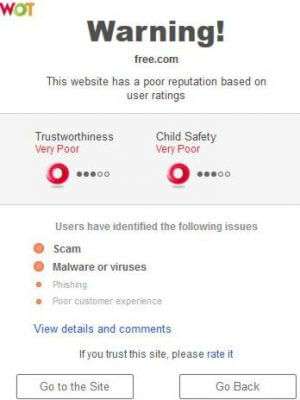
Webutation – (2 Stars) (Free) (Browser: CF) (Conflicts: None)
 Webutation worked OK in Chrome but appears to have to many glitches in Firefox. As an extension in Firefox I would rate it with One Star. The
Webutation worked OK in Chrome but appears to have to many glitches in Firefox. As an extension in Firefox I would rate it with One Star. The 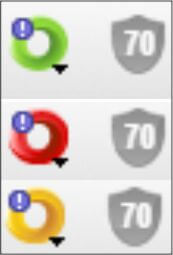 program places a green shield in the upper right hand corner of the browser that indicates if the site is valid using a percentage within the green shield. Supposedly, the program combines several programs: Google Safe Browsing, Website Antivirus, and SSL & Owner Verification combined with Wikipedia and Parental Advisory, and uses that to come up with a consensus.
program places a green shield in the upper right hand corner of the browser that indicates if the site is valid using a percentage within the green shield. Supposedly, the program combines several programs: Google Safe Browsing, Website Antivirus, and SSL & Owner Verification combined with Wikipedia and Parental Advisory, and uses that to come up with a consensus.
Pros: Very few I am afraid. The percentages are confusing.
Cons: I am unsure as to the exact meaning of the percentage. Is 70% good or bad? In the example to the right, you will see that all three of these sites receive a 70% rating by Webutation, but different colors in WOT. In addition, when I tried to add my recommendation to Webutation, I have to jump through some reCAPTCHA screens and then it will not let me go any further.
When previewing this product, I thought it would be an answer to Internet Safety because it combines reputation with actual scanners, but after my review and the results shown, I could not recommend this to anyone.
AdBlock Plus – (5 Star) (Free+) (Browser: CF) (Conflicts: None)
 The next safety extension is AdBlock Plus, a pay what you want program that accepts donations but does not charge for the program like many others listed here.
The next safety extension is AdBlock Plus, a pay what you want program that accepts donations but does not charge for the program like many others listed here.
There are many reasons for liking the AdBlock Plus extension. First of all, they have a very impressive list of filters that put you in control of what is and what is not blocked. Some of the filters include an Anti-Social filter which removes Social Media buttons from a site. One filter even blocks sites from posting warnings about using AdBlock Plus.
You may customize the lists to block most ads. Block ads by using a URL or hide a section of a webpage. They even allow White-listing for specific sites.
In the newest version they have added the ability to detect malware. It is in beta mode right now so it is hard to determine how effective it is, but if they maintain the same quality as the AdBlock program, it should be pretty good.
Pros: The ability to manipulate the settings is a key advantage. It will be releasing a Windows Edge version soon.
Cons: Loss of some useful ads. I know this sounds backward but a friend might visit site(xxx.com and notice a great coupon for 75% off a product. You, on the other hand, will not. In addition, some sites you visit that provide very useful information for free, depend on income from these ads. Unlimited use can put some of your favorite sites out of business.
Alternatives are AdBlock and AdBlock with Bonus
AdBlock – (4 Star) (Free+) (Browser: CF) (Conflicts: None)
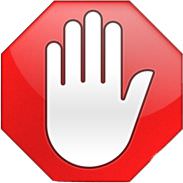 AdBlock is basically the same program as AdBlock Plus. It has fewer features than AdBlock Plus and will probably not be introduced to Edge in the near future. Certainly not a bad extension but one you may replace with a better one.
AdBlock is basically the same program as AdBlock Plus. It has fewer features than AdBlock Plus and will probably not be introduced to Edge in the near future. Certainly not a bad extension but one you may replace with a better one.
Pros: Works Very Well
Cons: Uses more resources than AdBlock Plus.
AdBlock W/Bonus – (4+ Star) (Free+) (Browser: C) (Conflicts: None)
 AdBlock with bonus is NOT the same program as AdBlock or AdBlock Plus with just a bonus added. It is a completely different product. It is a relativity new program made only for Chrome and in my testing it performs equal to AdBlock Plus. I did not give it a 5-star rating because I have not tested every condition yet and there are no peer reviews to judge it fully; it is still too new. I can say that it has performed as expected and has an impressive array of options. I believe this will surpass AdBlock Plus in the near future.
AdBlock with bonus is NOT the same program as AdBlock or AdBlock Plus with just a bonus added. It is a completely different product. It is a relativity new program made only for Chrome and in my testing it performs equal to AdBlock Plus. I did not give it a 5-star rating because I have not tested every condition yet and there are no peer reviews to judge it fully; it is still too new. I can say that it has performed as expected and has an impressive array of options. I believe this will surpass AdBlock Plus in the near future.
I like the format when you click on the logo in the upper right hand corner of your browser, and the list of trusted sites when you click on the site listing (see left image below).
Pros: Blocks Ads and Trackers. Uses SafePreview, which is a list of Trusted websites from seven trusted services. This feature might mean you can disable other extensions like WOT, Avast Online, etc., because they are included in the seven trusted services (see right-hand image below). Allows you to add specific sites to a White List for AdBlocks, SafePreview or NoTrack, including sub-pages within the site.
Cons: As you can see from the seven trusted sites, two indicate the site is OK, one indicates it is bad, three suggest caution and finally, one has no data. While I really like this program I wish the seven sites they trust could come to a consensus on a site. In addition, the image on the right is only accessed by right-clicking on the link. The image on the left is reached by simply clicking on the Icon in the upper right of the browser. For additional information on Cons, see the Cons for ABP.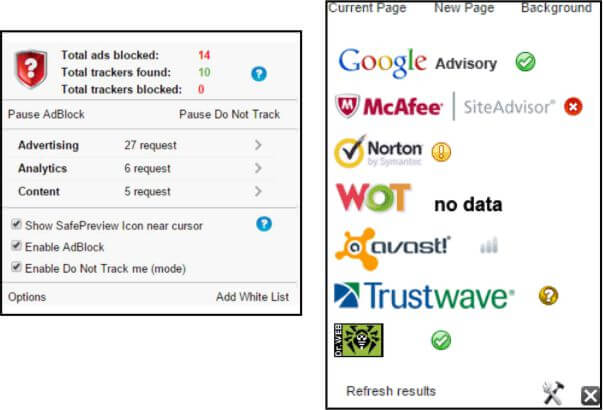
AdGuard – (4 Star) (Free) (Browser: CF) (Conflicts: None)
 AdGuard is very similar to the three AdBlock extensions above. The same sites in Chrome and Firefox showed an equal number of blocked ads. This program should not be confused with the AdGuard for Windows program which has considerably more options. Pros: This Ad blocker works well in both browsers and worked exactly as expected.
AdGuard is very similar to the three AdBlock extensions above. The same sites in Chrome and Firefox showed an equal number of blocked ads. This program should not be confused with the AdGuard for Windows program which has considerably more options. Pros: This Ad blocker works well in both browsers and worked exactly as expected.
Cons: The Phishing malware protection is turned off by default.
Avira – (4 Star) (Free) (Browser: CF) (Conflicts: None)
 When running the Avira browser extension, it also puts a safety indicator in the front of the site in search engines. Unfortunately, as you go to the 2nd or 3rd pages they do not appear unless you hit the F5 (refresh) button. I absolutely love the simplicity of this program but have no idea of its true ability to detect malicious sites. While running it in tandem with other similar programs it gave a “Clean Site” indicator on all but one site. The other extensions averaged 30 suspicious sites and several malicious sites for the same amount of links. I sent a comment to the people at Avira and have not received an answer prior to this review. If I do, I will be sure to post a comment. When the site is listed as bad by Avira it is obvious; it displays this screen:
When running the Avira browser extension, it also puts a safety indicator in the front of the site in search engines. Unfortunately, as you go to the 2nd or 3rd pages they do not appear unless you hit the F5 (refresh) button. I absolutely love the simplicity of this program but have no idea of its true ability to detect malicious sites. While running it in tandem with other similar programs it gave a “Clean Site” indicator on all but one site. The other extensions averaged 30 suspicious sites and several malicious sites for the same amount of links. I sent a comment to the people at Avira and have not received an answer prior to this review. If I do, I will be sure to post a comment. When the site is listed as bad by Avira it is obvious; it displays this screen:
In addition, the user has the ability to use or turn off the Price comparison feature. I have not really found a positive review of this feature and would personally leave it off. It is really nothing more than a pop-up ad offering what they consider better prices by their “preferred” vendors. First, you do not know who their preferred vendors are, and if you are on one of their sites, you are not likely to get a better price listed. Secondly, they only give raw prices in the comparison. So, if you are looking at an Apple iPhone for $549.00 and they offer one from their preferred vendors for only $539.00 it is meaningless if the other site charges $18.00 shipping. If you are running AdBlock, it will also block Avira’s price comparisons.
Safe – (3 Star) (Free) (Browser: F) (Conflicts: None)
 Safe creates a colored border in your web browser as well as changing the color of the tabs in your browser. Green means the site is safe and blue indicates the site is not an SSL site and therefore might not be safe. I had to use the program for 5 days before I noticed that it does give a third color, “red” for a malicious site.
Safe creates a colored border in your web browser as well as changing the color of the tabs in your browser. Green means the site is safe and blue indicates the site is not an SSL site and therefore might not be safe. I had to use the program for 5 days before I noticed that it does give a third color, “red” for a malicious site.
Pros: The program does exactly what it states it will do and may help individuals be a little safer on the web.
Cons: There is no way to change the thickness of the border. Finally, while I have used it for only a week to evaluate it, perhaps the biggest issue is you must be on the web page to see the colored border, and that might be too late.
Security Plus – (4 Star) (Free) (Browser: CF) (Conflicts: Traffic Lights)
 If you really want to know if a site is safe, why not check it with 64 different Anti-malware and Antivirus programs? That is exactly what Security Plus does. Right-click on the site name prior to entering the site and it will send the information to VirusTotal, a free web service that checks malicious code in programs, drivers, services and websites. In Chrome and Firefox, the process worked as expected. There are no outward signs while on your search engine so you must remember to right-click on the site’s URL you want to visit.
If you really want to know if a site is safe, why not check it with 64 different Anti-malware and Antivirus programs? That is exactly what Security Plus does. Right-click on the site name prior to entering the site and it will send the information to VirusTotal, a free web service that checks malicious code in programs, drivers, services and websites. In Chrome and Firefox, the process worked as expected. There are no outward signs while on your search engine so you must remember to right-click on the site’s URL you want to visit.
Pros: The sheer amount of scanning performed should give you a feeling of confidence before entering the site. VirusTotal is a well-recognized and valuable tool and it is clever that this extension uses it to guard against malicious code. The results are displayed at the bottom of the screen.
Cons: No visible warnings. There is a good reason for this– scanning by 64 programs can take time and if every link on your search engine was scanned, it would slow you down.
In the image below, which contains three scans, you can see the way the results are displayed on the bottom of your screen.
You must remember to check the specific link you want. If you click on the “Results” after the scan finishes it will open the VirusTotal sites list. When you see the total list of scanners, the fact that 50 file checkers may say the site is safe and 14 label it as bad or suspicious does give pause and can be confusing. My rule of thumb is if it lists more than two suspicious or bad scans, I avoid the site.
Traffic Lights – (3+ Star) (Free) (Browser: CF) (Conflicts: Security Plus)

![]() I have decided to put these two in the same review because they give the same results, look the same on the web page, and the settings are the same. In fact, I believe even though they have different names, they are so much alike in all aspects that they have to be from the same developer.
I have decided to put these two in the same review because they give the same results, look the same on the web page, and the settings are the same. In fact, I believe even though they have different names, they are so much alike in all aspects that they have to be from the same developer.
Both are very visible warnings that appear in the front of all search engine listings. I did experience several instances where it does not appear on the first page and no matter how many times I refreshed the page it would not show. This particularly happened in Chrome. However, if I navigated to the second page and returned to the first, they would appear. The Green light supposedly indicates if a site is trustworthy, Yellow is suspicious and Red is dangerous. After testing it in both browsers and reading several reviews, I am still not sure how effective it is. It certainly showed a red on some known malicious sites but it showed green when WOT was red and VirusTotal flagged the site as malicious.
Pros: The light is very visible and if it can be counted on it is a very fast and easy way to warn users.
Cons: The settings did not have the ability to block or warn against porn sites. In my Google Search for sites prone to malicious threats, it stayed green until the 12th page of listings, where I received one yellow warning. The failure to display at times without hitting F5 is a severe limit in my opinion.
Online Scanners
Online Scanners come in three basic types.
- Scanners that scan your local system by using online databases
- Scanners that can protect you from malicious sites by scanning the site’s URL. This type also allows for a computer file to be scanned
- Scanners that scan any downloads. This type will also usually manage your downloads
In the first type, there were only two notable extensions– BullGuard and BitDefender.
The second type did what they were supposed to, but every URL scanner with, the exception of one, looked and acted the same as though they were all made from the same manufacturer.
BullGuard Virus Scan – (3 Star) (Free) (Browser: CF) (Conflicts: None)
 Bullguard worked reasonably well in Chrome but crashed with every attempt in Firefox.
Bullguard worked reasonably well in Chrome but crashed with every attempt in Firefox.
Pros: Very fast scan of my system from the internet– about 60 seconds to complete a full scan.
Cons: Unable to run in Firefox.
Bitdefender Online Scanner – (4 Star) (Free) (Browser: CF) (Conflicts: None)
 While not quite as fast as Bullguard the difference was not a factor. Bitdefender’s Online Scanner worked very well in Chrome and Firefox.
While not quite as fast as Bullguard the difference was not a factor. Bitdefender’s Online Scanner worked very well in Chrome and Firefox.
Pros: Ease of use, speed, and reliability. The ability to scan your computer from a scanner not located on your computer has benefits because a local virus cannot block it from running.
Cons: None
URL Scanners – (4 Star) (Free) (Browser: CF) (Conflicts: None)
![]()
![]()
 URL and File scanners allow you to enter a site’s URL prior to entering the site to enable you to scan for virus. Both Chrome and Firefox had more than one URL scanner and all but one looked the same when started. The opening logo might be different but the scanning screen was not. They had the same group of scanning resources to investigate the site with the exception of Antivirus Online Scanner.
URL and File scanners allow you to enter a site’s URL prior to entering the site to enable you to scan for virus. Both Chrome and Firefox had more than one URL scanner and all but one looked the same when started. The opening logo might be different but the scanning screen was not. They had the same group of scanning resources to investigate the site with the exception of Antivirus Online Scanner.
This is the first of the three logos above. It used a different set of scanning programs to check the site. However, I did not see any appreciable difference.
All scanners in this set were able to scan files uploaded from your computer, but really functioned no better than right-clicking on your program in Windows File Explorer and scan with Windows Defender, or whatever Antivirus/Anti-malware product you have.
Pros: Because some security extensions require you to visit a site to check for viruses, being able to check prior to visiting the site is a plus.
Cons: The file checker was very slow and had limits on the file size it was able to inspect.
Download Managers & Scanners
MetaDefender – (5 Star) (Free) (Browser: C) (Conflicts: None)
 This extension does exactly what you would expect from a Download Manager. As soon as you click on download from your favorite site, the manager will capture the download and scan it for viruses before starting the download. It will give you a rating based on several virus checkers.
This extension does exactly what you would expect from a Download Manager. As soon as you click on download from your favorite site, the manager will capture the download and scan it for viruses before starting the download. It will give you a rating based on several virus checkers.
![]() In the sample to the right, a malicious download was aborted. Below, CCleaner was downloaded from Piriform and received one Possibly Unwanted Program (PUP) warning from 43 inspection sites. That means 42 cleared it. Being able to click on the list to determine the Antivirus program that flagged the download and what it found is a very useful tool.
In the sample to the right, a malicious download was aborted. Below, CCleaner was downloaded from Piriform and received one Possibly Unwanted Program (PUP) warning from 43 inspection sites. That means 42 cleared it. Being able to click on the list to determine the Antivirus program that flagged the download and what it found is a very useful tool.
The program also includes an option to list and review the history of all previous downloads.
Pros: I did not find a single negative review of this product. I thought it was above average in every aspect.
Cons: None
Internet Download Manager (5 Star) ($24.95 for lifetime) (Browser: CF) (Conflicts: None)
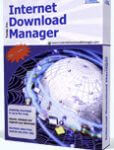 This is the first paid extension reviewed so far. It does have an impressive array of options. Options include a Video Grabber, Automatic Antivirus checking, and Drag and Drop the download. It will resume aborted downloads at a later date. Download Organizer and IDM is a feature that will allow you to download all pictures from a website or subsets of a website. Finally, the best part of this program is the speed of the download. In a trial download of Microsoft’s Sysinternals Suite which is slightly over 14-MB, the download took about six seconds. With Internet Download Manager, the speed was too fast to time. After clicking on download a window immediately appeared with an Open option.
This is the first paid extension reviewed so far. It does have an impressive array of options. Options include a Video Grabber, Automatic Antivirus checking, and Drag and Drop the download. It will resume aborted downloads at a later date. Download Organizer and IDM is a feature that will allow you to download all pictures from a website or subsets of a website. Finally, the best part of this program is the speed of the download. In a trial download of Microsoft’s Sysinternals Suite which is slightly over 14-MB, the download took about six seconds. With Internet Download Manager, the speed was too fast to time. After clicking on download a window immediately appeared with an Open option.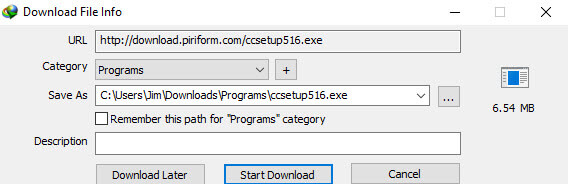
So, if you download a lot of games and speed is your thing, price might not be the issue.
Pros: The list of features does make this one of best ways to download files, either in groups or singularly
Cons: Price – The worth depends on your need and the $11.95 annual fee would be out of line in my opinion, but the lifetime price at $24.95 is reasonable. Also you can save $5 per license for two PCs.
DownThemAll – (5 Star) (Free+) (Browser: F) (Conflicts: None)
![]() I have included this download manager for one reason only– as an alternative for the speed of the paid version of Internet Download Manger. It has a very fast download time but there is no Virus checker included. However, if you use other ways to check your safety, the speed makes it worth a try. The main feature of this program is simultaneous multiple downloads. It is offered free but with a suggested contribution of $10.
I have included this download manager for one reason only– as an alternative for the speed of the paid version of Internet Download Manger. It has a very fast download time but there is no Virus checker included. However, if you use other ways to check your safety, the speed makes it worth a try. The main feature of this program is simultaneous multiple downloads. It is offered free but with a suggested contribution of $10.
Pros: Fast and great for multiple downloads.
Cons: No virus checker
A Browser Extension Warning
Before leaving this section of the post I must point out a serious breach with all but one extension, and honestly, I only found that after the site infected me.
Note: I was using Sandboxie so my computer was actually safe, but a user not running in a Sandbox would not be safe.
In all honesty, this lead me to question the assumed validity of all these safety apps. I had much more faith in them before this happened. In the example below, I will continue to explain, step by step, what happened.
While testing the extensions I used Bing and Google to search for sites that would most likely qualify as potentially dangerous sites. Searches like “free software hacks”, “free Product Code Keys” and “shopping”. After doing over 100 searches with listings of over 600 links I only came upon one site that was able to hide itself from all these safety extensions. I was able to get one notification but only after I kept looking and knew the site was malicious.
In a search in Bing for “shopping”, one listing showed up by chance. I say chance because it did not show up every time I searched. The site is shown below as a graphic because I did not want to have anyone click on the link.
I would not recommend visiting this site. AdBlocker, AdBlockerPlus, Bitdefender, 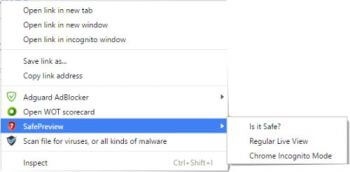 Traffic Lights, Avira, Avast, Security Plus which used VirusTotal and supposedly scanned it by 64 testing sites, missed it. Everyone of them listed this as a safe site. However, AdBlock With Bonus, while listing it originally as a safe site, allowed me to right-click on the site and showed a context menu allowing me to click on SafePreview, then click on “Is it Safe?”.
Traffic Lights, Avira, Avast, Security Plus which used VirusTotal and supposedly scanned it by 64 testing sites, missed it. Everyone of them listed this as a safe site. However, AdBlock With Bonus, while listing it originally as a safe site, allowed me to right-click on the site and showed a context menu allowing me to click on SafePreview, then click on “Is it Safe?”.
Note: See the example of the seven Trusted Sites under the AdBlock With Bonus review.
That trusted site was the McAfee site Advisor. I used the option and did receive a Phishing attempt warning that, frankly, should have been shown by most of the security extensions reviewed here.
The McAfee site offered this window: McAfee Site Advisor. From here you may click on the gray bar, Request a Review.
After it reviews the site, this warning appears.
I am surprised that not a single tested extension found this malicious site. I am glad that McAfee did have an option, but in reality, most people would have entered this site. Below is the Phishing site. It even included a recorded voice stating that I was infected with a virus and to call XXXXX before I experienced data loss to my computer.
NOTE: If you encounter a site like this, immediately press Ctl+Alt+Del to access the task manager and kill the task that is running. It might be Chrome, Firefox, Edge, or any open browser. Do not contact the number given out in the audio recording and do not click on OK on the website.
Summary
I always knew there wasn’t a Golden Antivirus or Anti-malware Program that caught everything. They all miss something. They all run slightly different algorithms and some are more effective than others, but in this review, I will say again, that I am surprised that every extension tested missed this Phishing site. It vividly points out how crafty some of the malware creators are. I wonder now, how many more are out there?
In defense of some of the tested extensions, their purpose was to reveal viruses, not Phishing sites. So, the extensions promising to protect you against Phishing sites failed miserably.
That does not mean you should not use them. Even though they are not perfect, they do tend to keep people safer. I have contacted every vendor in this review about this glitch. If they respond, I will include it as a comment to this post. In the next post, I will finish up with the three types of extensions that can keep you the safest– VPNs, Proxies, and Password Managers/Generators.
Jim
- Using Browser Extensions – Internet Safety – Part 1 ← You are here
- Using Browser Extensions – Internet Safety – Part 2
- Using Browser Extensions – Utilities
—

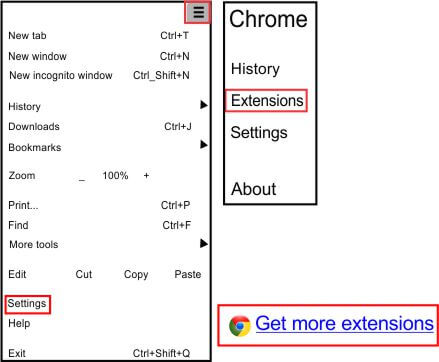
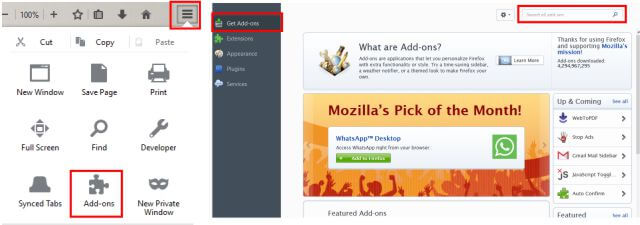

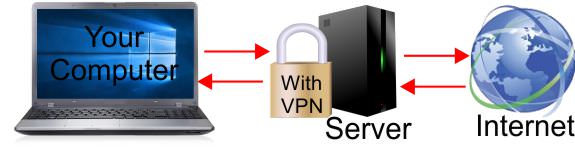

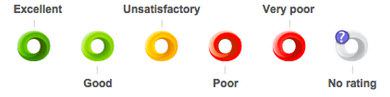
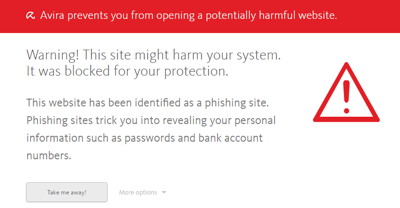
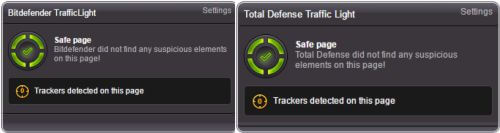


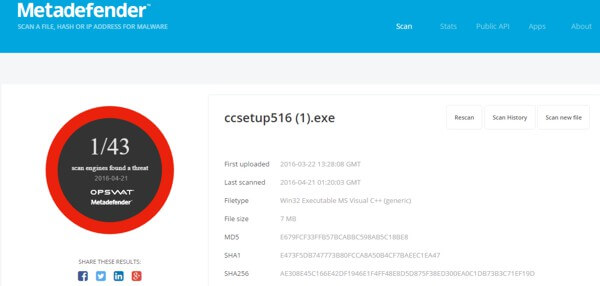
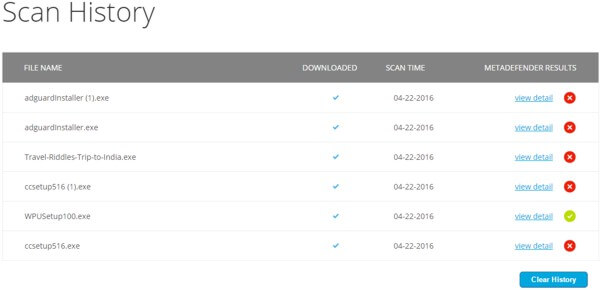

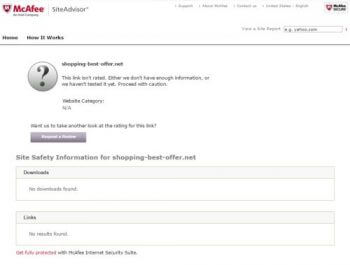

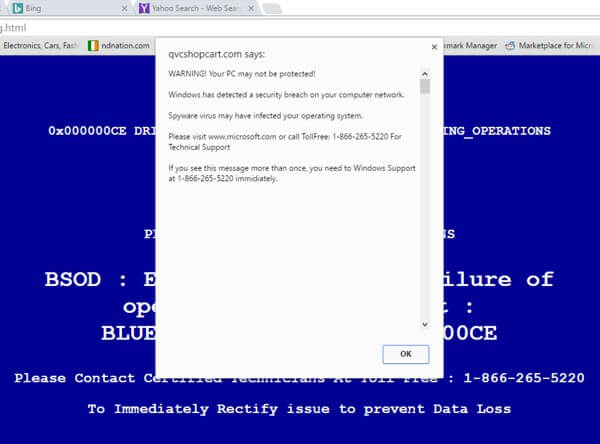
uBlock Origin should be better than the AdBlock Plus.
KC, Thanks for the tip. You are correct uBlock is certainly as effective as the ones mentioned and actually might be more so in the advanced mode. It also takes less of a footprint than most of the others. I did not include it in the review for no other reason than by time I wanted to I was running out of time. Glad you mentioned it.
Jim
Excellent article as always Jim. Before installing any addon, I read the reviews, to see if there are any reasons why I should or should not install. Find the user reviews are extremely helpful, Mindblower!
I agree completely Mindblower, It is a great way to know when something is a problem with the addon, I researched both personal and professional reviews for the article.
Super article!!
Thanks oldperv..