This is Part 2 of our Top 5 Programs article. If you would like to start from the beginning, read “Our Top 5 Programs – Part 1“.
Our writers have graciously given their time to contribute to this post and, for that, we give many big Thanks! Here is what they have to say…
 What I Use – Marc Thomas
What I Use – Marc Thomas
It’s a common misconception, at least where I live, that Windows comes packed with Microsoft Office, an antivirus program, Google Chrome, PDF readers, WinRAR and everything else. In fact, this misunderstanding has often led to irate customers claiming malpractice on my part, at least until I’ve been able to soothe their troubled brows with some viable alternatives.
For my customers
There are some weeks when I’ve needed to install clean versions of Windows at least five or six times and at this stage of the game , I’m only talking about Windows 7. Following the completion of the main Windows install, Service Pack 1 update (which I keep handy for both x86 and x64 versions and is applicable for any language) and relevant device drivers, I head over to Ninite which has become pretty much indispensable to me for installing multiple programs all at once.
Now, it’s a moot point as to which programs to choose, but because the majority of my customers wouldn’t know a PDF from a plank of wood, I generally install the most commonly required programs just to give them good functionality and compatibility with their daily habits.For example, many are going to receive documents in PDF or DOC formats, and often attachments as MP3 or MP4, and they will definitely need an antivirus program, so here’s an example of what I would typically install for a customer, unless otherwise instructed.
I choose Chrome because most believe it comes pre-installed with Windows anyway, VLC because it supports practically every audio and video format known to man, 7Zip because it doesn’t have a trial period and does exactly what it’s supposed to do and Microsoft Security Essentials because it’s completely unobtrusive and is much more efficient than many people give it credit for. I also install Foxit Reader for PDF files because it’s lightweight unlike Adobe Reader, and LibreOffice 5.1.3 which supports most Microsoft Office formats such as DOCX and XLSX. I’ve tried it and it works brilliantly.
The beauty of Ninite is its simplicity. Just select the programs you want to install as per the above diagram, click Get Your Ninite which downloads a small executable and Ninite scurries away, finds the most up-to-date versions and installs them one after the other in no more than a few minutes. Frankly, what could be simpler?
Clearly, I could install many more programs such as Skype, Dropbox, Steam and others, but I generally tell the customers what I’ve installed and chat with them to get an idea of what they want anyway, so it’s rather amusing when many of my customers believe that Facebook and Twitter need to be installed as well in order to use them, but this may be due to the fact that they are actual apps on cell phones anyway as we all know.
My personal use
Along with the programs mentioned above that I install for customers, I usually get Ninite to install the following.
Since my machines are predominantly gaming machines and I’m a hardware freak, I always install HWiNFO, GPU related programs such as Geforce Experience and numerous other small programs for tweaking GPU clock and memory settings. Over the last twelve months I’ve installed Windows 10 from scratch around four or five times on my own machines as a result of new SSDs or Windows 10 failing for one reason or another, so having Ninite available to help out with this chore is a major boon.
In short, with my customers’ computers, I tend to install the bare minimum unless there’s something extra they need, or indeed have actual legal copies of programs they want me to install. As for my own PCs, it’s a similar picture but more personalised.
—
 What I Use – Daniel Banks
What I Use – Daniel Banks
I have over 100 third-party programs installed on my computer, plus a few utilities that run without installation. With my next computer, I will focus on running many of my programs as portable programs. That is, running them without executing the installer that weaves the application into the heart of the system or adds thousands of entries into the Windows registry.
My short list of must-have programs is not very short, but for the sake of this article, I’ll narrow it down to the top of my long short-list, which starts with Firefox.
My browser is what I spend the most time with, and there is simply no browser that offers more useability, flexibility or productivity than Firefox. It is the standard by which all other browsers are measured. Other browsers may offer one or two unique features, but, for me, Firefox does the heavy lifting. Long live Firefox!
Anti-virus programs are considered a must-have, right? Truth is, I haven’t seen a virus or malware alert of any kind on my computer in 10 years or more. If you keep your operating system and software updated and don’t do the careless, stupid things that let a virus in, your chance of getting one on your computer is actually pretty small. But why take chances, right?
As a precaution, I have used Avira Antivirus Free (for non-commercial use) for the past 10+years. It has always ranked at or near the top in computer virus protection. It tends to have a smaller footprint on the system than many other antivirus programs. That, to me, is an important consideration. If you don’t let the installation routine load all the other junk that comes with the suite, Avira is fast, lightweight and top notch. Avoiding all the other elements of the suite requires that you pay close attention to the installation process. Say NO to the Avira firewall and various other “protections” that you may not need. Less is more, in my view.
IrfanView is a very fast, compact and innovative freeware (for non-commercial use) graphic viewer for Windows. I’m always doing things with pictures and graphics. The native Windows graphics viewer and editor are weak and limited. IrfanView is far more capable and has many useful features, including it’s screen capture features. It far exceeds the usefulness of the native Windows picture viewer, and is a must-have on all my computers.
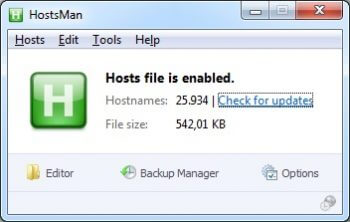 HostsMan (and it’s accompanying HostServer) is another must-have program on my computers. It is a small utility for managing the HOSTS file. I don’t subscribe to the use of Ad Blocker programs. Instead, I use my HOSTS file to block risky or abusive sites and servers. While the HOSTS file blocking technique leaves a lot to be desired, it is a very effective method of protecting my computer from thousands (currently, 20,000+) of risky and abusive places on the Web. You can learn more about HOSTS file blocking on this page at mvps.org.
HostsMan (and it’s accompanying HostServer) is another must-have program on my computers. It is a small utility for managing the HOSTS file. I don’t subscribe to the use of Ad Blocker programs. Instead, I use my HOSTS file to block risky or abusive sites and servers. While the HOSTS file blocking technique leaves a lot to be desired, it is a very effective method of protecting my computer from thousands (currently, 20,000+) of risky and abusive places on the Web. You can learn more about HOSTS file blocking on this page at mvps.org.
Note that many antivirus apps, including Avira, protect the HOSTS file from manipulation. This has to be temporarily disabled to change or update the HOSTS file with HostsMan.
For my final must-have program, it was a toss up between Libre Office and WPS Office (formerly Kingsoft Office). Both are free and very capable office suites for those who don’t want to pay the price for Microsoft’s Office suite.
Libre Office is more robust and heavy duty. But WPS Office Free is also very capable, and has a lighter footprint, in terms of disk space and registry code. I use both and haven’t decided on a favorite yet. So, they both get a thumbs-up from me. Let me know in the comments section below if you have tried these office suites and what your impression is.
—
 What I Use – Richard Pedersen
What I Use – Richard Pedersen
One of the things I do, after installing Windows and its updates and drivers, is spend some time installing all those utilities and applications that I can’t seem to live without. These aren’t needs so much as they are wants.
Here’s a short list of my top choices to make Windows life easier… in no particular order:
Firefox Web Browser
 People seem to like the Google Chrome browser of late. That’s fine. People also seem to really stick with their browser choice through thick and thin. That’s fine, too.
People seem to like the Google Chrome browser of late. That’s fine. People also seem to really stick with their browser choice through thick and thin. That’s fine, too.
I might be one of those people since there is nothing at the moment that could sway me from using Firefox as my main browser. There are certain add-ons that I can’t seem to do without, either– and I can’t find them for other browsers that work in the way I like, so there ya go… Firefox it is.
Here’s the Firefox Homepage Link
7Zip Archive Manager
All of the computer users in the world will at some point find themselves in the position of having to open an archived file. 7Zip is my archiver of choice mainly because of its flexibility, speed and the diversity of archives it can manage. Hands down, in my opinion, it is one of the best archivers around.
Here’s the link to the Official 7Zip Site.
MalwareBytes AntiMalware (MBAM)
All of us need an extra layer of protection in this dangerous environment we call the Internet. MBAM fits the bill as an option to run manual scans for security issues your Anti-Virus (AV) program may have missed. MBAM also has the reputation of being able to remove many types of malware where other applications fail– even commercial AV programs aren’t always so successful.
MBAM is available as both a free and a paid-for version. The “Pro” version can run in the background at the same time as your installed AV program, which is an unusual case.
Here’s the link to the Official MalwareBytes Site.
LastPass Password Manager
All of us these days need all the security we can lay our hands on. A viable password manager is one of those tools. LastPass is my password manager of choice. I won’t go into it all here but there are many reasons I believe in LastPass’s security measures. I like the LastPass plugin for the Firefox browser and that is how I use it.
Here is the link to the Official LastPass Site.
PDF-XChange Viewer – PDF Reader
 PDF files are ubiquitous. Many things you’d like to read online use the PDF format.
PDF files are ubiquitous. Many things you’d like to read online use the PDF format.
PDF-XChange Viewer is a free, portable PDF reader that surpasses the Adobe version by leaps and bounds. The real beauty is that, if you decide you don’t like it for any reason, you can simply delete the directory where you installed it and it’s gone. Really!
Here’s the link to PDF-XChange Viewer at MajorGeeks.
CCleaner – System Maintenance
 I don’t normally recommend system “cleaners”. Most “cleaners” on the Internet will muck up your system, especially when used by the uninitiated. Another very real downside is that many sites that offer these so-called miracle workers are doing nothing short of pushing malware upon the ignorant, inattentive and gullible masses. CCleaner is an exception.
I don’t normally recommend system “cleaners”. Most “cleaners” on the Internet will muck up your system, especially when used by the uninitiated. Another very real downside is that many sites that offer these so-called miracle workers are doing nothing short of pushing malware upon the ignorant, inattentive and gullible masses. CCleaner is an exception.
CCleaner is generally safe to use and does a great job of eliminating unnecessary cruft from your system’s hard drives and registry.
Note: Always make backups before running one of these types of programs. They are powerful and can really mess things up if you don’t pay attention.
If you must use a system cleaner, then CCleaner is the one I recommend.
Here is the link to the Official CCleaner Piriform Site.
Acronis – Backup System
Speaking of backups, Acronis is my program of choice and it gets installed on every computer I own. A proper image of your system is your only true protection against data loss, no matter the cause.
Check out their offerings at the Acronis Web Site.
None of the these utilities/programs are needed, with the exception of a good backup solution, to run a Windows system; they are simply nice to have around.
—
 What I Use – Jim Hillier
What I Use – Jim Hillier
Everybody has his or her own particular favorite programs they just can’t be without, sort of a desert island list of must have software. When I am setting up a new system for myself, these are the programs I will install first, not in any particular order.
*I’m omitting antivirus software from the equation simply because it’s obvious.
Firefox
 As with many users, my first download is always a third party browser. I’ve never been an Internet Explorer fan and, although I’ve tried other third party browsers, including Chrome, Firefox has been my long time favorite and, despite its plummeting market share, remains so to this day. Not sure how I’m going to feel after the extensions/add-ons become Chromified though, I might have to start looking elsewhere.
As with many users, my first download is always a third party browser. I’ve never been an Internet Explorer fan and, although I’ve tried other third party browsers, including Chrome, Firefox has been my long time favorite and, despite its plummeting market share, remains so to this day. Not sure how I’m going to feel after the extensions/add-ons become Chromified though, I might have to start looking elsewhere.
Sandboxie
 A must have for me, Sandboxie has been a part of my systems for years and something I would not and could not be without. A boost for the defenses, Sandboxie employs an isolated virtual environment to help keep the system malware and trouble free. So many useful applications for Sandboxie, it, or something like it, should be mandatory on all systems.
A must have for me, Sandboxie has been a part of my systems for years and something I would not and could not be without. A boost for the defenses, Sandboxie employs an isolated virtual environment to help keep the system malware and trouble free. So many useful applications for Sandboxie, it, or something like it, should be mandatory on all systems.
Aomei Backupper Standard
 One of the first things I do after I’ve installed all my favorite programs and set up the system just how I like it, is create a full system image which is then stored in perpetuity as a baseline image I can utilize in place of a fresh install. I favor Aomei Backupper Standard because the free edition provides all the features I need, it’s very simple to use and, most importantly, it’s never let me down.
One of the first things I do after I’ve installed all my favorite programs and set up the system just how I like it, is create a full system image which is then stored in perpetuity as a baseline image I can utilize in place of a fresh install. I favor Aomei Backupper Standard because the free edition provides all the features I need, it’s very simple to use and, most importantly, it’s never let me down.
Windows Live Essentials
 I can give no logical reasons but I’ve never liked web-based email and always preferred using a locally installed client. I’ve stuck with Microsoft’s email client, from Outlook Express through to Windows Live Mail. Again, no logical reason except the devil I know. Windows Live Essentials is actually a pretty decent software package, especially for free, and I’ll usually install Movie Maker and Live Writer too, although not necessarily straight away.
I can give no logical reasons but I’ve never liked web-based email and always preferred using a locally installed client. I’ve stuck with Microsoft’s email client, from Outlook Express through to Windows Live Mail. Again, no logical reason except the devil I know. Windows Live Essentials is actually a pretty decent software package, especially for free, and I’ll usually install Movie Maker and Live Writer too, although not necessarily straight away.
Malwarebytes Anti-Malware and Anti-Exploit (free editions)
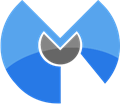 A good second opinion malware scanner/remover is essential in my book and Malwarebytes Anti-Malware fits the bill nicely. I also install Malwarebytes Anti-Exploit free as a second layer of defense, it’s lightweight and plays nice with antivirus software. The level of protection is not as comprehensive as in the Premium edition but it shields all popular browsers as well as Java, which is adequate for my purposes.
A good second opinion malware scanner/remover is essential in my book and Malwarebytes Anti-Malware fits the bill nicely. I also install Malwarebytes Anti-Exploit free as a second layer of defense, it’s lightweight and plays nice with antivirus software. The level of protection is not as comprehensive as in the Premium edition but it shields all popular browsers as well as Java, which is adequate for my purposes.
PDF-XChange Viewer
 PDF has long been the default independent document format so some sort of PDF viewer is pretty much essential. I am not a fan of Microsoft’s new PDF viewer app (Windows 10) so I’ll continue to use what I believe is the best PDF viewer available, PDF-XChange Viewer. It’s free, comes with basic editing features, has a portable version, and renders 100% accuracy and clarity every time.
PDF has long been the default independent document format so some sort of PDF viewer is pretty much essential. I am not a fan of Microsoft’s new PDF viewer app (Windows 10) so I’ll continue to use what I believe is the best PDF viewer available, PDF-XChange Viewer. It’s free, comes with basic editing features, has a portable version, and renders 100% accuracy and clarity every time.
Bandizip Archiver
 An archive tool would probably not make many users’ lists but I’m finding more and more downloads these days are using alternative compression formats to the Windows supported zip format. There are, of course, several very good free archive tools available but I really like Bandizip because it’s so easy to use plus a portable version is available too… which is always a plus in my book.
An archive tool would probably not make many users’ lists but I’m finding more and more downloads these days are using alternative compression formats to the Windows supported zip format. There are, of course, several very good free archive tools available but I really like Bandizip because it’s so easy to use plus a portable version is available too… which is always a plus in my book.
I could go on and on but they are probably the most important programs for me to install early on, plus I’m guessing I’ve already outstayed my welcome.
—
 What I Use – Dave Hartsock
What I Use – Dave Hartsock
Ah, that new computer smell. It wafts from the just opened box and fills the room… OK, snap out of it, Dave! It’s time to get to work, which is why you bought the computer anyway.
A new computer is a blank canvas and of little use, other than a quick game of minesweeper or visit to Facebook, without some additions. After the usually monotonous tasks like choosing a cute username, setting a double super secret password, and choosing a wacky desktop wallpaper it’s time to install those additions – and by additions I mean the programs you count on for your daily productivity.
So, what are my essential programs? Here are the top 5 programs I install, and why, in order of importance.
Eset Smart Security

Security first and Eset Smart Security is one of the best in my book with consistently high ratings in virus tests and a small footprint. Antivirus, Firewall, SPAM filter, and stolen computer protection in one effective light package. I’ve been a fan of their security products for some time and you can’t go wrong with Eset.
Roboform
 The second thing I install is Roboform. I like strong passwords. I use a unique password for every site. I have a 30 second memory. Do you see the conundrum? Solution = Roboform! All joking aside I do use very strong passwords and Roboform provides an easy to manage, safe, and secure place to store them along with strong WiFi passwords, software activation keys, and other text based information I may need to setup, or use, the computer. Roboform is my key to the kingdom, and once installed I have access to everything I’ll need to connect to the internet, install software, and
The second thing I install is Roboform. I like strong passwords. I use a unique password for every site. I have a 30 second memory. Do you see the conundrum? Solution = Roboform! All joking aside I do use very strong passwords and Roboform provides an easy to manage, safe, and secure place to store them along with strong WiFi passwords, software activation keys, and other text based information I may need to setup, or use, the computer. Roboform is my key to the kingdom, and once installed I have access to everything I’ll need to connect to the internet, install software, and
Server 2012 Connector
 This one will probably be unfamiliar to most, so I’ll explain. DCT Central Command (at a secret undisclosed location) runs on Server 2012 R2 Essentials, which is a Windows based server operating system very similar to those used at most places of business. This server performs automated daily backups of all connected computers, centralized control and configuration of connected computers, a central location for file storage, and manages our off site data backups – needless to say it’s pretty important to the operation of DCT. The Connector software must be installed on each client computer to allow communications with the server and manage the daily automated backups. You can never have enough backups!
This one will probably be unfamiliar to most, so I’ll explain. DCT Central Command (at a secret undisclosed location) runs on Server 2012 R2 Essentials, which is a Windows based server operating system very similar to those used at most places of business. This server performs automated daily backups of all connected computers, centralized control and configuration of connected computers, a central location for file storage, and manages our off site data backups – needless to say it’s pretty important to the operation of DCT. The Connector software must be installed on each client computer to allow communications with the server and manage the daily automated backups. You can never have enough backups!
Microsoft Office
 This is pretty self explanatory, but in my “day job” office documents fly around the work-o-sphere at a level that boggles the mind. Don’t even get me started on email – Exchange, IMAP, and ActiveSync are words known by modern science to cause migraine headaches!
This is pretty self explanatory, but in my “day job” office documents fly around the work-o-sphere at a level that boggles the mind. Don’t even get me started on email – Exchange, IMAP, and ActiveSync are words known by modern science to cause migraine headaches!
FTP and HTML
 File Transfer Protocol and HyperText Markup Language are cornerstones of the internet as we know it, and any website owner worth his salt will have their preferred programs for dealing with each. For HTML I use Adobe’s Dreamweaver which is a pretty good WYSIWYG HTML editor with an FTP client built-in. FTP is a method of transfering files to, and from, a remote server and for general FTP access and a backup for the DCT files I also install FileZilla.
File Transfer Protocol and HyperText Markup Language are cornerstones of the internet as we know it, and any website owner worth his salt will have their preferred programs for dealing with each. For HTML I use Adobe’s Dreamweaver which is a pretty good WYSIWYG HTML editor with an FTP client built-in. FTP is a method of transfering files to, and from, a remote server and for general FTP access and a backup for the DCT files I also install FileZilla.
Putty
 You’re probably thinking I’ve gone over the deep end and I’m stuffing Silly Putty or Play Dough into my computer! Putty is an actual program – honest – and one I use almost daily to interact with the super secret DCT server (also at an undisclosed location) over SSH, which is short for Secure Shell. The command prompt on your computer is also known as a shell and is generally the preferred method to interact with Linux based servers – especially remotely. Shell access to a server allows full control of all the server functions so secure access is important. Basically Putty is a program that allows a secure connection to the command prompt on a remote server.
You’re probably thinking I’ve gone over the deep end and I’m stuffing Silly Putty or Play Dough into my computer! Putty is an actual program – honest – and one I use almost daily to interact with the super secret DCT server (also at an undisclosed location) over SSH, which is short for Secure Shell. The command prompt on your computer is also known as a shell and is generally the preferred method to interact with Linux based servers – especially remotely. Shell access to a server allows full control of all the server functions so secure access is important. Basically Putty is a program that allows a secure connection to the command prompt on a remote server.
OK, I included 7. I really couldn’t help myself, and while there are many (MANY) other programs I install on a PC these are the ones I must install to get anything done. The others, well they’re nice to have – icing on the cake, if you will – but they can generally wait until after the dust has settled.
—
I thought you might be interested in meeting everyone who helps Dave’s Computer Tips keep on ticking, and bring you plain-English, easy-to-understand explanations of how to use your computer and keep it running smoothly.
Your Turn! We are all eager to hear what software is your favorite and a must-have on your computer system. Don’t forget to take a look at Our Top 5 Programs – Part 1.
—












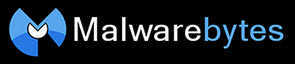




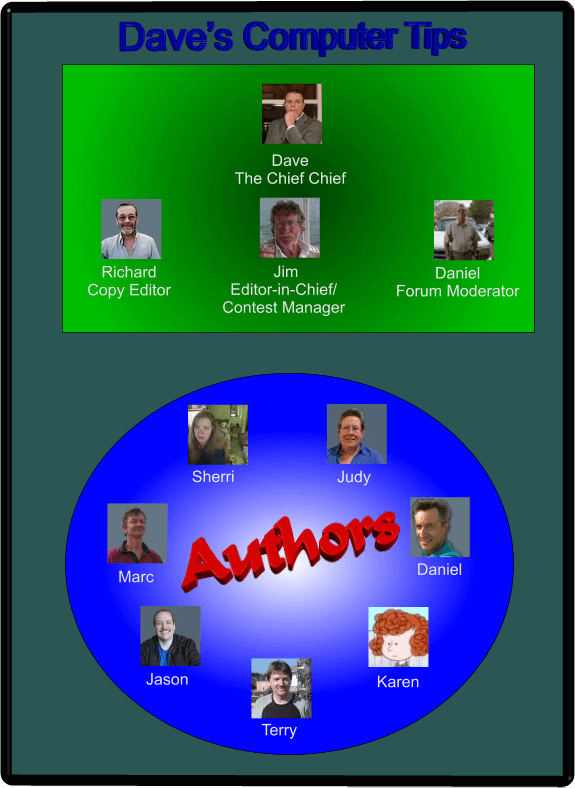
This article shows the problems for the less knowledgeable.
Ask people what they think are the best progs and the answers are usually different ones.
It shows that it is down to personal preference.
However it does gives us a chance to try them out.
For instance this week Jim stated he thinks Firefox is the best browser.
I therefore downloaded it but from my personal experience I found it no better than IE.
Hi John,
Admittedly, it is a difficult task to sway a die-hard IE or Chrome or Firefox user into switching from what he knows best.
I, too, am a Firefox fan. If you don’t use add-ons, then any browser will do. But Firefox wins, hands down, in the add-on arena.
If you need a special-case function, there’s probably a Firefox add-on for that. No browser beats Firefox in flexibility, personalization and extensibility.
Thank you for your comment,
Richard
I use Firefox (32bit) and Waterfox (64bit) as my Browsers.
Kaspersky Internet Suite for Firewall and A/V.
Malwarebytes Anti-Malware and Anti-Exploit.
ZtreeWin for file/directory manager (the slpit screen is awesome).
TeraCopy for transferring files between Flash Drives and Expansion Drives.
There are several other utilities I use, but the above are a must have.
I do use the paid versions on all my computers, Mindblower!
Hi Mindblower,
I’ll have to check out ZtreeWin– never heard of it.
Have a great week-end!
Richard
If I had to narrow the Top Programs list to just 5, they would be: Google Chrome, 7-zip, 360 Total Security (not to be confused with Norton 360), VLC media player and LibreOffice.
I’ve been playing with computers for a long time and have to say that I use about 70% of the programs mentioned above. Now that makes me feel good about the choices I’ve made and am happy that, as a novice, I’ve done a lot of research and found it is really a must. Thanks DCT.
May I barge in with a totally unhelpful comment ? (Inviting contradiction and helpful additions, of course.)
Best dirt-cheap project manager : Twiddlebit. Last time I checked, it was totally obsolete because it was unreadable on contemporary high-resolution screens. Incredibly, you can still buy it, and even pay by cheque… or cash ! (20 US $, £ 30.) It was invented for Psion PDAs and Nokia phones (when the smartphone hadn’t been invented…), and, yes, you can still buy those versions.
Does anybody know a decent free, or home-use priced project manager ? I haven’t found any.
Best dirt-simple software to do screen grabs or image grabs and annotate them (with a few text boxes and arrows) : none. Haven’t found any. There are plenty of them around which pretend to do the job, but either they are heavily oriented towards picture editing and the annotating part is an afterthought, or they can’t do annotating properly.
Best file manager to annotate files : none. I’m not even aware the function exists. I need to annotate files all the time, be they documents or software executables : here is why I created this document ; here is what is in it ; here are a few thoughts on what this piece of software can or cannot do ; here are the prerequisites for using it. Attaching a simple text file to the file itself seems like a no-brainer, it should even come standard in the operating system in my opinion. Am I the only one to need this ? Did I miss something ?
Best middle-of-the road word processor : none. I’m not picky, I just need what everybody else needs : something versatile enough to do most everyday jobs, but not so powerful that it gets in the way and can’t be learned in a lifetime. Something that does not make you feel like you take out a nuclear bomber to carry you to the supermarket. Oddly enough, there was a time when the software industry revolved around word processing. It seems people don’t write anymore. They cut and paste from the Web, or they tweet.
Best note-taking software where you own your notes : none. Both Evernote and One Note require you to trust their cloud. Evernote has just gone Microsoft Office on price, and the free version has been severely pared-down. One Note is free (and powerful, or so say they users), but you can’t even save your notes on your computer, and there’s no way to be sure they are properly encrypted on Microsoft’s servers, nor that Microsoft doesn’t have the key. Any software holding somebody’s everyday notes is critical, and the relevant files are highly confidential. Why should I trust a company which gives me no warranty whatever in that regard ?
Best bookmark manager : none. Everybody lives in his browser nowadays (I know I do), however their bookmark management function is woefully inadequate. Third-party bookmark managers seem to have disappeared. Am I the only one needing to manage bookmarks ?
Best everything-manager : none. The object doesn’t even exist. Actually, I think it is called an operating system. I need a proper database of all the objects I create or download : documents, software files, browser bookmarks, Web pages… Instead, I have to create and maintain overlapping databases of all my stuff, and of course there’s no way to know where object x is located, or even which of several competing search engines should be used to try and retrieve it.
Project Manager: There are lots of free Project Managers available, including several very good ones. However, this is a murky area where different managers offer different types of features and one would need to know exact requirements before offering any sort of recommendation.
Screen Capture with simple built-in editor: http://ngwin.com/picpick/download – http://www.donationcoder.com/Software/Mouser/screenshotcaptor/ – http://getgreenshot.org/
Middle of the road word processor: http://www.jarte.com/
Best note taking software where you own your notes (sticky notes?): http://www.zhornsoftware.co.uk/stickies/ – http://www.hottnotes.com/ – Pencil & Paper 🙂
Thank you for reviving my faith in project managers. I will have to go on a fishing expedition again…
Pick Pick and Screenshot Captor are exactly what I was looking for ! Pick Pick has a beautiful interface, and it’s suprisingly able. Now I have to learn it… Screenshot Captor seems absolutely astonishing, extremely powerful, chock-full of good ideas, however it has a weird GUI where some elements are so small that they make the software unusable (at least to me). It seems a few other people have that problem ; I left an enquiry in their forum to that effect. The associated site, Donation Coder, is full of resources, a very interesting place, quite original. First time I hear about it !
Jarte : yes ! Good idea ! I had forgotten about it. It’s based on WordPad, and WordPad is close to being that processor I am longing for (although a bit too basic for my needs). I see that Jarte has an outliner in the paid-for version, and that alone could justify the 20 $. A proper outliner is a top priority for me in a a true word processor, as opposed to a text editor.
I always start a big document in Word’s outliner. Very often, I don’t even bother leaving the outliner, when I’m writing for myself. In fact, I use Word’s outliner as the note-managing behemoth I haven’t found yet. You can throw anything at it including the kitchen sink, and it will happily eat it : cut-up text, images (which scale beautifully), screen shots, hyperlinks, Excel active spreadsheets… and you can add your own notes and structure, and move everything around to your will. Unfortunately, it cannot show active Web pages. It’s practical, but ugly.
Also : styles. I’d like to shoot the guy responsible for styles in Word. This individual has caused untold misery across the world.
ZtreeWin : amazing ! Imitates the DOS user-interface under Windows, because, apparently, some people find it more user-friendly ! I guess to everybody his own… This is strictly for system administrators, right ?
Hello Clairvaux. ZtreeWin is for windows what Ztree was for DOS, but breaks the 640k barrier. Anyone who used Ztree in the past will love using ZtreeWin. You can use the keyboard and/or mouse, but keyboard is better. What this program can do is just too much to put into a short article. One needs to experience it, and give it a try. It is NOT for system admins, it’s very user friendly.
And as with all programs, a little reading on how and what the program can do, is a must. Give it another try, Mindblower!
Thanks, Mindblower.
ZtreeWin breaks the 640 K barrier ? I think the last time I heard that phrase, I was a toddler. What 640 K barrier ? Barrier ? K ? What are those ?
It’s very user-friendly, but it’s best used with the keyboard than with the mouse ? Just seeing its, err… user interface makes me want to ask for asylum in North Korea. I used to find this type of user interface fascinating when I was not potty-trained yet.
Not trying to discourage anoraks. To each his own. But emulating the DOS interface under Windows 10… no. Just say no.
Hi Clairvaux,
I’m going to give you what will probably be an unhelpful response to your very valid comment– for the most part, I can’t answer these questions.
Perhaps one of our readers will be able to help you where I cannot.
Best dirt-cheap project manager: Don’t know
Best dirt-simple software to do screen grabs or image grabs and annotate them (with a few text boxes and arrows):
Have you tried the Snipping Tool bundled with Windows? It is about as basic a screen grabber as you’ll find.
Best file manager to annotate files:
This one has me frustrated because I know there is a File Manager out there that does just that. For the life of me, I can’t remember which one it is! (I’ve tried so many over the years.) Sorry, and if I remember it, I will let you know.
Best middle-of-the road word processor:
Finally! I think I might be able to help you with this one. I’ve not tried AbiWord but have seen great reviews, nevertheless. I hope it does what you need and no more. Here’s a link to a review at About.com: http://freebies.about.com/od/Free-Software/fl/abiword-review.htm
Best note-taking software where you own your notes:
Once again, I don’t know. I did a Bing search for “best free offline note taking software” and got a gazillion hits, though. That means they’re out there. You’re on your own 😉
Best bookmark manager:
You don’t say which browser you use. I use Firefox and think its bookmark system beats the pants off Chrome and IE. Try it out if you’ve not already.
Best everything-manager:
An Operating System? I’m still laughing at that one 🙂
Come on, Readers! Let’s help Clairvaux out here…
Great comment, by the way!
Richard
Thank you, Richard.
Windows Snipping Tool is terrific and I use it all the time. However, it does not annotate. I always end up importing the result into one of a dozen of photo-editing or paint programs that I have lying around… trying to remember where the text box function is, if any… or importing the screen grab into Word, and failing to apply the drawing tools to that effect.
Abi Word : downloaded that ages ago. I don’t remember whether I found it lacking something essential, or if I was just too lazy. Will try again.
Bookmark manager : yes, I use Firefox… I find that Maxthon’s bookmarks of 10 years ago beat the pants off Firefox… Straight off my mind :
> Firefox doesn’t sort its own bookmarks. You have to do it yourself. Folder by folder. You can’t expect to sort the top folder and have that command propagate. I have more than 10 000 bookmarks. This means that they are never sorted. It also means that every time I bookmark a page, I have to sort the folder I put it in. That’s double the work.
> You can’t sort by anything else than name. Other sort types are posssible (by date…), but they are temporary only, in the full screen manager. They don’t propagate to the panel and they don’t stick.
> Bookmarking a page is painful. Using the regular star command opens a tiny windowlet which is almost unusable if you store bookmarks in folders, and nesting folders to boot. So you have to open the bookmarks panel. But there is, incredibly, no way to open it with a single click.
> Search is rotten. It will retrieve your bookmark, but there’s no way of knowing what folder it comes from. This is a basic necessity for me. When I look for a bookmark, I need to know what’s next to my target. There’s a good chance that the information I’m looking for will be in one those other bookmarks in the same folder. There’s an extension which adds the folder to the search result… but only the nearest folder. You can’t see the whole structure. I have many nesting levels.
The folder where I have chosen to put a bookmark in is an information by itself. It tells me whether the bookmark is relevant or not to my search. Seeing the folder structure also helps me to rearrange it, which I do all the time.
Incredibly, search does not look into folders’ names. You.can’t.search.for.a.folder. How stupid is that ?
Search does not look into bookmarks’ descriptions (not even optionally). How stupid is that ?
Of course you have tabs, they are searchable and tabs are interesting, because a folder structure is not enough. But, in effect, they are rather limited because they are flat. Inicidentally, just to contribute positively for a split second, here is a modern note-taking program I’ve just discovered which has hierarchical tabs (in the paid version only) :
http://cintanotes.com
I haven’t used it, just explored the features. But if a text-only note-taking program is what you’re after, have a look, it might be just the thing you need.
Back to Firefox-bashing.
> Three-level bookmark managing is too much (click on star, open bookmark panel, open full-screen bookmark manager), but at least, if you decide to have it, it should be coordinated. It is not. The left-hand panel is where I usually do my work, because it’s better to be able to see Web pages at the same time. But sometimes you need to go full screen. However, when you’re working at some level of your folder structure in the panel, and you then open the bookmark manager, it does not open at that same level. You have to burrow down again to where you were a second before. How stupid is that ?
> Folders do not close automatically, the way they do in Windows Explorer. You.have.to.close.every.one.of.them.manually. That doubles the working time.
> You can’t highlight a bookmark as a favorite one. You could do that in Maxthon 10 years ago. I used that feature all the time.
> There’s no option to scan bookmarks so as to prune dead links. When you accumulate 10 000 bookmarks over time like I do, some sites are long gone. Maxthon had that.
Bottom line : a proper bookmarks manager should do everyting Windows Explorer does — and then some. It should do things the way Windows Explorer does them, because they are ingrained habits, and conventions are what help people work faster. Imagine some cars having the gas pedal on the right, and others having it on the left.
Now, maybe you’re going to say : extensions. Fair enough, but extensions, in my mind, should… bring extended options. Not make up for basic flaws. And I haven’t found any extensions to correct the problems I’ve mentioned. Maybe there are some, but you can’t spend your life poking in the dark for new extensions which might spring up some day (or not).
Hi Clairvaux,
You make good points and I will admit that I don’t bother with the bookmarks system to the extent you seem to. However, I have to comment on this:
> “Bookmarking a page is painful. Using the regular star command opens a tiny windowlet which is almost unusable if you store bookmarks in folders, and nesting folders to boot. So you have to open the bookmarks panel. But there is, incredibly, no way to open it with a single click.”
1. CTRL + B will open the bookmarks in a side-panel (and close it again)
2. Once open, you can drag and drop open tabs into it to any position you desire.
3. Editing a bookmark is as close as a right-click if you need to change it’s name, path, add tags or keywords, or even put some notes in there. You like notes, right? I would think that tags and keywords would also augment its search capabilities.
That seems pretty easy to me and, seriously, that’s about as deep as I go with it.
You’re right about dead links and, yes, there is an add-on for that; can’t remember the name right off, but it should be easy enough to find at the Mozilla repository if you need it. You should be able to run it, then disable it when you don’t need it if you don’t like extraneous add-ons running in the background.
As expected, our in-house software guru, Jim, has come to your rescue with several suggestions that should help.
He is much more ‘up’ on these sorts of things than I am.
Hope this helps,
Richard
You’re right to mention keyboard shortcuts. I always forget them. I’m a mouse guy. Some things are easier in Firefox with the keyboard. To mention something which works like magic, typing one or two letters in the address bar will often bring up the site you want (if you’re a regular visitor). That’s good, but it does not cover my 10 000 links…
The drag and drop of tabs in the bookmark panel has a rickety feel to me. It seems the link will not let itself be dragged willfully, or it will insist to go slightly amiss, like an unruly dog. It’s difficult to explain, it’s a personal feeling, but drag and drop in Windows Explorer, for instance, looks smoother to me.
Thanks for the hint about the add-on to check dead links, I will look it up…
It always amazes me that “best of” lists often include VLC media player. Yes, it is a fine player, but it can load a bit slow and I have had update issues with it in the past. MPC-HC is a much better player in my opinion and it loads fast. It is updated often and it never seems to have as much trouble with some media as VLC does. It’s free also. I rarely use VLC any more; I prefer MPC-HC.
Hi David,
I’ve tried VLC off and on over the years and, like Linux, always end up uninstalling it.
Media Player Classic is one that I used for many years and swore by. At some point, though, I began having problems with all the CoDec packs.I had to deal with. (I don’t remember precisely when.)
That’s when I thought, OK– no more fighting it. I now use Windows Media Player. That’s probably a let-down to many. But it works just fine for “mpeg” formats. I don’t let it create libraries or get information from the Internet.
I’ve spent many hours converting DVD movies to mp4 and no longer use the discs. That’s what really boggles my mind– that the most modern Microsoft OS can’t play a DVD. MS can be quite strange about things at times.
I use AIMP to play audio files.
Thanks for the comment,
Richard