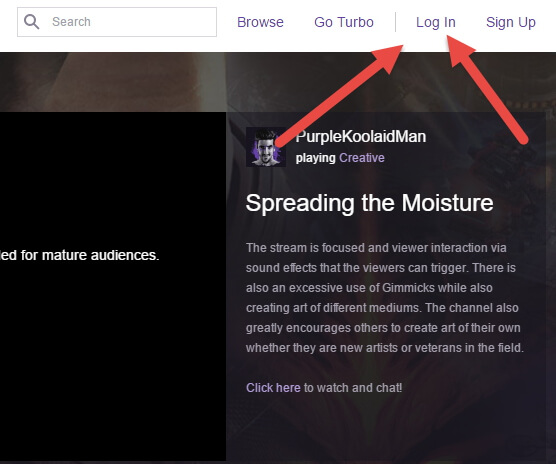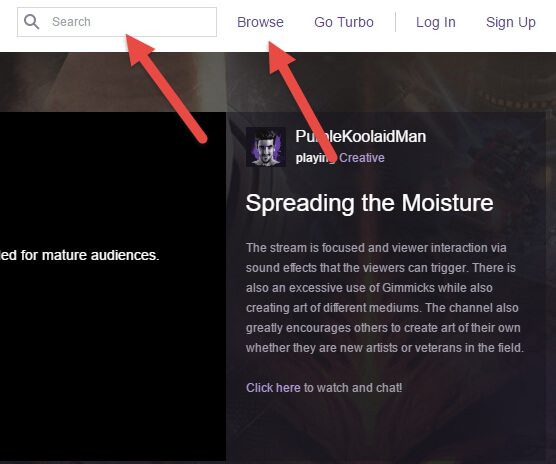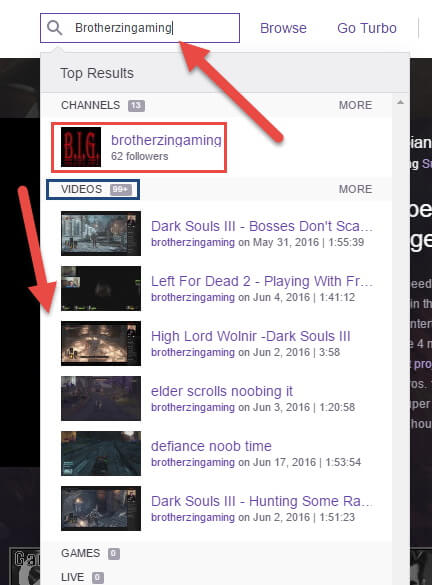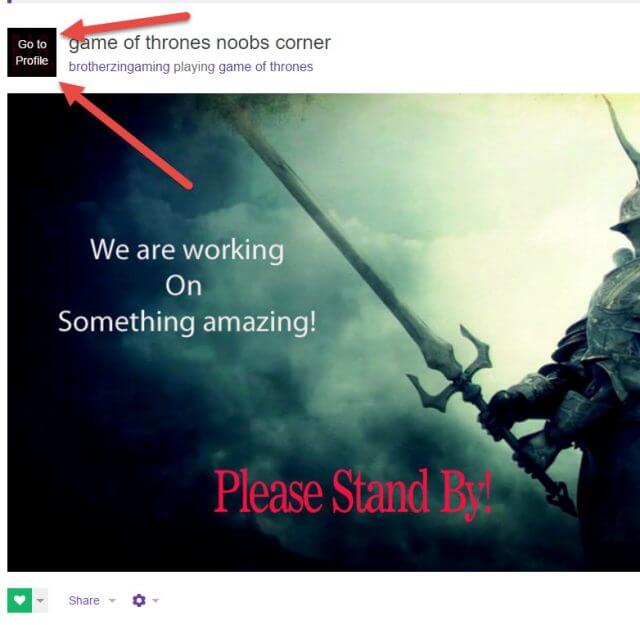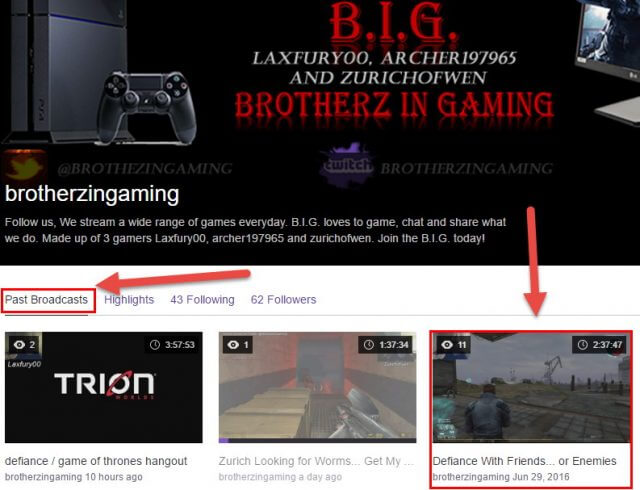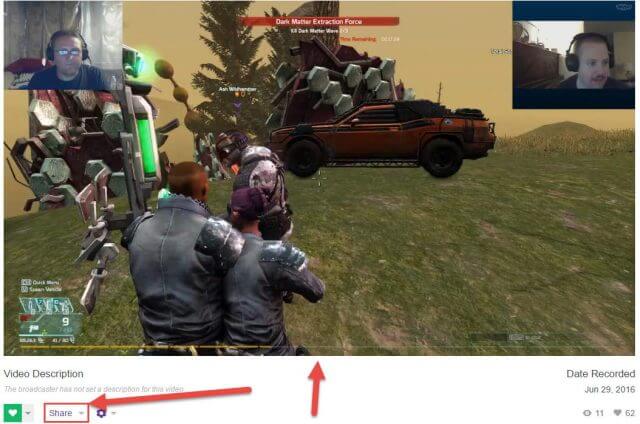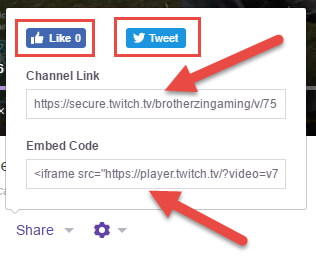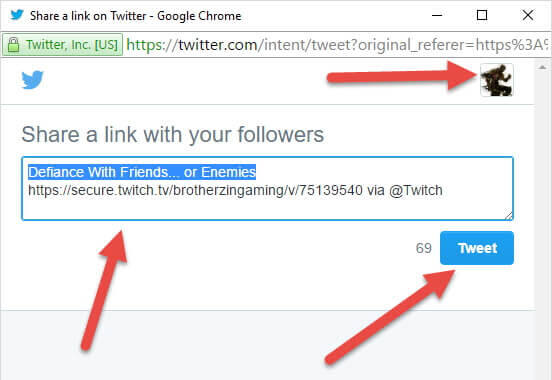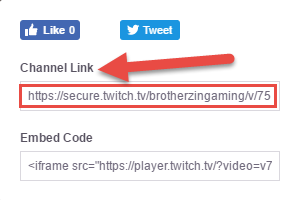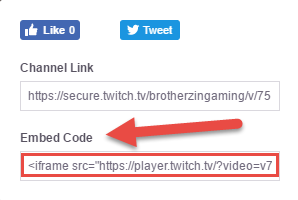Since I’m on a Twitch kick lately I figured I would give you another “How To” on this subject. So, what “How To” am I going to cover this week? Let us go with this one…
How to Share a Twitch Video
Even if you are not a Streamer, you might enjoy just watching/chatting with others that are. Plus, you might want to either help a streamer out or just really enjoy that one stream. Twitch gives you the option to share the stream/video you are watching on Twitter and gives you the choice to copy the video stream link or embed code to let you share it more. This is all about sharing, people. Here are the easy-to-follow steps (hopefully) to share what you love watching.
Step 1: Log in at Twitch.tv. Most of you know how to do that, so no need to go over this in detail. Side note: You do not need to log in to share or view a channel.
Step 2: Find the channel from which you wish to share a video. I’m going with my own channel Brotherzingaming (shameless plug).
Warning: The Brothersingaming Channel is intended for mature audiences (language).
You can do this by using the search option at the top of the Twitch home page. You can just type in the channel name or the game you would like to find. (The Browse option will show you a list of all the games that Twitch has)
Step 3: After typing in the browser, you will see some choices below the search. Here you will notice the channel at the top and immediately below that you will see videos from that channel. Just click on the Logo of the channel.
Step 4: Once you are on the channel, make sure to click the Logo of the channel. This is at the top left of the stream screen. It will show the words, “Go to Profile” when mouse cursor is over it. Click on it. This will take you to the profile page where you will find the past Broadcast Videos/Streams.
Step 5: The profile page will show you all the past Broadcasts. Find the video you would like to share. Click on it.
Step 6: Once in here, you will see that the video will auto start (ignore that). Right down below the video to the left you will see “Share”. Click it.
Step 6: Now, a pop up box will appear. Here you can “LIKE,” “TWEET,” Copy Channel Link, or Embed Code. Lets start with clicking on the“Tweet” option.
Step 8: A Twitter share box will pop up for you to get your Tweet ready to go. Another side note: When sharing it on Twitter make sure to be signed in to the account you want to Tweet it on. I have three Twitter accounts so this is important to remember. Now hit the Tweet button.
Step 8.1: Now the “Channel Link” option, you can just copy and paste the link in your Facebook comment, email to friend, Instagram or any other place you socialize.
Step 8.2: Last one you can choose is the “Embed Code” option. This is more for people who would like to share it on their website. If you have a website, then you know how this works.
That is all you need to know to share what you love to watch on Twitch while helping your your favorite Streamer. Let me know what channel/video you like and share it with me in the comments below. I love hearing from my readers about what they like.
—