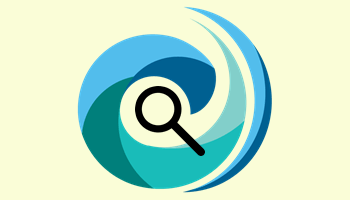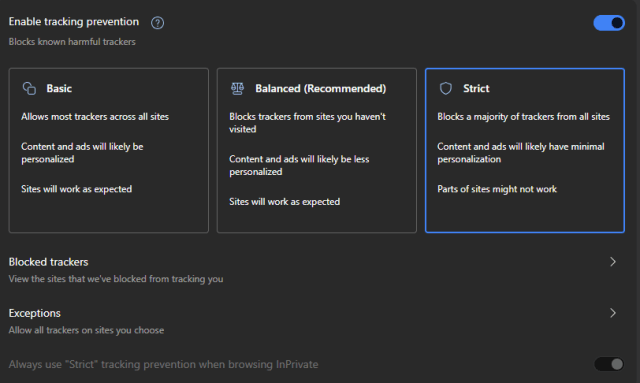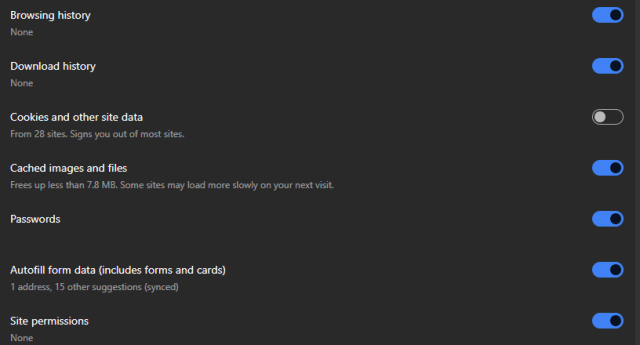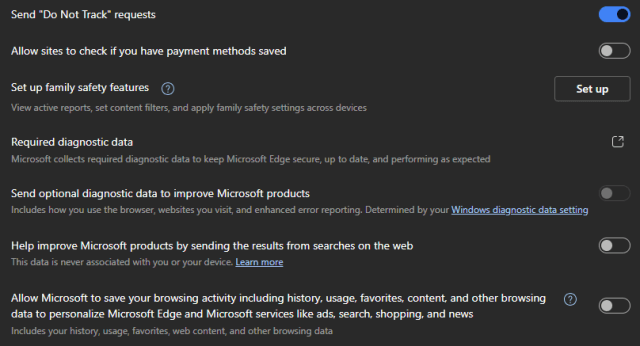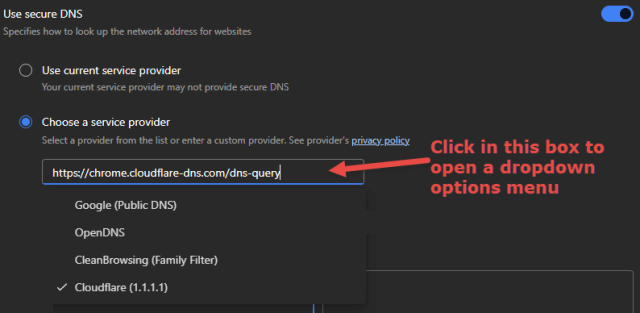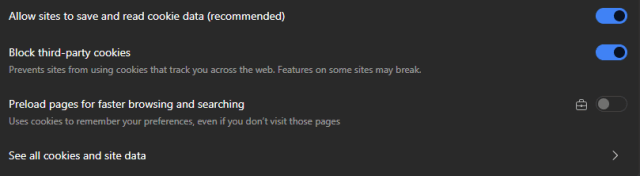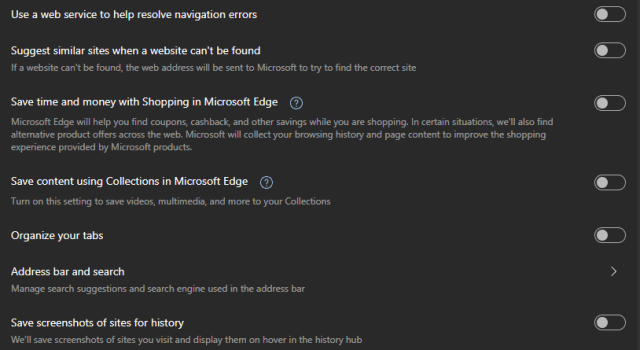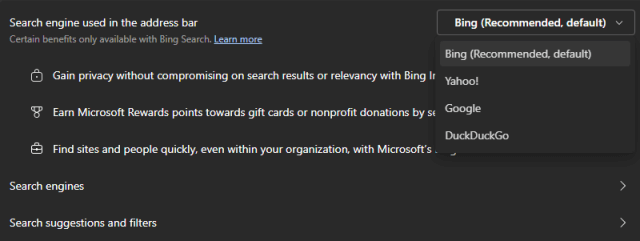The Edge browser is not exactly renowned for its privacy. I do realize, however, that a lot of folks use Edge because it is already built into Windows, and besides which, it is a pretty decent browser. Here, then, are the settings you can adjust in order to optimize your privacy in Edge.
There is a lot to get through, so much of what follows consists of screenshots. However, they are pretty much self-explanatory, and I’ll pop in a brief explanation here and there as required. To access these settings in Edge, you need to navigate to the Privacy, search, and services section:
Tracking Protection: Set to Strict
Clear Browsing Data: Click “Choose what to clear every time you close the browser”
Clear Browsing Data > Cookies and other site data: Provides optimum cookie management. With this option enabled (which I recommend), you can add exceptions for sites where you are required to sign in. All other cookies will be cleared, while the persistent cookies that include login info will be retained. It may take time to set this up initially, but in my opinion, well worth the effort.
Privacy: All disabled except for “Send Do Not Track” requests
Security: Every option in this section should be enabled (switched to ON)
Security – Use secure DNS: This is set to your current ISP by default, which is about as far from secure (and private) as you can get. Enable the option to Choose a service provider and then select a provider from the dropdown list of options. Cloudflare would be my recommendation:
Cookies: Are possibly the most misunderstood aspect of a browser. Cookies are not the evil incarnate many users believe them to be, but rather an essential (and mostly benign) component. Cookies save site preferences and other data that simplifies the browsing experience. Most importantly, persistent cookies remember your account login details so you don’t need to keep signing in each time you visit.
For optimum privacy I guess the user should disable the option to “Allow sites to save and read cookie data“. However, in my opinion, the inconvenience of needing to keep signing in to accounts at each visit outweighs any privacy concerns (see Clear Browsing Data > Cookies and other site data above)
On the other hand, third-party cookies can and often are used by advertising companies to profile you, plus as a tracking tool:
Site Permissions > All permissions: Clicking All Permissions opens a long list of permissions pertaining to each and every site you visit. Most are set to “Ask first“, which is perfectly fine. There is not a lot to be worried about here, but I have disabled (blocked) the Location permission. Your location might be relevant on a laptop (when travelling), but on a stationary PC, I see no benefit.
You might also like to make sure Pop-ups and redirects, Intrusive ads, and Insecure content are all blocked (Note: They should be blocked by default).
Search and connected experiences: All disabled (set to OFF):
Search and connected experiences > Address bar and search: Bing is the default search engine. Expand the dropdown menu and select DuckDuckGo:
BOTTOM LINE:
There is no such thing as 100% online privacy, but with a little tweaking, you can at least limit your exposure. Personally, I use the Brave browser, which is, in my opinion, the most privacy-focused of the mainstream browsers.
—