Last week, we covered how you can amplify ambient sound using your Samsung phone. If you missed that, you can find it here:
How To Amplify Sound On Samsung
This week, I wanted to jump over to my Motorola Edge Android phone. As I was writing the article last week on amplifying sound, this got me thinking, ‘What can we do to help people on the Motorola side?’ With a little research, I discovered a feature that I think will be helpful to some of you. ‘What could that be,’ you might be asking? I want to show you how you can magnify your screen more easily. There is a feature on your phone that will give you an icon on the home screen that will provide you with a magnification option. Before I tell you about this, make sure to check out these other articles I have written for you:
- How To Deny Facebook Access To Photos
- How To Increase Internet Speed On Phone
- How To Stop Phone From Listening
- How To Hide Reaction Count On Facebook
- How To Change Chrome Performance Settings
Time to get this lesson started.
How To Set Magnification Shortcut On Motorola
This will be shown using my Motorola Edge Android phone.
Step 1: Swipe down from the top twice. Now you will see at the bottom right, a gear icon (Settings). Tap it.
Step 2: On the Settings menu, find Accessibility. Tap it.
Step 3: On the Accessibility screen, under the section called Display, look for Magnification and tap it.
Step 4: Here is the screen where all the magic happens. Of the choices on the screen, we will cover the top two, the shortcut and type:
- Magnification shortcut
- Magnification type (Switch between full and partial screen)
- Magnify typing (Magnifier follows text as you type)
You can also see on this screen that, at the bottom, it gives you more information on this feature. Let us tap the switch to the right of the top option (Magnification shortcut). This will turn this feature on for you.
Step 5: This will bring up a little window to confirm and show you it has been activated.
Use accessibility button to open (accessibility icon will show on your phone now). To use this feature, tap the accessibility button on your screen.
Now all you do is tap the Got it link on the bottom right. After tapping that, you will see a magnifier icon appear on the screen. Now head back to the Magnification screen (Step 4) and tap the second option called Magnification type, and tap it.
Step 6: This will bring up a screen that lets you choose how this will work for you.
Choose how to magnify ( full screen, a specific area, or switch between both options):
- Magnify full screen
- Magnify part of screen
- Switch between full and partial screen (tap the switch button to move between both options)
For this article, I’m choosing the second option. Tap the circle to the left of it. Now tap Save at the bottom right.
Step 7: Once you have this all set up, all you have to do is tap the Accessibility icon (magnifying glass) on your phone to activate it. As you can see, it shows the magnifying lens. You can drag this around your screen by holding your finger on the bottom corner of the lens. Tap the icon again to turn it off. DONE.
You now know how to help see things better on your Motorola Android phone. Time to share your new knowledge with the world.
—

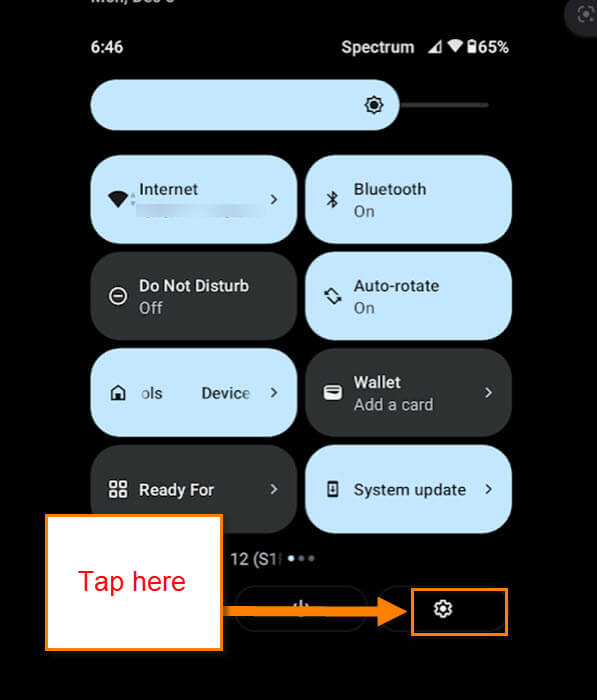
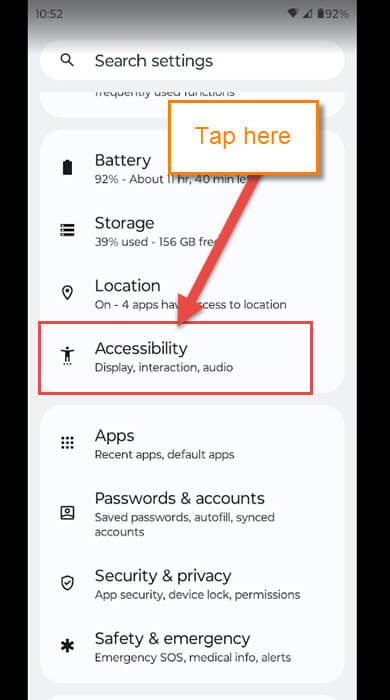
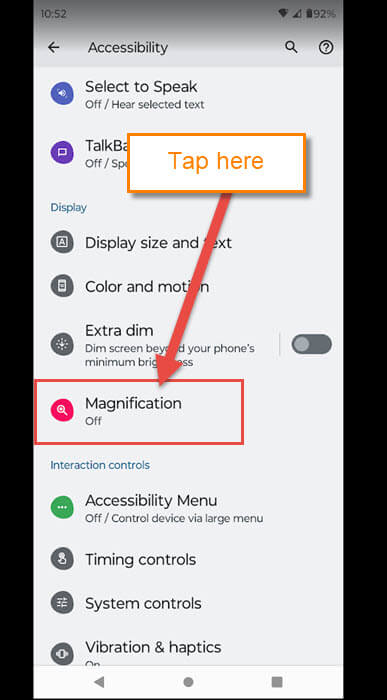
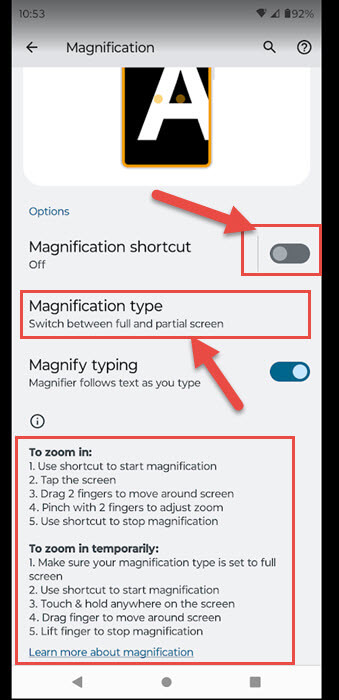
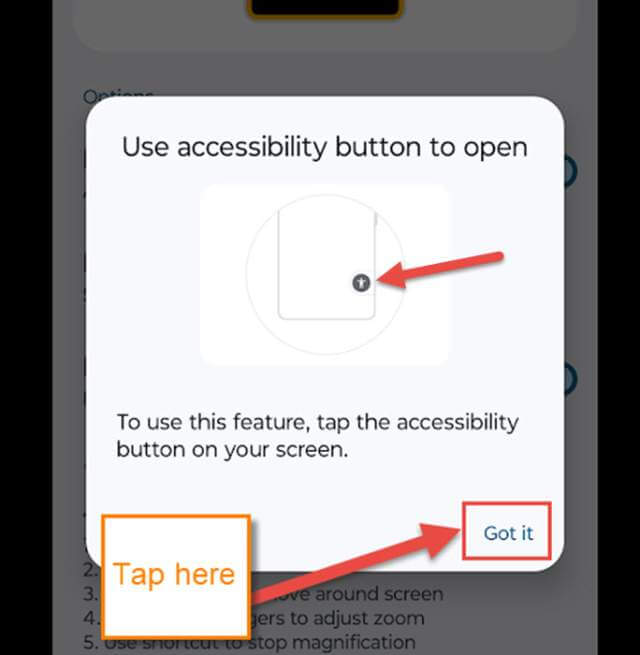
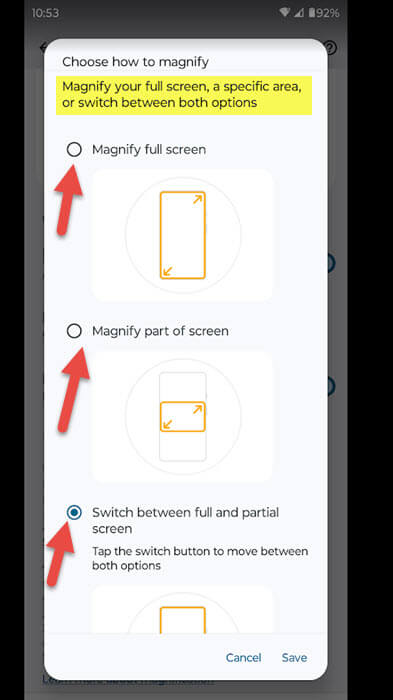
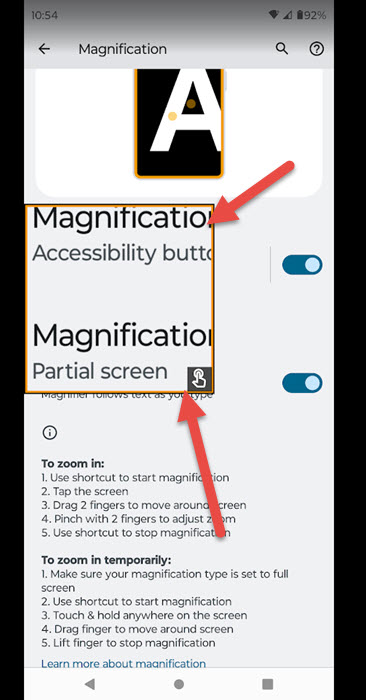
i accidentally found that about a year ago and found that most of the time it only gets in the way of a button or something else needed on the main screen. Then there are the times you accidentally tap it by mistake, and you have to fuss with getting rid of the mag screen.