Last week, we started our series on Android Tips. That one was, “How To Disable Hidden Tracking On Android,” you can find it here:
How To Disable Hidden Tracking On Android
We are continuing this with another tip about your Android device that will keep you even safer. ‘What might that be,’ you are probably asking? This time, I wanted to show you how you can turn off another hidden feature that is letting those developers listen to you. Yes, they can do that since these features are turned on by default. Before we make you even safer, make sure to read these other articles I have written:
- How To Hide Reaction Count On Facebook
- How To Change Chrome Performance Settings
- How To Change Side Button Settings Samsung
- How To Change Scroll Direction On Samsung
- How To Schedule Posts On Instagram
It is time to start our next lesson on your Android device.
How To Stop Your Phone From Listening
I will be showing you how to do this on my wife’s Samsung Galaxy S22 Android phone. Then, on my Motorola Edge Android phone.
Samsung Galaxy S22 Android Phone
Step 1: Swipe down from the top of your screen. Now tap on the gear icon at the top right.
Step 2: On the Settings screen, find Apps and tap it.
Step 3: From here, look to the top right again and tap the 3 dots. A menu will appear, and you will need to find Special access. Tap it.
Step 4: Here on the Special access screen, tap the Appear on top option.
Step 5: Now look down the list for the option, Speech Recognition and Synthesis, and tap the switch to the right of it. That will disable the option and keep the Android from listening to you without your permission. At least this way.
Motorola Edge Android Phone
Step 1: Swipe down from the top of your phone twice. At the bottom right is a gear icon. Tap it.
Step 2: On the next screen, look for the Apps option. Tap it.
Step 3: On the Apps screen, find Special apps access, which is at the bottom of the screen, and tap it.
Step 4: From here, tap the Display over other apps.
Step 5: Like we did on the other phone, look for Speech Recognition and Synthesis. Tap on it.
Step 6: Motorola has you go to another screen. This is where you will see the “Allow display over other apps” option. To the right of that is the switch that you can tap to disable it. Done!
Now you know how to do this on two different models of mobile devices. Time to share your knowledge with all your family and friends.
—

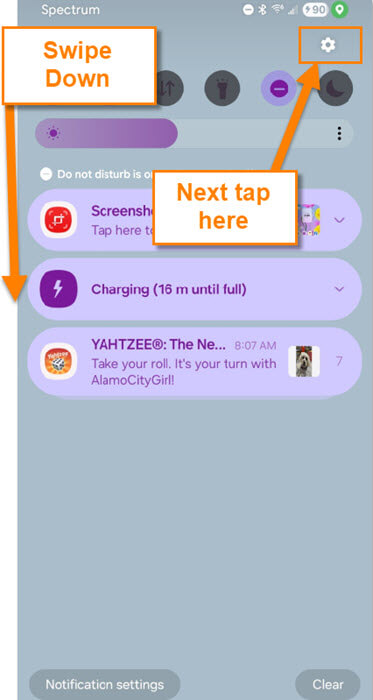
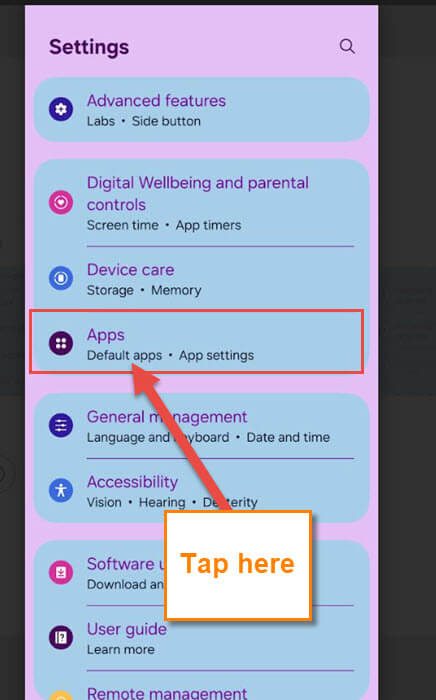
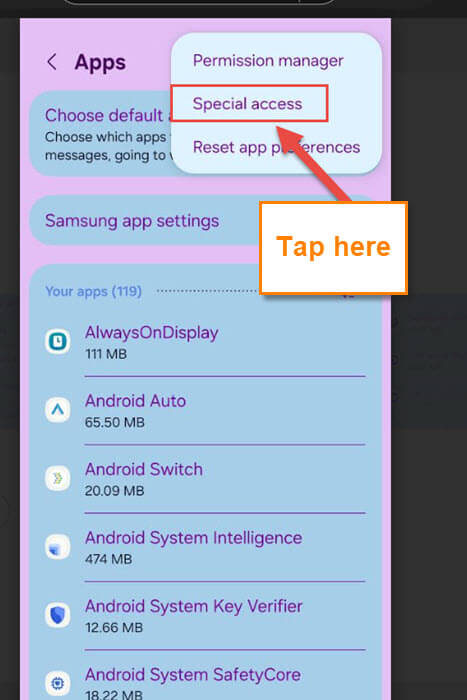
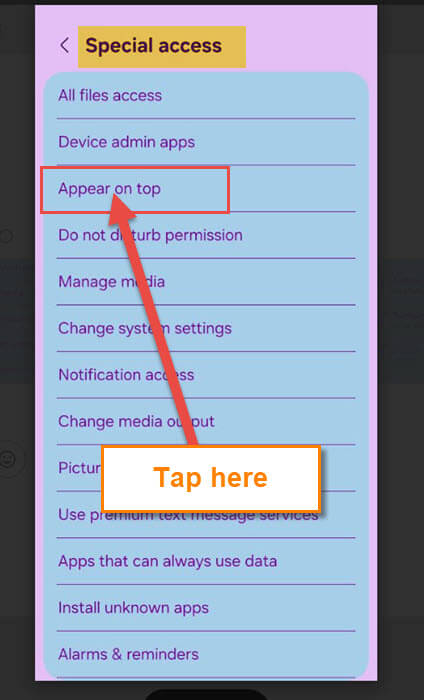
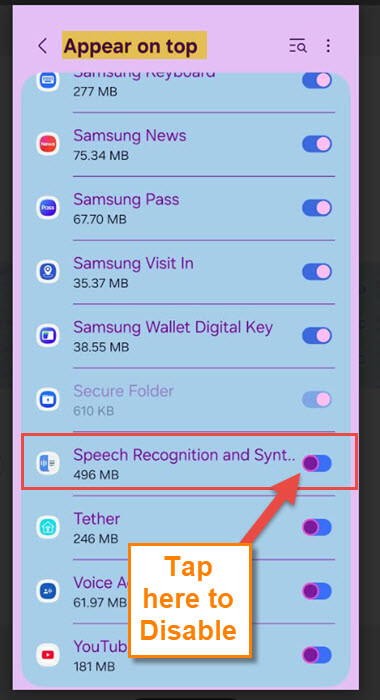
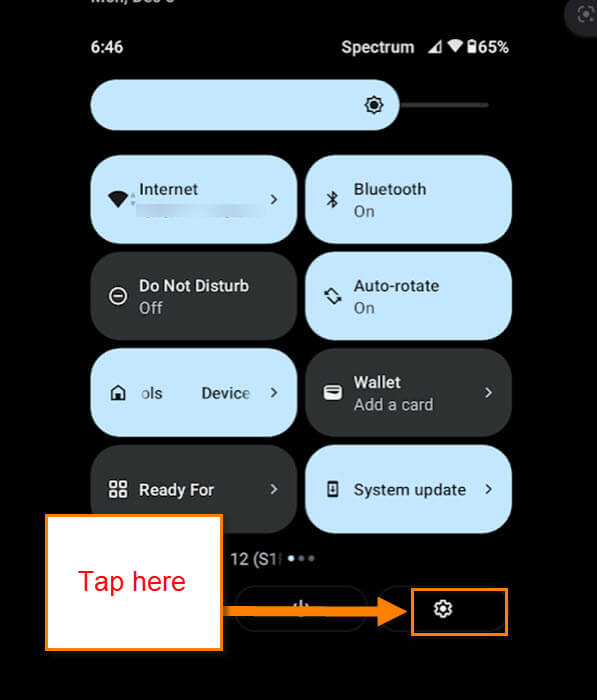
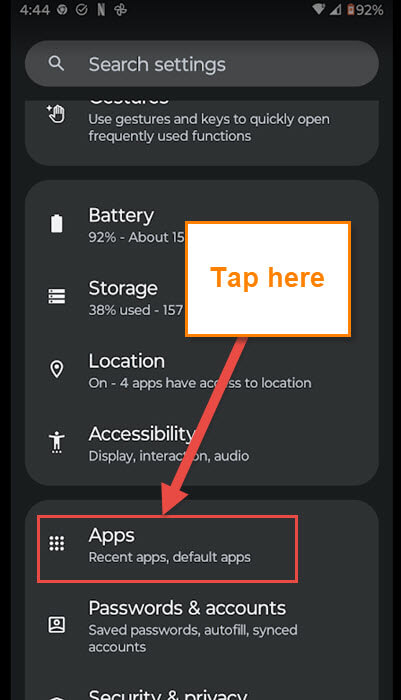
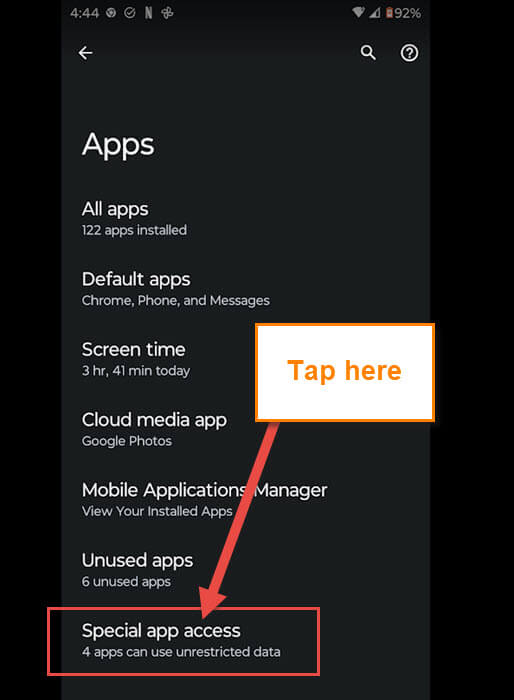
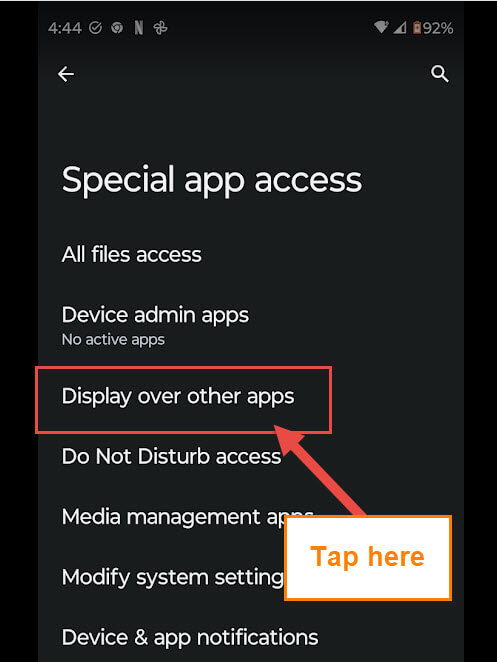
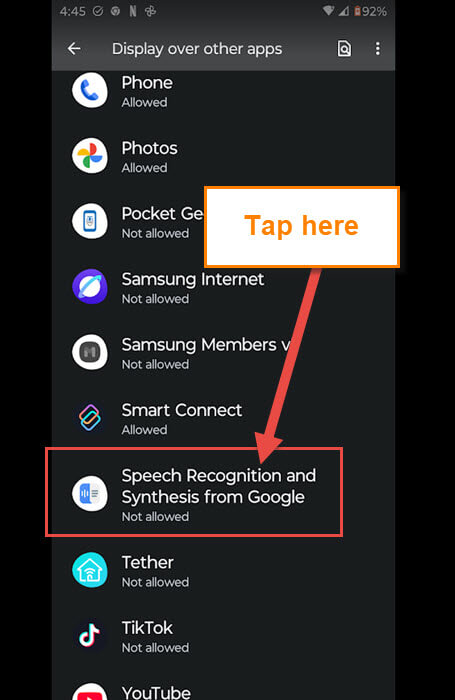
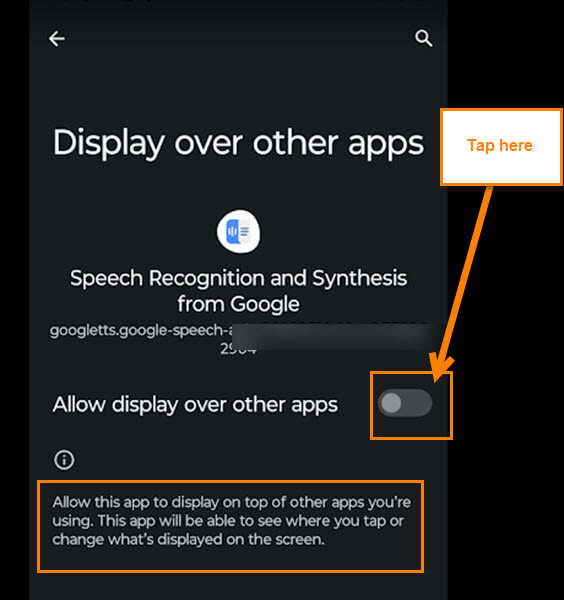
Thanks for these tips!
On my Samsung Z Flip 6 running Android 15 with Samsung One UI 7.0, “Draw over other apps” replaces “Appear on top.” The speech rec app was already disabled.
Thanks for these instructions Jason. As usual, it’s not a matter of one-path-fits-all-phones. Here’s the drill for Pixel users: The Settings icon is not on the swipe-down screen by default, so find the icon wherever it’s parked. By default it’s on the first screen. Tap the icon, click on Apps, then scroll all the way down to the bottom of the list to Special app access. From there you can find Speech Recognition and Synthesis from Google. I was happy to discover that mine was already off.
I had no idea that my phone could listen in this way, which is rather scary.
Anyway, mine was also off already.
Thanks for this tip, Jason.
Hi, Is this an Android/Pixel thing, I using Apple iso phone can you tell me if this setting is on or off and if its on can you let me know how to turn it off please.
Thanks for your help, William.