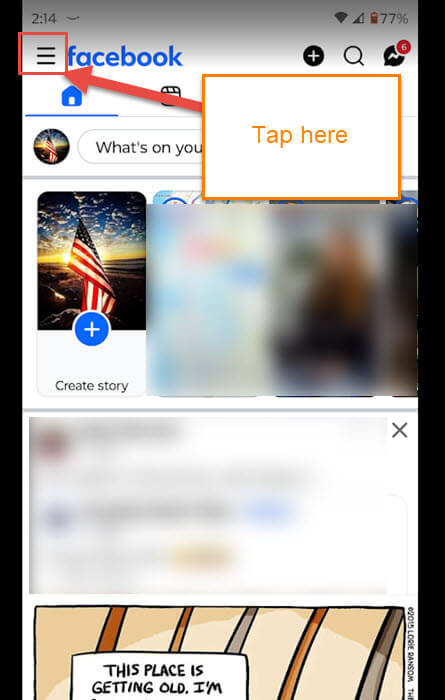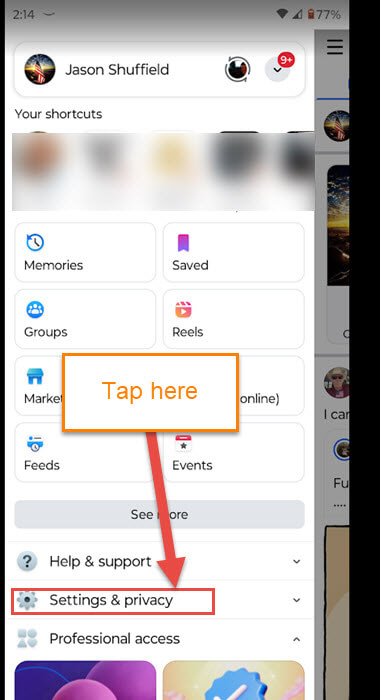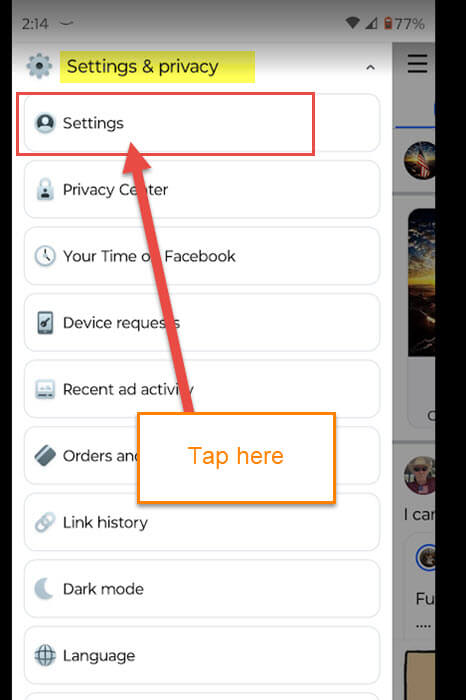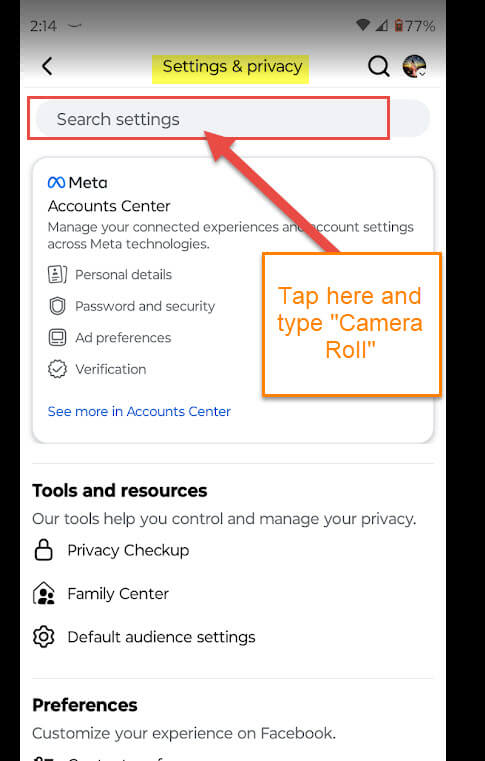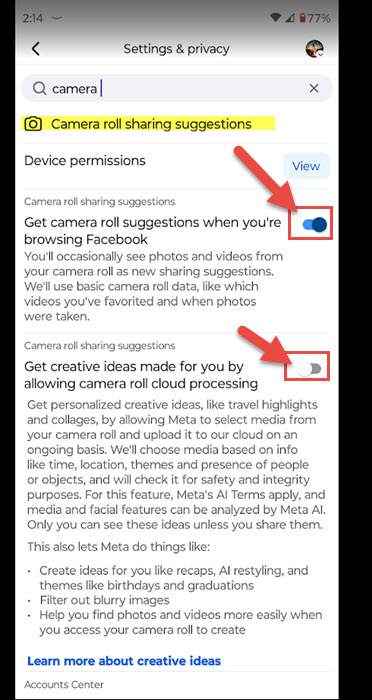Last week, we covered ‘How to Enable Charging Animation On Samsung.’ If you missed that fun article, you can find it here:
How To Enable Charging Animation On Samsung
This week, I’ll be discussing how to keep your photos safe on your mobile device. You might be asking, Why would my photos be in danger? That is a good question, and I’m going to tell you. The Facebook app has access to your camera roll even when you are not uploading pictures. They have this set by default to use your pictures for suggesting what you should share online. So you have to manually disable it yourself. Since I know how this is done, I’m going to share that knowledge with all of you. Before that happens, make sure to check out recent articles I have written:
- How To Increase Internet Speed On Phone
- How To Stop Phone From Listening
- How To Hide Reaction Count On Facebook
- How To Change Chrome Performance Settings
- How To Change Side Button Settings Samsung
Time to pull out those mobile devices and start this week’s lesson.
How To Deny Facebook Access To Photos
I will be showing how to do this on my Motorola Edge Android phone using the app.
Step 1: Find the app on your device and tap it.
Step 2: Once on the Facebook app, look to the top left (They did an update on my phone, so it may be the top right). Tap the 3 menu lines.
Step 3: After that, a side menu will appear. Look for Settings and privacy, then tap it.
Step 4: Another menu will pop up, and from here tap Settings.
Step 5: Now that you are on the Settings menu, look for the Search Box at the top. Tap it and type in Camera roll.
Step 6: This screen will now appear, and you are going to see two options at the top. These are the ones you will want to turn off.
Camera roll sharing suggestions:
- Get camera roll suggestions when you’re browsing Facebook
- Get creative ideas made for you by allowing camera roll cloud processing
These two you will want to turn off by tapping the switch to the right of that option. This should keep Facebook from accessing your camera roll when you are not in it. It is important to take steps like this to keep apps from having too much access to your information. Done.
Bonus Tip: If you want to make sure Facebook has no access. You can remove the camera roll access altogether this way:
- Step 1: Hold your finger on the Facebook App. Tap on the App info icon (‘i’ within a circle)
- Step 2: On this screen, look for Permissions and tap it
- Step 3: The App permissions screen will appear. Under the section Allowed you will see photos and videos. Tap it
- Step 4: Here is where you can take away their permissions altogether. Tap Don’t Allow. DONE
Warning: If you want to upload a photo to Facebook from now on, you will need to give permission back at the time you are uploading photos. Then you will need to remember to take away the access again afterwards.
You have now learned how to keep your photos a little safer from Facebook. Time to share your new knowledge with the world.
—