Computers are all around us no matter what age we are– from young to old. In my experience, many elderly users find it confusing but there’s a way to set up the Desktop and remove a lot of that confusion.
Instead of placing a shortcut on the Desktop to access their browser and try to explain how they can have shortcuts to the various sites they like to use, I find it easier for them to have the shortcut to each site they like right on their Desktop. If they have a touchscreen, even better. They just get to point to the item they like to use and the site opens up for them.
When they turn their computer on it opens to the Desktop. We set it up so they don’t have to use a username and password or a PIN. We let Windows 10 automatically enter the password for them by using NETPLWIZ.
Then we determine which websites they would like easy access to. Perhaps they want to be able to access their Facebook page, their email, their bank account, or the weather. We still leave an icon pointing to the browser they like to use and in this example, I am using Google Chrome.
Once you see how easy it is to create a webpage-specific icon on the Desktop you can add as many as you’d like. They do not have to know how to access additional pages or use the tabs or access bookmarks. This is a “KISS” approach– Keep It Simple Senior.
Set Default Browser
Since I’m going to use Google Chrome, I set the default browser to Chrome.
Win+I > Apps > Default apps
Open Web Site
Next, open Chrome to the website to create an icon for.
Create The Shortcut
Open the Chrome menu by clicking the three vertical dots in the upper right-hand corner of the browser screen. Click on the More tools option and then select Create shortcut.
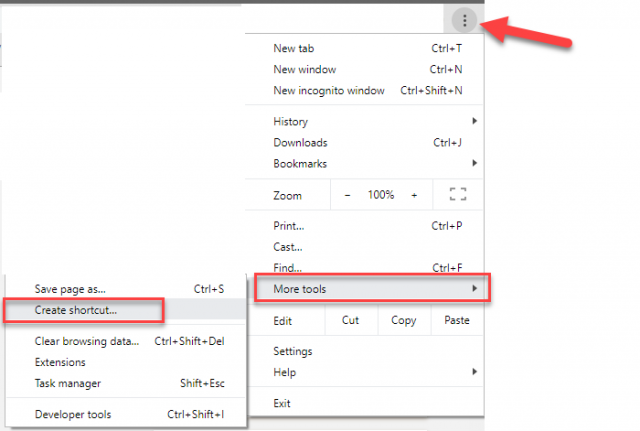
Change the words to appear under the icon to something simple and perhaps all uppercase. In this case, we’re creating an icon for their bank account, so I will change the wording to simply BANK. Click Create.
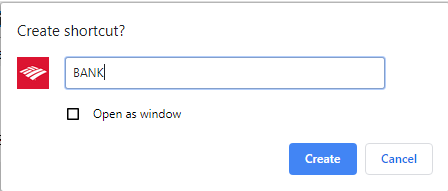
The shortcut is placed on the Desktop with the appropriate icon for that bank.
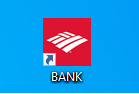
Clicking it will open the browser at their bank’s site.
Using the same approach, create icons for Facebook, Gmail, Chrome opening the Google search page, a weather site, and any other site important to them. All that remains on their Desktop now are the Recycle Bin and the icons for the specific websites they like to visit.
Using this approach many of your older relatives will find computing a bit easier and will thank you for it.
Dick
—


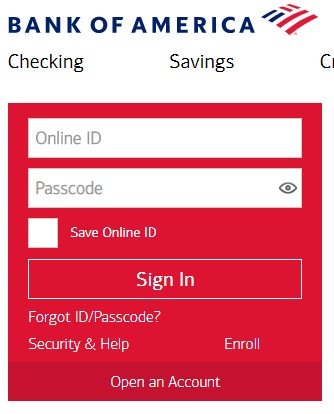
For other browsers without that option, you could just click on the lock symbol in front of the URL or web address line, hold down on it and drag to your desktop.
Good point and then change the icon to something more meaningful. I am working on an article about doing that…
Enjoy reading your newsletter. Have been for many years.
I am encountering a problem hoping that you can give me a solution to.
Over the last few months I have been having a scrolling issue with Google Chrome, no other browser that GC. The scrolling is so erratic I don’t use it any more. Read all kinds of solutions but none have helped. Do you have any idea of what I can do. I would love to go back to Chrome but not like it is.
Thanks
Rich
I have not had a scrolling issue with Chrome. I would uninstall it, restart, and download/install it again. I have been using Brave which works much like Chrome and pulls all shortcuts and more right from Chrome. Give it a try.
Wow!! I’ve never done it this way, and I actually wouldn’t like so much clutter on my desktop.
I help my 77 year old father, and an aunt who is about 74. I pin the browser icon to the Taskbar at the bottom of the screen, then save their frequently used sites to the browser’s Bookmark Bar, rather than the regular Bookmark lists. That way they can look along the bar at the top of the browser window and see the sites they need to get to.
Thanks for the comment! I do not use this for myself, but for older folks that just can’t seem to understand all clicks, even my favorite, the shortcut bar.
I am 60 years old. I have used computers since 1996 (and using Windows 95 to Windows XP). I still use Windows XP Pro SP3. The simplicity of Windows XP is better than the complicated operating systems of today that are considered to be “modern.”
Along with that, I like a nice, neat, uncluttered desktop. The idea of having site specific icons all over my desktop would be like having stacks of paper all over my desk. Think of the browser as a filing cabinet and each bookmark as a report folder in that file cabinet, all tucked away nice and neat until it is necessary to open the filing cabinet, pull out the report folder, and look at the report (the website). It sounds a lot better than what you are suggesting!
Thanks for the response. This tip is not for you, but might be useful as you help an octogenarian navigate Windows. I work with many older folks each week helping them understand how to find their email and their bank online. This particular tip is great for them.
Not a whole lot of anything still works on XP, except maybe the software you bought for XP. It really is past time to ditch XP. Just what browser do you use to access the internet because most have dropped support.
I use Google Chrome and at times Firefox. I also have K-9 Web Protection installed on my computer as well as Malwarebytes Anti-Malware Pro (lifetime license). Oh, and I have Sandboxie installed (lifetime license).
Mr Smith
You are indeed entitled to run whatever OS you may want, but do not be swayed into thinking that XP is still a
viable OS to be running. Sure it will run, I even run it just to play some of my old games, but it never goes online. Google Chrome or Firefox will not even update on XP or Vista,so you most likely have older versions of both and Norton has dropped support for K9 protection. Even running Sandboxie can guarantee complete protection and running Malwarebytes on a unsupported OS, I do not even want to touch that. The only safe way to run XP is to run it in an locked down VM.
As for browsers, the only one I can find that will run and support XP is the Maxthon MX5.2.7.2, who knows for how long.
Sure you can run XP, I just hope you are not keeping any files that are important to you on that machine. Their are a lot of better options for you and that machine, if you are just using that machine for basic use. I will be 72 this December so that should qualify me for being elderly, but I have learned other ways to keep my machines safe.