I wrote before about enabling Flash games on Facebook in Chrome but the only problem is you have to do this every time you open the browser. I was looking for a more permanent fix and I think I found it. It does require using the Registry. And just for the record, when I say permanent I mean until Chrome updates and screws it up again.
[message type=”warning”] Standard Registry Editing Warning: The following instructions will ask you to edit your Windows Registry. Be sure to make a backup of your Registry before you make any changes. Making mistakes in the Registry can cause hard-to-diagnose problems, or even keep Windows from functioning properly. If you don’t know how to back up your Registry, please read Windows Quick Tips – Backup/Restore Registry. [/message]
Type regedit in the Search Box. In the Registry Editor, follow this path: HKEY_LOCAL_MACHINE\SOFTWARE\Google
Hint: You can copy and paste the above at the top of the Registry Editor and hit enter.
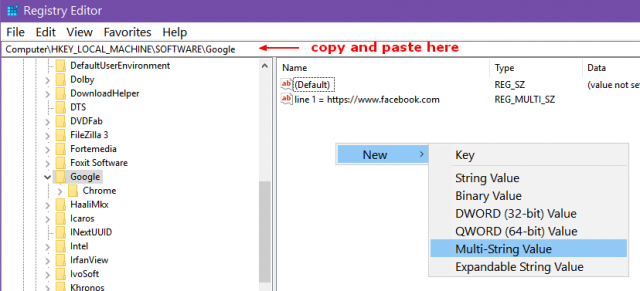
Click on Google in the left panel and right-click in the right panel and click on New then Multi-String Value. In the box that appears labeled, New Value #1, type https://www.facebook.com
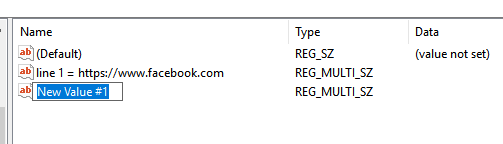
Now, when I go to Facebook in Chrome and click on the lock symbol, it says Allowed by your Administrator. Also, if you visit other Flash-based websites, you can add them the same way. If you try this, let me know how it works for you.
—
