I had a small video that I wanted to remove the background audio from before uploading to Facebook. You can do this using VLC. Here’s how.
Open VLC and then go to Media (top left-hand corner), then Convert/Save… or press on Ctrl + R.
In the Open Media box, click on the Add… button or just drag-and-drop your video to the File selection panel.
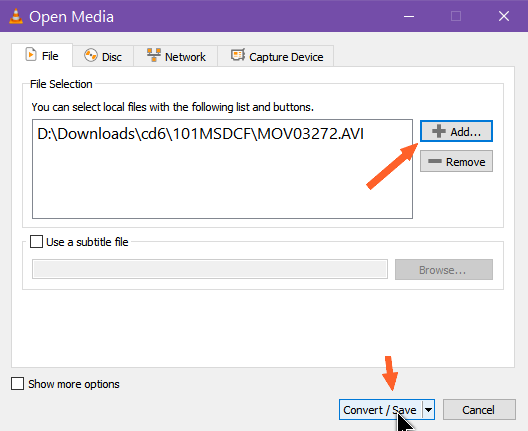
Click on the Convert/Save button towards the bottom.
In the Profile section, click on the video format you want. Then click on the wrench symbol.
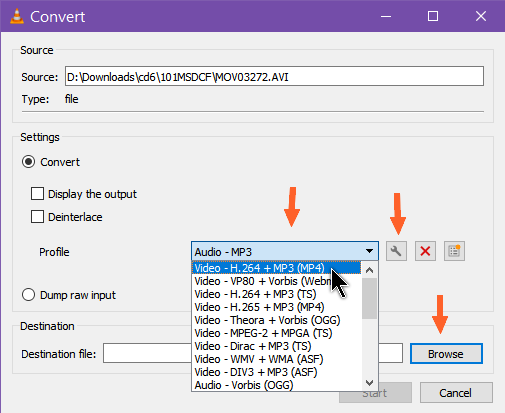
Then, in the tabs across the top, click on Encapsulation. Click on the video format equal to your selected profile but this is usually automatic.
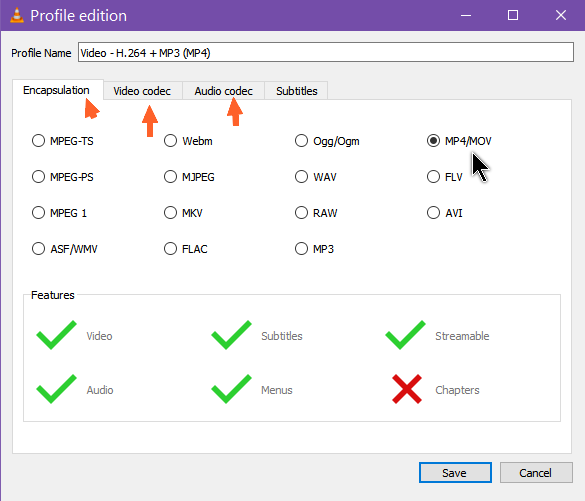
Then click on the Video codec tab and check the box labeled, Keep original video track.
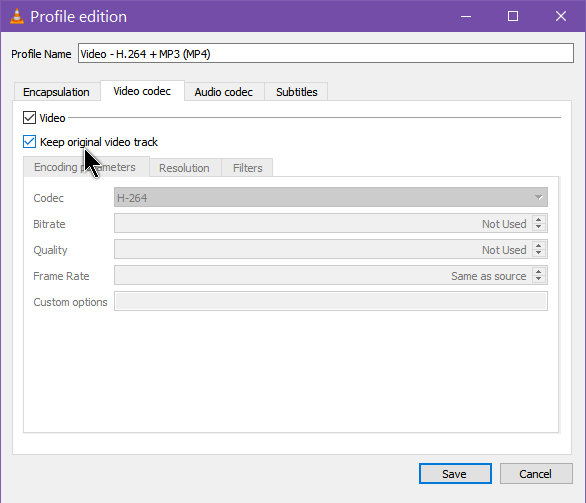
Then in the Audio codec tab, uncheck Audio and click on Save.
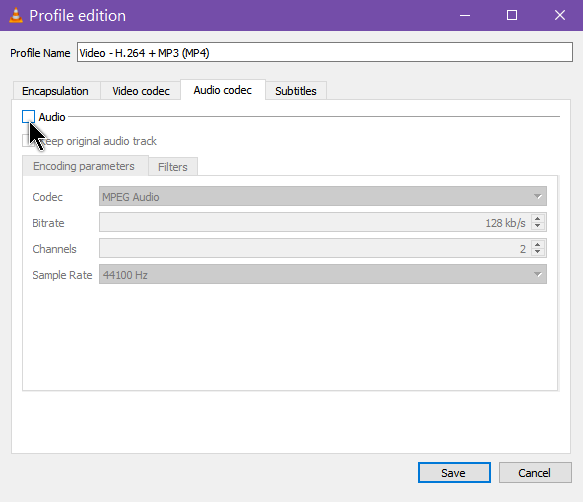
Back to the Convert window… if you haven’t chosen where to save the file yet, click on Browse and find the folder you want to save the file to. Then click on Start.
You’ll get a blue progress bar at the bottom of VLC. Let it finish and that’s it.
—

Extremely helpful hint Terry. Hope you have another hint on how to add an audio track as well, Mindblower!
If I figure it out I’ll let you know.