 Much has been written about some of the negative aspects of Windows 10, including a lot of “mountain out of a molehill” type sensationalist stories. While we here at DCT will certainly inform you if there is actually anything to be concerned about, we tend to concentrate more on the positive aspects.
Much has been written about some of the negative aspects of Windows 10, including a lot of “mountain out of a molehill” type sensationalist stories. While we here at DCT will certainly inform you if there is actually anything to be concerned about, we tend to concentrate more on the positive aspects.
We’ve already published an article describing 6 Windows 10 Features You May Not Know About, plus another featuring Edge Browser Tips – Settings and Customizations, as well as numerous guides and advice pertaining to the new operating system that you can access all in one place by clicking the “Windows 10” category under “Post Categories” in the right hand panel:
So, here we are again letting you know about a feature built into the Edge browser which has received very little publicity to date. At far right of the address bar across the top of the browser you will see a number of icons. Clicking the notepaper and pen icon will open an additional toolbar which allows you to clip, annotate, save and/or share web pages:
It’s all pretty simplistic and easy to work with, although the freehand drawing is a tad challenging for me. Use the “Snip” tool to isolate a specific area of a web page, highlight and draw, add typed notes:
When you’ve finished, click the Save button and you’ll be presented with a number of options:
To be honest, it’s probably not something that I’d use very often. However, it is nice to know that this feature is available if required and it will certainly prove useful for many users.

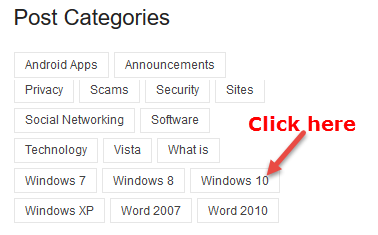
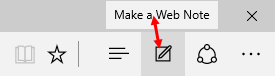
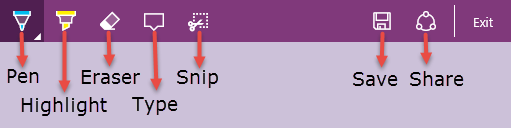
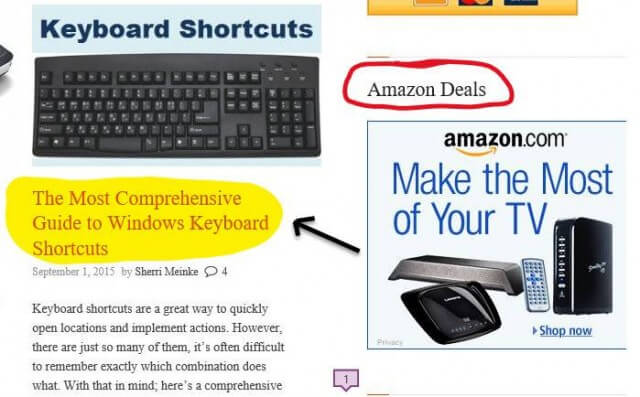
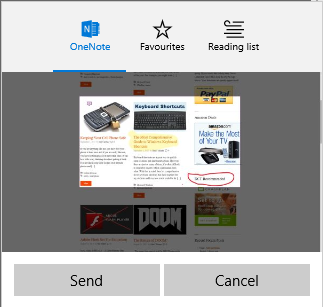
My wife has used that feature to clip cooking recipes from web sites. Really isn’t hard.
Damn, that is very cool! Don’t know if I will ever use it, but who knows. I think I like Window 10 a little better now.
Thanks
Isn’t this the same as the Windows Snipping Tool (which came with Vista) ?