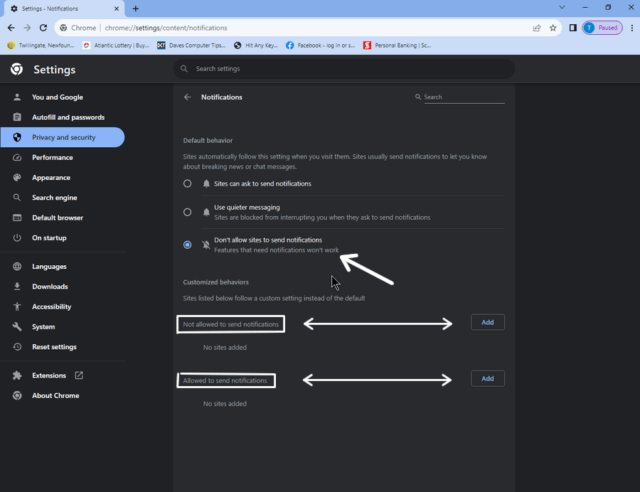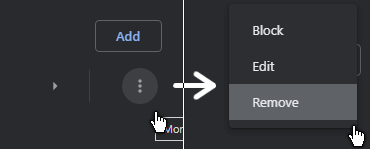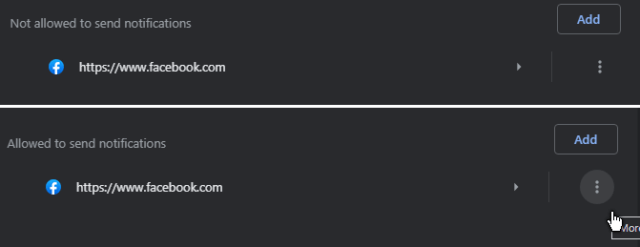A guy came to me because he was getting all kinds of pop-up ads on his Chromebook. These include the type that insists that your system is infected. This is not a virus but just notifications and ads. If you have this problem, you gave the wrong website permission.
To fix this problem in Chrome (which works on Windows systems as well), type the following in the web address or URL bar and hit enter:
chrome://settings/content/notifications
Here you can set your choices. I usually set it to “Don’t allow sites to send notifications“.
If you want notifications, choose the “Sites can ask to send notifications” option. I’m not sure how the “Use quieter messaging” works. If you missed the popup window asking for permission to send a notification, you can click on the Add button and then type in the web address. You can remove any site by clicking on the three dots on the right side and then clicking on “Block, Edit, or Remove“.
You can add them to the Allowed section or the Not allowed section.
I first added Facebook (https://www.facebook.com) as an example in the allowed section but then decided to block it. It was automatically moved to the Not Allowed section.
If you are trying to isolate the culprit site pushing all the ads, I don’t have a screenshot but I remember seeing a message next to a site that said it was sending a large amount of notifications. Hint, where all your ads are coming from. Block it.
Bottom line, if you are going to allow notifications, be careful who you accept them from because this seems to be a Spammer’s dream come true.
—