I must say, Aomei is really setting the standard with its Backupper software and easily holding its place as DCT’s recommended free imaging/backup program. (Aomei Backupper Free Imaging – Test & Review).
A restore to dissimilar hardware feature was added into version 2.5 a couple of months ago and now with a new file sync feature added into the latest version (2.8), Aomei Backupper just keeps improving. Even better news is that both these new features are available in the free edition, Aomei Backupper Standard.
Aomei Backupper File Sync
This new feature is accessible via the Backup menu- NOTE: because it’s at the bottom of the options list, it may not be visible without scrolling down:
At the moment, the file sync feature only allows for one way traffic, from source to destination. So, setting up a synchronization task is simply a matter of selecting source folders and a destination folder. You can add as many source folders as you like, including sub-folders:
Once you’ve added at least one folder you can then access further options by highlighting the folder and clicking on the Edit button:
As you can see from the above screenshot, you can exclude hidden and system files and folders, exclude specific files or folders, or restrict synchronization to only include selected files or file types.
The process is not automated by default and doesn’t support real time synchronization but a task can be scheduled to run daily, weekly, monthly, or at user-defined intervals:
- View more details regarding Aomei Backupper and its features here: http://www.backup-utility.com/free-backup-software.html
Aomei Backupper File Sync – Bottom Line
When compared to dedicated file synchronization software, this new feature may be a little underdone for some, the lack of real-time and two-way synchronization being most notable. However, as an added feature and considering it is brand new, File Sync in Aomei Backupper works very well.
It’s also likely that Aomei will look at improving the feature with future versions but, even as it stands now, it is still a very good option to have in the backup toolbox.

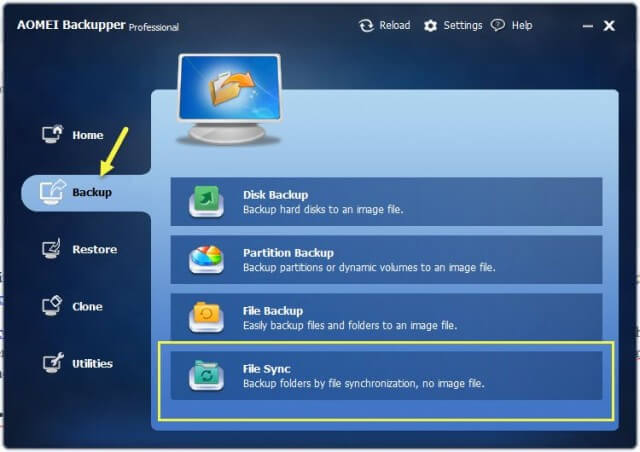
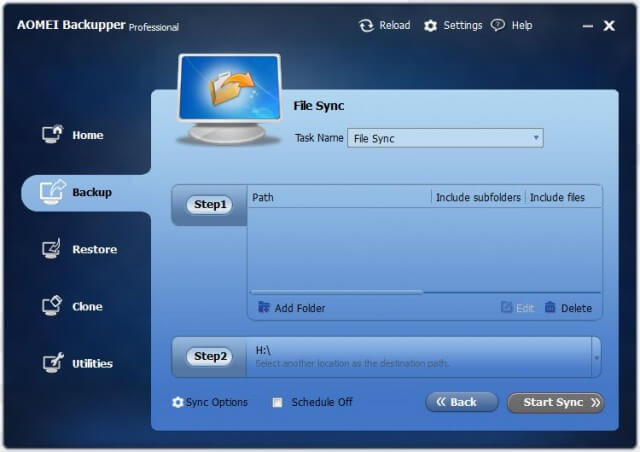
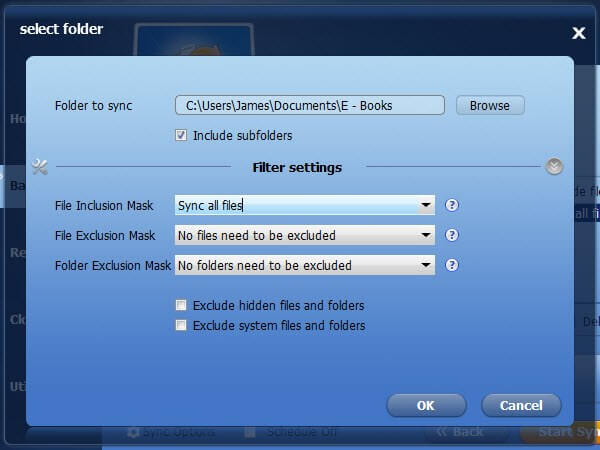
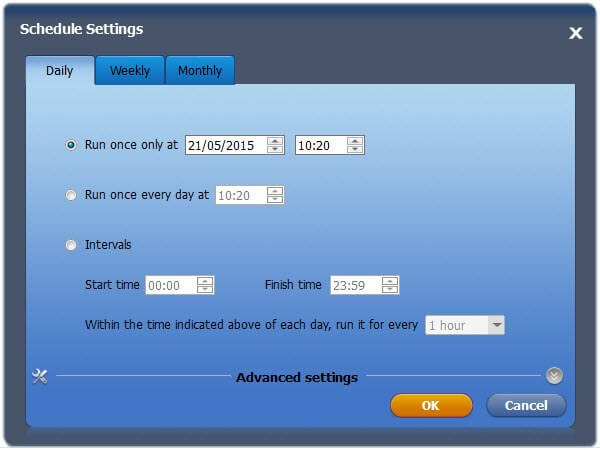
Jim
I use Aomei Backupper on one of my PC’s. I have already did the system image backup will Aomei do incremental backups to this image file? What exactly is the importance of syncing files for backup?
Yes, incremental and/or differential.
Syncing files has nothing to do with image backups Daniel, it’s all about backing up personal files – photos, documents, videos, etc. Instead of manually copying those important personal files to an external hard drive you can set up file sync to automatically do that for you at scheduled intervals of your own choosing. It’s just another backup option.
OK, but don’t all files get backed up in the image backup?
Only if one chooses dandl there are a lot of different backup scenarios.
Daniel, image backups are all about the SYSTEM and recovering from a disaster, the fact that any personal files contained on the system partition happen to be included is incidental. On the other hand, file and folder backups, such as file sync, are all about preserving personal files.
Yes, they do, provided they are contained on the drive at time of creating the image. Any personal files saved after an image has been created will not be included until the next image is created. So, if a disaster occurs between creating images, any personal files added during that period will be lost.
With file sync, a schedule can be set up to copy files over at very short intervals, so any new files added will be backed up to external media almost immediately. In fact, a full featured file sync app will actually backup files in real time, as they are added.
I guess one could schedule incremental images at very short intervals too, but most users don’t tend to.
Plus, there are plenty of users like me who store all their personal files on a separate data partition which is not included in a system image. I could create images of the data partition too but it’s much more convenient and effective to just automatically sync those files over to external drive.
Suggested reading: http://www.davescomputertips.com/backup-vs-imaging-whats-the-difference/
Jim
I use a 1TB internal drive for all my data backup, now it has a Aomie file backup but also my Aomie W8.1 image backup. I used to have a external drive but it broke, just never have gotten around to replace it. Thanks for your input.
I own Aomei Backupper Pro. I use it to make images to a external drive (which is not always connected to my laptop). Can file sync be sent to one of the free cloud drives? If so, then a schedule could be setup and it could be an automatic way to backup personal files. I currently pay for CrashPlan to do this. If so, a how-to writeup on this would be great.
I have been using Aomei Backupper 2.8 for about two weeks now. I will say it has made PC backup a breeze especially with file sync. I haven’t tried and hope I will not ever have too, the restore option from the image backup but at least I have an image backup. It is products like this that I would totally support. Thanks Jim.