A few weeks ago I reviewed a number of free programs specifically designed to record screen activity for demos, guides, etc… Screen Recorder Freeware: which is the best choice?… none of which really came up to the mark and some of which were just downright awful. At that time I mentioned ActivePresenter, a program from AtomiSystems which has been attracting favorable user comments but one which I hadn’t yet tested. I also promised to take ActivePresenter for a test drive and report back – well I did and here is the result:
Compared to the alternatives in the genre, ActivePresenter is not a small program – download is 36.6MB installing to 83.4MB. But, once you see the features included in this outstanding software, you can fully appreciate the ‘additional’ megabytes. ActivePresenter is truly impressive, by far the best of those tested to date, and the beauty of this program is; even though it is obviously designed with the serious user in mind, the pre-set defaults and intuitive GUI make it a piece of cake to use, even for novices.
Installation is clean and free from bundling or unwanted extras. During installation ActivePresenter did mention that it was adding itself to Windows Firewall exceptions – however, I’m almost certain that would be connected to the program’s automatic update feature.
ActivePresenter’s initial interface is simple enough, offering just three main options:
Selecting “Open” provides access to existing projects. “New Capture” is the primary option which will initiate the capture process:
“New Project” is pretty much the same as “New Capture”, except with several additional options available via a left hand panel:
I selected ‘Full Motion Recording’ which opens a new window with several capture options available via a dropdown menu, plus details of the default profile:
I’d previously launched DVDShrink in anticipation, so elected to ‘capture a running application window’. A green border immediately appeared around DVDShrink signifying the capture area. Going through the process again, this time with several applications running, ActivePresenter correctly identified all active windows and offered an additional option to select the desired application.
Now we come to the actual capture process itself and this is where I encountered one minor negative; capturing is almost instantaneous with zero warning, there is no countdown, no ‘Go’ button. A message appears… ‘Preparing, please wait’… for the briefest of moments and then recording automatically begins. So, the user needs to be on their toes. Starting the capture process does initiate a system tray icon with options to Pause, Stop, or Discard the current capture but even that requires a left click before those options are available:
Even though every aspect of ActivePresenter is highly customizable via a plethora of preferences and options I could find no way to amend this behavior. This is the one and only area where I believe the software could be improved: include a pre-recording warning system of some kind and display the system tray options automatically.
Once you hit the ‘Stop’ button, that is when ActivePresenter really gets interesting:
There are so many options it would be nigh on impossible to enumerate them all here. Suffice to say, this is very professional screen recording software with more than enough features and settings/customizations to satisfy even the most discerning user. Here are of just some of the options available from the ‘Annotation’ menu:
Perusing through the program’s ‘Preferences’ reveals a myriad of further options and customizations including; adding transition effects, fade-in/fade-out, and setting audio sample rate/bit rate. To say that ActivePresenter is highly customizable is actually a gross understatement.
I elected to export my one minute demonstration to video and was then presented with options to adjust the video and audio settings, plus choose a format. Note the ‘Video Size’ option which can be utilized to produce smaller output file sizes:
Saving to AVI format at default settings, including 100% video size, produced a 3.2MB file in just a matter of seconds. Selecting WMV, under the same conditions, produced a 4.8MB file in roughly the same amount of time. Both displayed amazingly high quality, video and audio, through Windows Media Player. I specifically created a capture which was one minute in duration to help ascertain resulting file sizes on a minute to megabytes basis. From there it’s a pretty simple task to extrapolate approximate file sizes based on duration.
I have barely touched the surface here but there is no doubt in my mind ActivePresenter is the standout in its field, no other freeware even comes close. The free edition does not involve any time limitations or watermarking, in fact differences between the Free version and Commercial versions are fairly negligible, mainly affecting export options – view a Full Feature Comparison Chart.
- Active Presenter Free Edition HOME PAGE (including sample video)
- Unfortunately, the download appears to be locked in to CNET download.com.
NOTE: One area of confusion: ActivePresenter Free Edition appears to include some features which are listed as unavailable in the feature comparison chart. For example; I tried exporting to FLV format from the main menu, which is supposed to be unavailable yet worked perfectly. As you can see from the previous screenshots, Importing from PowerPoint is also clearly available yet isn’t listed as such. Checking under the ‘About’ menu revealed this:
So, not sure if maybe those ‘additional’ features are available only for a limited time or AtomiSystems have made an error. Maybe someone with more experience with the product could kindly advise… or indeed, if a representative of AtmomiSystems happens to read this, maybe they could kindly clarify for us.

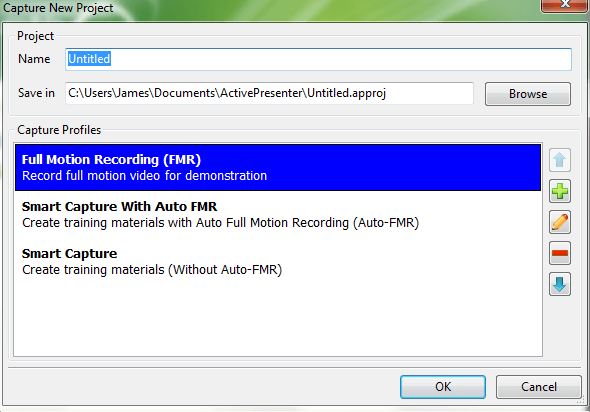
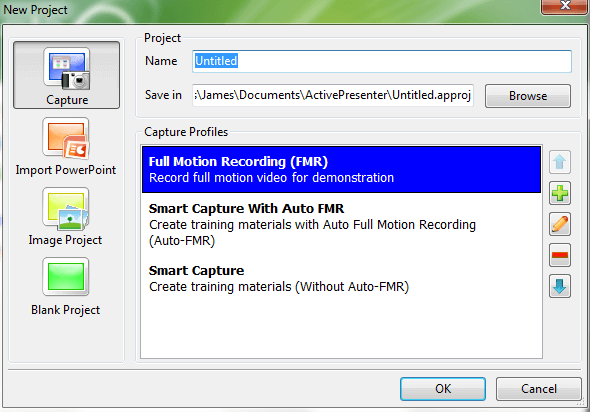
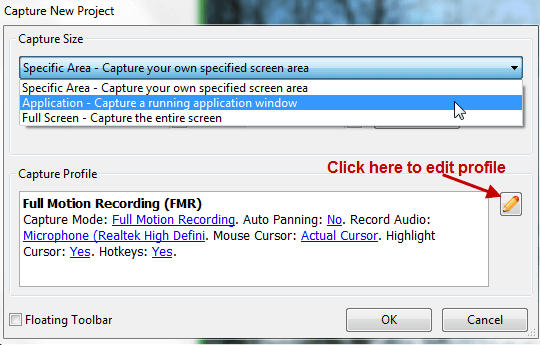
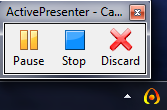
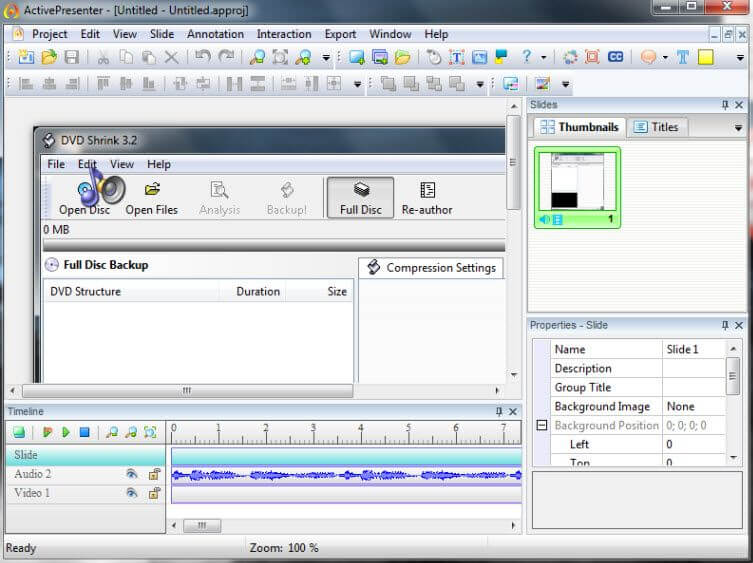
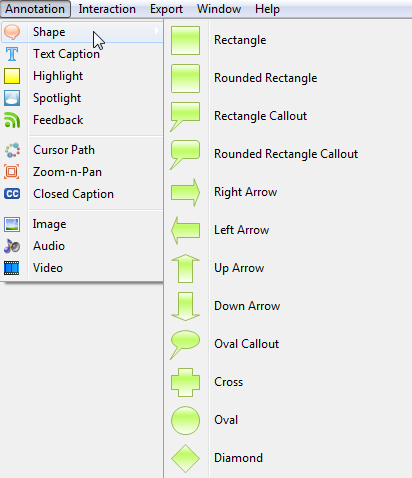

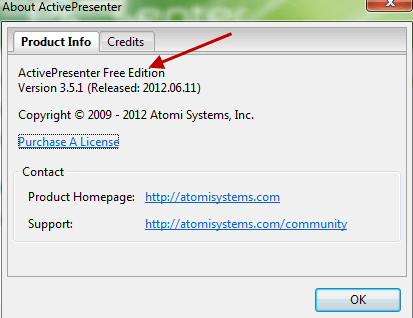
Hi Jim Hillier,
I am glad as you had promised last time you did test of Active presenter in details.
By reading your review about this product I learned some new points.
I wish in Active presenter there would be an option by which we can mosaic or hide
what we do not want to show in presentation.
Thank you.
Hey Ari – Agree, an option to obfuscate certain details/areas would indeed be very handy.
Cheers… Jim
The best program to capture your screen is ‘Screenshot Captor’. It’s free and has lots of options.
Richard – ‘Screenshot Captor’ is not a comparable product – it captures static screens only, it does NOT capture screen activity (motion).
Dear Jim Hillier,
Thank you for the review!
I’m from Atomi Systems, the maker of ActivePresenter.
Ari was very kind to let us know about this review.
Though this review is only about the Free edition which allows exporting to video.
It’s a great pleasure to read your review, feel like it’s a praise for us.
As reading your review, I would also like to clarify some confusing points:
– Adding ActivePresenter to Windows Firewall white list when installing: Yes, you’re right. This is for the checking for updates and license activation/validation (for paid customers). And that’s all.
– Pre-recording warning system: This is a nice suggestion. we will consider improving this in future releases.
– Quick access toolbar when recording: There is an option to show a floating toolbar when selecting Capture Area which will show a toolbar with some handy buttons. You might be interest in this.
– Differences between editions: The main differences are the export capabilities. However, those unavailable output formats will still visible as trial/demonstration. There will be a watermark on the output. Activating a paid license will remove the watermark. Free edition can only produce images and video outputs without watermark.
Best Regards,
Dang Le.
Thank you Dang Le for dropping by and clarifying those points… very much appreciated. 🙂
I’ll have another look through the preferences and see if I can locate that option to display the floating toolbar… sounds good!
Thanks again,
Cheers… Jim
Hi Jim,
You don’t need to look in the Preferences, it’s in the 4th screenshot of this review, there is a checkbox at the left bottom corner says “Floating Toolbar”.
Please note that this toolbar will not be display if you’re recording full screen.
Regards,
LOL. So it is. My wife’s always telling me how unobservant I am. 🙂
Thanks!!
Great review, Jim. I have both Windows and Mac computers and I’m wondering if Active Presenter is available for both. I could not find anything in your review or on their website to indicate this, so I’m guessing the software is Windows only. Is this correct?
Hey Patrick – Yes mate, I’m almost certain ActivePresenter is Windows only software. As you say, there is no mention of a Mac version on the site anywhere, and if there was a Mac version available I’m sure they would have included that information.
Cheers… Jim
Hey Jim.
Awesome review, but I was wondering have you heard of any issues with spyware and walware with this program?
Cause I’ve seen some reviews that say that.
Hi Jimmy: No, I have never heard of malware issues with this software. Before writing this article I checked the download through Virus Total and scanned it locally through both Avast and Malwarebytes, all came back 100% clean.
So, I can pretty much guarantee there were no such issues at that time. What might have happened since, I do not know.
Cheers… Jim
The capture area isn’t precise. I captured some audio software demonstrations and precisely lined up the green with my desired area and in the video output the right side was missing about 5 mill. It’s little things like this that spoil the product for serious users. The video output is a bit too compressed too, never looking sharp enough. Fix these and the product will be the only choice for capturing screen video because I’ve pretty much tried them all.