 Over the past couple of months my time spent with Windows has been pretty adventurous. My newest machine is getting on for 5 years old now and hardware failures have contributed to a slew of minor issues and some serious down time… mind you, anything longer than 5 minutes is serious in my estimation.
Over the past couple of months my time spent with Windows has been pretty adventurous. My newest machine is getting on for 5 years old now and hardware failures have contributed to a slew of minor issues and some serious down time… mind you, anything longer than 5 minutes is serious in my estimation.
I hope you don’t mind me sharing some of these experiences with you. In the end, it’s surprising how often one’s education can be furthered by having to deal with these issues… who was it said ‘out of bad things, good things come’?
During recent tribulations involving a failed hard drive I had occasion to swap an old drive, containing a Windows 8 installation, between 3 machines with varying hardware configurations. I won’t bore you with intricate details, suffice to say that it provided a means to an end.
When Windows 8 was first released I took advantage of the discounted upgrade option to install the new operating system on 2 machines; one on my main machine and another on an old XP machine I had laying around from a client who had upgraded her PC.
 Within a few short months the old XP machine died, it was no great surprise and no great loss really… except, of course, for the $40.00 I’d paid for the upgrade. Before discarding the old machine I extracted the hard drive, which was still in good working order, and squirreled it away… I am a hoarder from way back.
Within a few short months the old XP machine died, it was no great surprise and no great loss really… except, of course, for the $40.00 I’d paid for the upgrade. Before discarding the old machine I extracted the hard drive, which was still in good working order, and squirreled it away… I am a hoarder from way back.
Skip forward 10 months and the hard drive in my main (and more modern) machine failed… woe is me!! So, I had this bright idea of restoring an image to the old Windows 8 hard drive I’d previously put aside, connected it to my newer machine, and got the shock of my life when the operating system actually started to load. I watched in awe as messages displayed across the screen … “New hardware discovered” – “Please wait while we configure your new hardware” – “Setting up your new hardware” … or words to that effect.
Five or six minutes later and, to my surprise, up pops Windows 8, not a BSOD in sight. A quick check through device manager confirms that all devices are listed and working, none of those troublesome little yellow exclamation marks. This is a completely different hardware configuration to the original installation requiring a completely different set of drivers. To say I was amazed is an understatement. Maybe I hadn’t lost my meager investment after all.
 To cut a long story short, I ended up buying a brand new hard drive and restoring the image to that instead. This, of course, left me with the old Windows 8 hard drive spare, and now configured to run on my newer machine. Keen to at least try and recoup my $40.00 outlay, a quick reccy around the workshop uncovered an old Dell machine with minimum specs but one that I knew was in working order… why not, I thought.
To cut a long story short, I ended up buying a brand new hard drive and restoring the image to that instead. This, of course, left me with the old Windows 8 hard drive spare, and now configured to run on my newer machine. Keen to at least try and recoup my $40.00 outlay, a quick reccy around the workshop uncovered an old Dell machine with minimum specs but one that I knew was in working order… why not, I thought.
So, in with the Windows 8 drive, press the Go button and wait with baited breath. Same messages, same result. Five or six minutes later Windows 8 is up and running on the old Dell, no problem.
To put things in perspective; here is an operating system that’s been connected to 3 different machines, all with widely disparate hardware configurations, and running perfectly on all three with absolutely zero user intervention or BSODs. Try doing that with XP, or even Windows 7 for that matter.
What about activation I hear you say
Glad you asked. 🙂
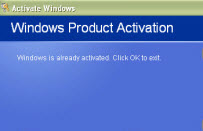 After the first swap, Windows 8 was fully activated, another surprise. After the second swap, I received a message… “You have exceeded the maximum number of activations, please buy a new license“… (or something very similar, I don”t recall the exact wording). Hardly surprising under the circumstances.
After the first swap, Windows 8 was fully activated, another surprise. After the second swap, I received a message… “You have exceeded the maximum number of activations, please buy a new license“… (or something very similar, I don”t recall the exact wording). Hardly surprising under the circumstances.
Not to be deterred I rang the proffered Microsoft support number and spoke with a lovely lady who was obviously working from an offshore location. After providing said lady with the operating system ID displayed on the screen, she gave me a new set of numbers which I duly typed in, hit the “Activation” button, and that was that.
This was a totally opposite result to previous experiences when attempting to re-activate earlier operating systems following hardware replacements. Microsoft’s reaction then was more or less “tough, there’s nothing we can do”. A complete turn around in attitude to be sure.
So, thanks to Windows 8’s amazing hardware support; after what was initially a complete fluke, followed by a little fiddling and a smidgeon of perseverance, I now have both Windows 8 machines up and running again.

Congrats mate on your surprise. Has me wondering if M$ is indeed trying to be the nice guy now, Mindblower!
Thanks mate. Yes, it’s a complete turn around by MS, I suspect they may be keen to keep Windows 8 user statistics as positive as possible. It makes me wonder if one would receive the same charitable response if it was Windows 7.
Cheers MB… Jim
Well Jim,not really impressed,but more shocked I’d say.Here’s why:
Windows did exactly what is was supposed to do.I’ve done this very thing with Win7 on many occasions.
What I’ve found is if there is a certain amount of parody involved between the two rigs,this will go off just fine.I keep a few activated copies of Win7 Ultimate on new HD’s (got a killer deal on new VelociRaptors a while back) that I install on machines with failed HD’s.The trick I’ve found is to perform my initial installations from one Intel and one AMD based machine.If you have mobos from the same manufacturer,you’re pretty much golden here.So,failed HD on a rig running Intel gets the HD with the installation performed on my Intel based rig,and same for AMD.
Now,I have found through trial and error that it is best to remove any after market hardware like video cards,and just leave the case open and reinstall them afterward.
Regarding activation,my ace in the hole is that I am working with a volume license.So now is where the “shock” comes in.I believe that you got the one in fifty MS agents that wasn’t a total jackwad!
I read you all the time,and can’t think of anyone more deserving of the luck you had when you dialed up MS.
Cheers!
Cheers Chuck, appreciated!
Hi , Jim ,
Your experiment with HDDs is quite informative. Thanks a lot for sharing those details.
I have 2 basic questions , sorry , it is different from the subject under discussion.
Qn No 1. Does the Win 8 recognize only the latest Image taken ? In other words it will not recognize Image taken earlier.
Reason for asking this Qn. I took the Image of my Win 8 partition, Image No 1 was taken in May 2014 on an Ext HDD1, and Image No 2 was taken in Jun 2014 on another Ext HDD2. Due to some exigency, I had to format the Ext HDD2, loosing the Image taken in Jun 2014. I tried to restore the Image No1 using Ext HDD 1. But got the indication “ window could not find any Image”.
So I am forced to conclude that , Win 8 will recognize only the last Image taken for restoration.
Qn No2. My friend has a computer with 2 HDDs.
Win 7 is installed in HDD No1
After physically disconnecting HDD No 1 , Win 8 is installed in HDD No 2.
Now he operate the 2 OSs by alternately connecting only one HDD at a time.
My question is – Can he connect both the HDDs to the computer and by altering the boot order in BIOS , he can boot in to the desired OS , without affecting either installation
Hi Raju,
Question #1 – As far as I am aware, if a user has saved multiple images they can choose whatever image they want to restore, regardless of age. All I can suggest is that maybe you’ve missed a setting, or the image has somehow been renamed to something not recognized by Windows.
Question #2 – Absolutely yes. Your friend can leave the two drives connected permanently and just select which drive (operating system) to boot by changing the boot order in BIOS, neither drive will be adversely affected in any way. In fact, in my earlier days of dual booting, this was exactly the system I utilized myself.
Cheers… Jim
Hi Jim. In response to Raju post. I am running XP with Windows 8.1, because my MOBO is UEFI I installed XP first on HDD 1 which was C drive and Windows 8 on HDD 2 which was D drive. Instead of using Easy BCD to overwrite the XP bootloader with the Windows 7 boot manager I just use F8 to bring up the boot menu and select the HDD I want to boot. Maybe a click more but I’m not corrupting my XP bootloader. Have had issues with Easy BCD doing just that. Daniel.
Jim,
I have a ton of software that I’ve installed over the years from DCT, giveawayoftheday.com,… which can no longer be reinstalled due to the time period installation restriction the vendor imposed (i.e., the activation key provide was invalid after midnight, etc). So how would you move your installed software to Windows 8 (or any other PC) without doing a full restore (so the Registry entries and other required files would be in place) ?
Also, does DCT have any details expounding on your 2nd reply to Raju (“leave the two drives connected permanently and just select which drive (operating system) to boot by changing the boot order in BIOS, neither drive will be adversely affected in any way”) ? I’m not a hardware guy and am uncertain how to cable a 2nd HDD to boot from.
Happy trails!
Dan