Microsoft Sharing Your Internet Connection
 When Windows 10 updates your computer some of your updates may be coming from another person’s computer and not directly from Microsoft’s servers. The reverse may also be true– other people may be receiving their updates from your computer. This all happens in the background and many computer users are totally unaware of it.
When Windows 10 updates your computer some of your updates may be coming from another person’s computer and not directly from Microsoft’s servers. The reverse may also be true– other people may be receiving their updates from your computer. This all happens in the background and many computer users are totally unaware of it.
With the exception of the Enterprise and Education versions of Windows, these settings are enabled by default.
According to the Windows Update Delivery Optimization FAQ web site, Microsoft says the setting does not download or send a user’s personal content. They also say the feature can provide for faster transfer of updates and Apps, especially for those with an unreliable Internet connection. To top things off, Microsoft says, “Delivery Optimization doesn’t access your personal files or folders or change any files on your PC.”
That all sounds mighty fine on paper, but what if one of the shared computers is infected with a nasty virus and some of the updates are corrupted somehow? Do they provide a fool-proof method of testing for this? Of course not. There is no such thing as “fool-proof” in the computer world, and this is particularly true where Malware is concerned.
There are a couple of settings you can use to change this behavior and this week’s Quick Tips article will show you how.
How To Change The Windows Updates Sharing Settings
- Type the WinKey + I Hotkey combination to open the Settings App
- Choose Update & security
- In the right panel choose Advanced options
- In the next window, click on Choose how updates are delivered
That should bring you to this screen:
Here, you have the choice of toggling Update Sharing On or Off.
If you enable this setting, then you can choose between allowing Windows to share Updates only on your local network, or with every connected person in the world (that’s what “PCs on the Internet” means). The choice is yours.
I prefer to get my updates from the Microsoft servers. By using that single source, if anything nasty or broken finds its way onto my computer, I at least know where it came from.
As always, if you have any helpful comments and/or suggestions, please share them with us,
Richard
—

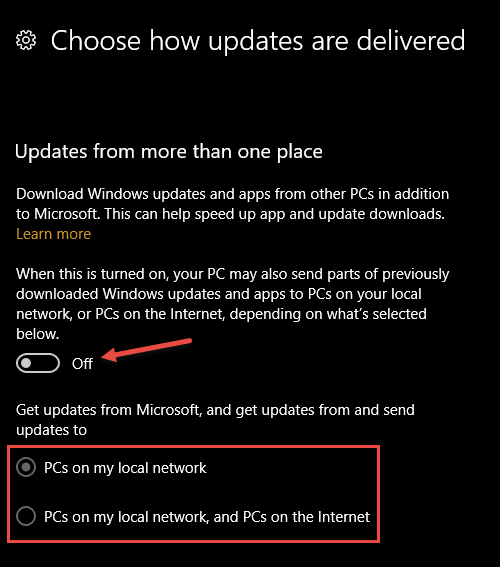
One of the first W10 things I disable.
Excellent find Richard. Seems Windows 8.1 does not share this fault. Another good reason to keep away from Windows 10. Too many things users are required to do to protect themselves, and where Microsoft fails in properly setting the default fields. Shades of file sharing (peer-to-peer), but without ones knowledge, Mindblower!
Hi Mindblower,
I’ve been using Win 10 since it became available and I’ve got to admit that a fanboy, I am not.
I trust it so much that after every update, I check all my privacy settings once again. I have seen them revert to MS’s idea of what I need and want.
A real PITA,
Richard
It makes me wonder Richard why you still retain Windows 10 as your operating system. Must have a great deal of patience, Mindblower! 🙂
It boils down to this, Mindblower– it’s my job.
So Richard, I hope you have a dual boot, or another computer which gives you better safety without having to work for it. Pardon the pun, Mindblower!
Hi Mindblower
“It makes me wonder Richard why you still retain Windows 10 as your operating system. Must have a great deal of patience, Mindblower!” Hard to find any logic in your statement?
What OS would you have Richard using? Sorry to say but W10 is more than likely here to stay, whether USERS like it or not. It has it’s quirks, but it was rather cheap, and it is running just fine on the two PC’s I have it running on.
daniel. Let’s not mince with words. Windows 10 was not cheap. It was given away for FREE. I used it till it became a bad problem, not unlike previous operating systems, since they all have quirks. I’ve mentioned it in the past, I reverted back to Windows 8.1 which is (can’t believe I’m going to say this) extremely more stable, without quirks (or I just don’t see them). And like you, it’s running fine on two pc’s as well.
As for Windows 10 being here to stay, so what. I remained an XP user till Windows 8.0 came along, totally by-passing Windows 7 and Vista, since I found nothing wrong with XP.
I for one do not follow the crowd. I evaluate first. I might get taken in by the hype, but reason kicks in and if I believe I made a bad decision, am not embarrassed to admit and make the necessary corrections. Hope you can see my point of view, Mindblower!
Just curious my ladies puter with windows 10 was stuck on 95% never di get completed in thing you can say about updated on 10
So you turn ON the HOW UPDATES ARE DELIVERED option, but you still get the updates from MS if the option is OFF and only other PCs on the network would get them from your PC – correct?
Hi Dan,
This setting only controls where you get the updates from.
If it is disabled, you only get the updates from Microsoft
If it is enabled, then you can choose whether to also get the updates from your LAN and/or MS, or…
You can choose to get your updates from MS, your LAN, and from other computers on the Internet
So, in other words, you can get updates from MS only, or MS and/or LAN, or MS and/or LAN and Internet.
Hope I didn’t muddy the waters,
Richard
Thanks for your swift reply, Richard. I’ll turn ON the option so I’ll only get my updates from MS.
Dan
You have to DISABLE the option in order to get updates only from MS.
Wasn’t the 1st time I misread an instruction (and no doubt it won’t be the last!). The default was already set to OFF so I blindly assumed I had to change it – thanks for the followup and reminding me to RTFM!
Dan
Biggest problem with MS updates is you can’t turn some of them off, I don’t want Creators update, it tried once and trashed my hard drive, none of the auto or manual recovery options worked. luckily I’m one of those that regularly backs up, so managed to recover. But it’s doing it again. I know I can turn all updates off, but you really need security updates, the moment you allow those, the door is open, you can only defer Creators, but eventually it will ram it down your throat, fingers crossed this time
Oh god 10 maybe I can figure ti out it is my ladies computer.. I have a new one coming…..with 10……. hopefully it will have all the updates I need for a while.
thanks for the comments I am certainly no tech brain but I think I can figure it out..they have tried to update the ladies puter twice keeps freezing a 95% or 96%
Is Microsoft working on something new or is their purpose to make us suffer
I have heard from a few people that use it basically “it is OK once you get used to it”
It’s the updates that are a pain, if you google Creators update freezing, you will see it’s quite common for it to freeze during the update, tho more usually 32% and 40%, a reset will revert to previous version. (so much for testing).
For most of the time, Win 10 is fine, although I do use ‘Classic Shell’ as I don’t like the tiles or the so called reinstated windows start menu (which it really isn’t)
I just had a chat and remote session with MS Level-2 Support regarding why my Win10 Pro could not update to Creator (I had no problem with Anniversary). They concluded that the bogus error message about ‘not enough space to create a Ram Drive’ was really because my drivers were too old and HP offers none more current.
Anyhow, kudos to MS for working with me!
Update, I let the creators update do it’s thing, but only after doing a few backups (Windows 7 Backup) and EasUS ToDo Workstation backup (belt and braces, trust nothing), to my surprise, it took about an hour and seems to be working, but only time will tell. As for all the new features, I just don’t see any difference.