 Last week’s Windows 10 Quick Tips – Lock Screen article generated an uproar. I was accused of writing “click-bait”, and was also told that I was being “short-sighted” where Windows Home edition users were concerned. Perhaps, rightfully so. I made the poor choice of excluding Home users because they didn’t have access to the Group Policy Editor while there existed Registry tweaks that could accomplish the same task. Never again!
Last week’s Windows 10 Quick Tips – Lock Screen article generated an uproar. I was accused of writing “click-bait”, and was also told that I was being “short-sighted” where Windows Home edition users were concerned. Perhaps, rightfully so. I made the poor choice of excluding Home users because they didn’t have access to the Group Policy Editor while there existed Registry tweaks that could accomplish the same task. Never again!
So… this week’s Quick Tips article is going to try to make up for that blunder with a follow-up article providing the needed information to get rid of the Lock Screen nuisance by editing the Windows Registry. Proceed at your own risk…
[message type=”warning”]
Standard Registry Editing Warning:
The following instructions will ask you to edit your Windows Registry. Be sure to make a backup of your Registry before you make any changes. Making mistakes in the Registry can cause hard-to-diagnose problems, or even keep Windows from functioning properly. If you don’t know how to back up your Registry, please read Windows Quick Tips – Backup/Restore Registry.
[/message]
Ridding Yourself Of The Lock Screen
- Use the Windows Key + R to open a Run Box
- Type regedit and hit Enter
- In the Registry Editor, follow this path: HKEY_LOCAL_MACHINE\SOFTWARE\Policies\Microsoft\Windows
- Right-click the Windows key in the left panel and choose New. In the menu that opens, choose Key
- Name the new key Personalization
- Right-click the new Personalization key and in the menu that opens choose New
- Choose DWORD (32-bit) Value and click OK
- Name the new value NoLockScreen
- Right-click on the new NoLockScreen name you created and choose Modify
- Change the value to 1 (one) and click the OK button
If you have successfully accomplished the above steps, you should be seeing a window that looks like this:
At this point you can close the Registry editor, and if you’re brave, and if you’ve made a proper backup, and if you’d like to see the results of your handiwork, then by all means, reboot your computer.
Final Thoughts
In my own defense I will point out that there are not only 10 steps involved in the above example to achieve what may be considered a meager result, but more importantly, there are far more than 10 ways to screw this up. That is why I didn’t include it in the previous Quick Tips Article. It wasn’t because I look down on Windows Home users, that’s for sure. Heck, I thought I was doing you all a favor! Live and learn…
Editing the Registry can be a complicated affair, and every single typo can lead you a step closer towards misery, hence it is something I try to avoid. Syntax is critical in these cases and attention to detail is a must– a missing or extra space, or underscore, or whatever, can really muck things up. The Registry is an unforgiving beast.
As always, if you have any helpful suggestions, comments or questions, please share them with us,
Richard
—

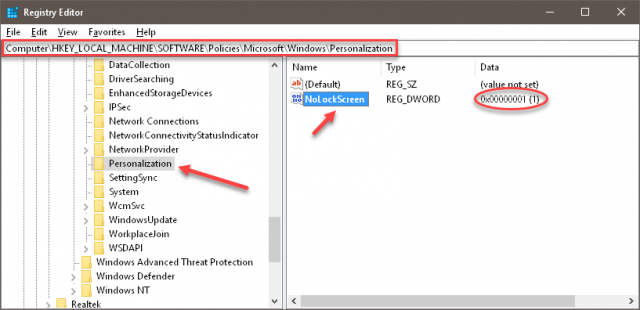
Thank you Richard. It is impossible to please/satisfy (searching for the proper word) all the readers all the time.
One question, the Windows version which was offered for free years ago, was which version, Mindblower!
Hi MB,
Windows 10 was first released in June, 2015. Using today’s versioning scheme, that would be 1506. Truth be told, I have no idea what the actual version number was.
If you would like to read more about the history of Windows 10, here’s a Wikipedia link for you: https://en.wikipedia.org/wiki/Windows_10#Release
Update: I just found this and it says 1507 was the initial release version number: https://pureinfotech.com/windows-10-version-release-history/
HTH,
Richard
Richard, I believe the word “version” should be replaced with “edition”. Trying to see which “Home”, “Pro”, “Enterprise” was given as an update for free.
This might explain why users picked the “Home” edition. As a Windows 8.1 Pro user, I do not remember which edition was offered to me for free, Mindblower!
Hi MB,
I posted an article a while back explaining the differences between Editions, Versions, and Build numbers:
Windows 10 Quick Tips – Build Numbers
The free Windows 10 edition being offered matched the one you were using, i.e., Home to Home, Pro to Pro, etc.
HTH,
Richard
Richard, your patience and understanding are #1 in my opinion. This might explain why some users are currently using the Home edition (the bottom end with the least amount of frills) since it might of been what they received for free as an upgrade. Even if I did receive the 10 Pro edition, the problems I experienced in the early days was enough to revert to a tried and true operating system (no need to mention which), Mindblower!
Any user running W10 Home can upgrade to W10 Pro for $99.00. I have two PC’s running W10 Pro that got the free upgrade thru W 8 Pro. Probably most off the shelve PC’s will be running W 10 Home. Is it worth the $99.00 W 10 Pro? I guess that would depend on how one runs their PC.
Daniel. What do you believe are the extra feature(s) which deserve this added cost? I’ve checked the comparison and found nothing, Mindblower!
Humility is an admirable asset. Thanks Richard for the clear explanation.
Now excuse me while I go blow up my registry! ; -)
? Inch by inch, step by step…
Good luck!
Mindblower
Their are not to many differences between W10 Home and W10 Pro. BitLocker, Group Policy Editor, Hyper-V, Remote Desktop, are just a few. I use the Group Policy Editor and sometimes will play with Remote Desktop. For power users, yes it is worth the cost, for users who just want to do basic things, then no. Then again, the first PC that gets turned on in my house in the morning is not even running W10. The first PC I turn on for myself is running Linux Mint and Vista Basic, I use this PC to check my email and Facebook notifications during the day, it just sets over in a corner and purrs all day.
Mindblower:
The one feature that alone is worth the price is the ability to block New Feature updates, those twice annual “major” (new Version number) Spring and Fall updates for up to 1 year. You can block updates in Home, but it is not easy and not a sure thing, that “big bad” update may slip through. I’ve seen more than report of computers being trashed so bad, ie “bricked”!, by the Version 1803 “update” that non-technical users have been forced to take them to the repair shop to get the computer working again. That costs $50 and up! One visit can cover most of the extra cost.
Another cost advantage of giving the user control of when updates happen is preventing update going into the download 6-8GB, try to update, fail, repeat again and again. For people on internet plans that have download caps this repetitive downloading can get expensive. Again, I’ve seen a couple of reports of people being stuck with overage charges of up to $100 in a single month due to these failed updates. One episode and you’ve paid for the price of the Pro update!
Other features worth some of that extra $100 price …
GPEdit: there are a whole bunch of general features, and security features that are controlled by Group Policies and GPEdit. In my Win Home installation I see several messages in the Settings dialogs indicating some features are being controlled by Policies (dog only know’s why, they should not be!)
Bitlocker: the encryption feature. Turn it on if your computer is mobile, protect your data files from someone who steals your computer.
Applocker: if you surf the web a lot, using applocker makes it VERY much more difficult for some types of malware to install themselves.
Thank you ron for this revelation. Having this information I totally agree that the Home edition of Windows 10 fails the users who either got a free upgrade, got it preinstalled with their computer or purchased it themselves totally unaware of the limitations. Seems this tidbit needs to be revealed to help others considering to make the leap into the Windows 10 universe, Mindblower!
Hi All,
Since this seems to have turned into a Home vs Pro debate, I’d like to clear something up.
If you have a product key for either Windows 7 Pro, or Windows 8.x Pro laying around, you can still use it to upgrade your Windows 10 Home edition to the Pro edition for free. This was confirmed by Ed Bott as of May, 2018: Here’s how you can still get a free Windows 10 upgrade
You heard me right. You don’t have to spend the 100 bucks for an upgrade.
Just make full backups of your current system before proceeding,
Richard