This is Part 1 of a two-part article.
Google Lens is not well known but should be. It enables you to search the Internet for a specific image that you choose. Why? I’m glad you asked. It’s because you might want to…
- Find similar images
- Find the source of an image
- Find where the photo was taken
- Find information about the image
- Translate text
- Convert an image of text to text
- Answer a homework question
- Find where to buy something in an image
Lens uses artificial intelligence to find text and objects from within images and even from a live view using your phone’s camera. It then enables you to find what the Internet can tell you related to that image.
Using Google Lens for the flag shown above will immediately recognize it as the Flag of Spain.
Or maybe you see the dog photo shown below and would like to know the breed. According to Google, “Let’s say that Lens is looking at a dog that it identifies as probably 95% German shepherd and 5% corgi. In this case, Lens might only show the result for a German shepherd, which Lens has judged to be most visually similar.”
Using Google Lens will immediately tell you that the dog shown above is a Cocker Spaniel.
Google Lens can be used from any browser by just opening Google search as shown below at Google.com.

Note the camera icon shown above. Clicking on it will open Google Lens in your browser. It offers three ways to use Lens: drag an image, upload an image file, or paste an image link as shown in the image below.
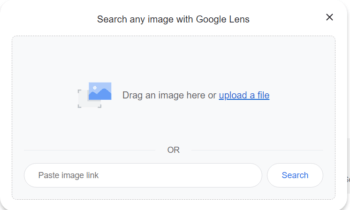
Your feedback on this article is welcome. Please use the Comments section below to respond.
- What You Need To Know About Google Lens – Part 1 ⬅ You are here
- What You Need To Know About Google Lens – Part 2
—
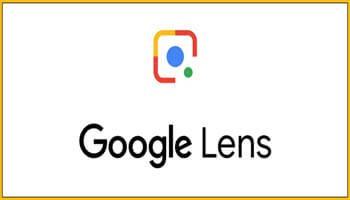


Thank you, i just used google lens earlier today. Christmas shopping for a robe, store was sold out, did a google lens and found it. Worked great!
Hi Sal,
Thanks for commenting. I appreciate your feedback.
FYI – Part 2 of this Google Lens article is coming.
Stu