2 weeks and counting…
Following a cursory perusal of Windows 10 I recently voiced the opinion that Microsoft has included a lot of changes merely for the sake of change – presumably to help expand the gap between Windows 8 and Windows 10. After spending more time working with the new operating system I now realize that initial statement was incorrect, and here’s why.
Settings – The Windows 10 Nerve Center
At the very heart of Windows 10 is the “Settings” menu which provides the interface for managing how the operating system displays and behaves. Consequently, a number of previously easily accessible settings/options have been moved into the Settings menus for the sake of centralization. While this may well now force users to dig a little deeper in order to locate a particular setting, I can appreciate the logic behind it – everything in one place, no fragmentation.
Finding “Screen Resolution” in Windows 10
For example: Accessing “Screen Resolution” settings has long been a simple matter of selecting the option from the desktop right click menu. Now, in Windows 10, one needs to take a rather more convoluted path:
- Click Start and then Settings
- Click System, then click Display (the Display tab should open by default)
- Click “Advanced display settings”
There it is!
Adding Desktop Shortcuts to System Locations in Windows 10
This is another setting location that has changed and has now similarly been integrated into the all encompassing Settings menu. Frankly, with the extensive WinX menu, customizable Start Menu, and ability to pin items to the Taskbar, I believe desktop shortcuts are pretty much redundant in Windows 10. However, if you are used to desktop shortcuts and prefer that method, here’s how to add them:
- Click Start and then Settings
- Click Personalization and then click Themes (on the left)
- Click Desktop icon settings
From there, simply enable any shortcuts that you want to appear on the desktop:
Bottom line: if you’re looking for a particular setting, head on over to the Settings menu and start digging, it’ll be in there somewhere!
Windows 10 Settings On and Off Switches
I couldn’t leave the Settings section without mentioning the On and Off switches which are used to enable and disable pretty much everything:
Look familiar? Who’s copying who?
Windows 10 Automatic Updates
Forced automatic updates remains a major bone of contention among a vast number of users (and potential users). In fact, checking through the Windows 10 feedback in the Insider Hub app shows that this issue has attracted by far and away the most complaints. Why Microsoft assumes the right to force third party updates on its users, specifically driver updates, is beyond me. Surely we, as end users, should retain the right to decide whether to install these updates or not?
Of course, there is still a chance that Microsoft may change its tune on forcing automatic driver updates prior to delivery of the final version, and, if the volume of negative feedback holds any sway at all, perhaps they will. We live in hope!
*All included settings pertain to Windows 10 Insider Preview, Build 10162
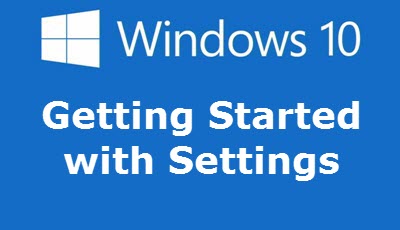
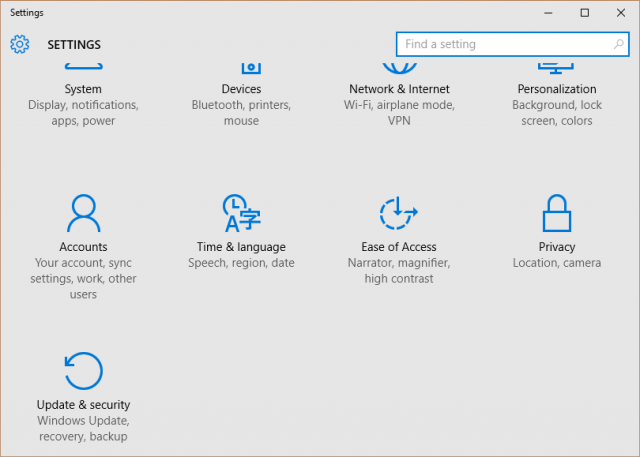
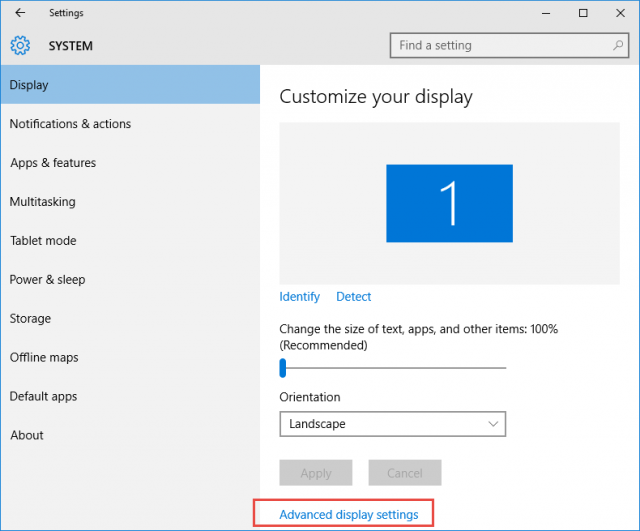
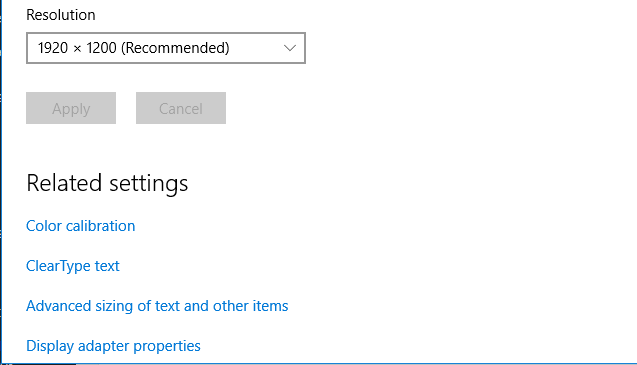
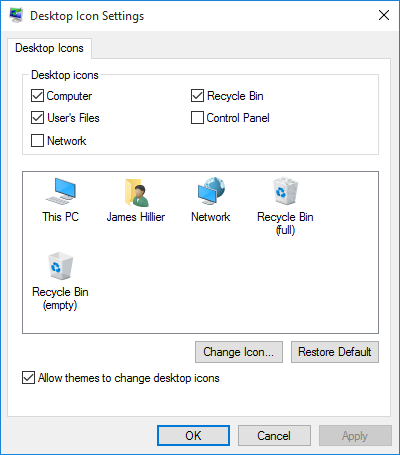
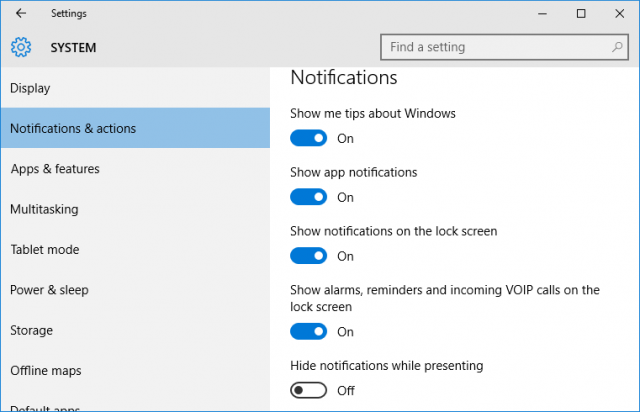
I’m very disappointed in Windows 8 because it refuses to accept some old, expensive programs that I purchased some years ago and need to continue to use. I still have the old P.C. with Windows 7 but it’s inconvenient having to switch between the two. Sure hope Windows 10 will remedy this flaw.
Pat, I’m afraid compatibility with old programs will remain an issue with Win10. If a program doesn’t work in Win8 it sure won’t work in Win10.
Have you tried running the older programs in compatibility mode? Right click the program’s shortcut (or executable) and select “Properties”. Open the “Compatibility” tab and you’ll see a “Compatibility mode” option. Enable that and then select whichever operating system from the associated drop down menu. Close out clicking “Apply” then “OK”.
Very nice article Jim – quite succinct and useful!
When I upgraded to Windows 7 I am still able to use Office XP.
When graduating to Windows 10 will I still be able use Office XP?
Thanks
Shmuel
I believe the answer to that question is, yes. Office XP is not part of the operating system. It is a stand-alone application. So, it should install and run like other stand-alone applications. The issue will be whether or not WinX will allow legacy applications that arent
The previous response was premature… sent before I could edit it. I stopped and tried to research the subject, then somehow managed to sent the post before editing it.
I searched, but could not find any authoritative information as to whether or not Office XP would be compatible with Win 10. Chances are, it could depend on whether you install the 32-bit or 64-bit version of Windows when you upgrade. My guess is, Office XP is less likely to remain compatible with the 64-bit version of Windows 10. But, it’s anyone’s guess, at this point.
I had an issue with my HP LaserJet P1102 printer when Windows 10 kicked in.
It was not even recognized by the device manager.
Solution? I completely uninstalled the HP software then did a totally new install.
Perfect solution – it now works with Windows 10
If i wouldn’t have taken a chance there, i would probably be cursing the change and purchasing a new printer.
When I bought a new laptop, Windows 8 came with it, and eventually I got use to it I liked the tiles, which I used for all my favourite websites. Last night I downloaded 10, and low and behold, they are no longer there. I thought I saw somewhere that was the option to pin, but can’t find it. Can you help, please?
John, this article should help you: https://davescomputertips.com/customising-the-start-menu-in-windows-10/
I had windows 7 when the offer for windows 10 popped up on my computer. I don’t know how to navigate on windows 10. I was much happier with windows 7. Windows 10 seems to have removed my microsoft programs. I can’t find them anywhere and I use it for my job. I can’t find microsoft excel I lost my key code for my microsoft programs. I’m very upset and want my computer back the way it was. I don’t know how to do anything on windows windows 10. I lost a lot of information and schedules that I needed for my job. Can I have my windows 7 restored back to the way it was?
Hi Sally – If possible, I would prefer to help you locate or get back your Microsoft programs in Windows 10. If you’d like to start a thread on the DCT forum here: https://davescomputertips.com/forum/ and we’ll do our best to help out.
Failing that, yes, Windows 10 includes an option to rollback to the previous operating system – the rollback must be performed within 30 days from the upgrade:
Click the Start button to open the Start menu
Click on “Settings”
From the Settings options, click on “Update & Security”
In the left hand panel, click on “Recovery”
Now you should see an option to “Go back to Windows 7” – click the “Get Started” button.
Word of warning: this operation is not guaranteed foolproof. If you have any important data saved, I suggest you back it up to external media.You might also consider creating a system image prior to the rollback.
I have window 7 and I did go and do the win 10 update. Yet they did not play nice together for I could not open certain documents in 10 that were made in 7 and I could not figure it out and spent over an hour trying and I believe it was excel and word that would not play nice together. I can not rememebr now. I have windows 10 office on this desk top and am not really computer literate in that sense. Takes me a long time to figure thigns out as well as follow the step by step instruction as you have place in this article. Has there been some changes since about Dec 2015 for that is when I tried it because I was in hospital for laryngectomy and did it when I got out for i have windows 10 on my laptop and the Ipad of course is apple!!! THank you in advace
PS- Sorry I would like to go back to the upgrade of windows 10 on desk top so that laptopa nd desk top are the same and I do not have to remember two operating systems. See I am slow forgot to tell you that I want 10 on this comp. !!!