Toolwiz Software is a relative newcomer to the ranks of freeware development and distribution but Toolwiz’s portfolio already includes an impressive range of free tools and utilities – you can view a list of all available titles including summarized descriptions for each HERE.
The one that particularly caught my eye is Toolwiz TimeFreeze, a free program which provides users with a safe, secure virtual environment in which to work:
Toolwiz TimeFreeze is a free instant solution to keep your system safe and always like new. It protects your system from any unwanted changes and malicious activity in low disk level.
With a simple click, it puts your actual system under virtual protection on the fly and creates a virtual environment on which you can evaluate applications, watch movies, and perform online activities.
Considering I am continually testing and evaluating all types of software, I just had to take TimeFreeze for a test drive. The first thing I did was scan the setup file through Virus Total, not because of any suspicions at all, just because that is always a wise precaution when evaluating any software which has not yet established a firm reputation – Virus Total scanned the file 100% clean.
Installation was quick and uneventful without any nasty surprises, the only aspect worth mentioning is that it requires a restart to complete. TimeFreeze itself is very easy to use and, more importantly, extremely effective. Initiating the software opens up a plain, simple interface with two main options; ‘Start TimeFreeze’ and ‘Start File Protection’:
Starting TimeFreeze is obviously the main function but the secondary file protection feature is an interesting and very useful addition which can be utilized to protect user designated files/folders against unwanted or accidental changes. Also included is an option to password protect access to the TimeFreeze program and options, so only the original user can disable the protection.
Clicking on the ‘Start TimeFreeze’ button initiates a precautionary message, similar to the ones which are forever popping up in Windows – “Are you sure you want to do that”. One click on the confirmation button and that’s it – no further interaction is required and you are now working in a virtual environment.
TimeFreeze places an icon in the notification area of the Taskbar which provides access to information about the program’s status, plus options to start and stop features:
Once you have completed your assignment and no longer wish to continue working in the TimeFreeze virtual environment, simply right click the tray icon and select Stop TimeFreeze. A new window will then pop up with options to either save or discard any changes made:
By way of testing TimeFreeze’s efficacy; the last three screenshots included in this article were all captured inside the TimeFreeze virtual environment. I saved them to my ‘Pictures’ folder and placed a copy of each on an external hard drive so they’d still be available to use later (I’m no ordinary fool). I then selected the option to ‘Stop TimeFreeze’ and discard all changes, which prompted a system restart. Once fully re-booted I checked my ‘Pictures’ folder and sure enough the original images were gone.
The verdict: TimeFreeze is a definite keeper, it may not be exactly loaded with options but, for me anyway, that elementary approach is a huge part of the overall appeal. The rare combination of simplicity and total efficacy makes TimeFreeze an easy recommendation and eminently suitable for all users, regardless of levels of proficiency. TimeFreeze can be summed up perfectly in just two words – simply brilliant!
- Toolwiz.com HOME PAGE
- Toolwiz TimeFreeze
- Download from FreewareBB HERE: 1.2MB exe

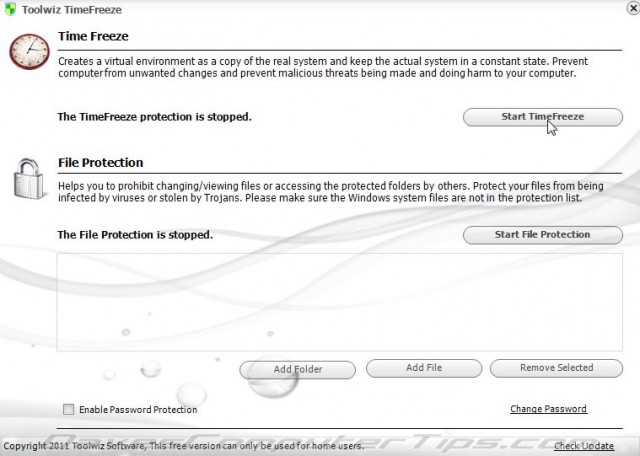
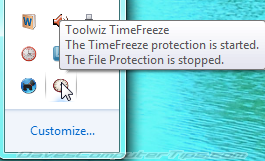

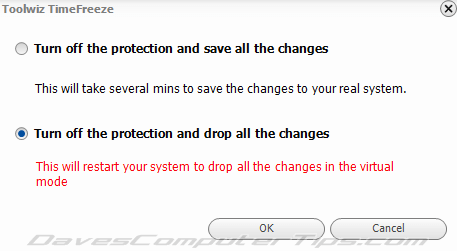
Hi from downunder. Timefreeze sounds like great extra protection. How heavy on computer resources is it to run?With an older comp. we are always trying to minimize slowdowns. Thanks
Hi John – I’m in Oz too. TimeFreeze is very light on resources. As a basis for comparison – TimeFreeze utilizes approx 15 times less memory than Firefox. The impact, even on older machines, would be minimal.
Cheers mate…Jim
Hi,
How does TimeFreeze protect? Is it like a sandbox -or VPN?
Would it be good for doing online banking?
thanks
Sorry Lee, I missed your comment. Hope you get to read this, better late than never. 🙂
TimeFreeze is a sandbox type program. It’s not really going to add any extra protection when using online banking, it protects the local system from changes not outgoing.
Cheers…Jim
Hi there, I have just evaluated TimeFreeze and wish to know how the program could run on startup of Windows?
Why do you want TimeFreeze to start up with Windows? Just start TimeFreeze manually as soon as Windows is finished booting – or when needed.
Thanks. It is a very good program for what it does but I wish it went further.
If you don’t start it with windows couldn’t someone just reboot to stop it from running? So it is not for securing a computer from the kids or stupid users? Or protecting the computer if someone reboots but forgets to restart the program?
ToolWiz Time Freeze sounds great. But why do you not recommend ToolWiz Care, which includes Time Freeze and several other useful utilities? I’ve just downloaded it and look forward to trying out Time Freeze, Virtual Safe and Password Manager 🙂
Sheri, I have reviewed and recommended ToolWiz Care: http://www.davescomputertips.com/three-alternatives-to-ccleaner-part-2/ …and… http://www.davescomputertips.com/toolwiz-care-revisited-improved-version-2-with-even-more-tools/
Sure, it includes TimeFreeze but some people may prefer an alternative cleaner/maintenance tool and, under those circumstances, it’s nice to know that TimeFreeze is also available as a stand-alone freeware.
Cheers… Jim