What Is Browser Fingerprinting
When you visit a website, your browser divulges a surprising amount of information, such as your operating system, browser, screen resolution, list of extensions, time zone, language settings, and much more. This information is collated to create a “fingerprint”, and because of the sheer volume and diverse nature of all this information, that fingerprint is more often than not a unique fingerprint.
This unique fingerprint (think of it as a “digital signature”) can then be used to track your online activities across the World Wide Web. Browser fingerprinting is indeed the ultimate tracking tool.
Browser fingerprinting has been a known privacy concern for quite some time, but a recent study has now confirmed this as a common practice. The research led by Texas A&M University also showed that, even when users explicitly opt out of tracking under privacy laws, they are still being covertly tracked across the web through the medium of browser fingerprinting. Even more concerning is the likelihood that these unique identifiers are being passed along to third parties.
- You also might like: Browser Privacy: Fact Or Fiction?
Browsers & Anti-Fingerprinting
To the best of my knowledge, at this current time, only two browsers include anti-fingerprinting measures: they are Brave and Firefox. Brave mitigates fingerprinting by employing a combination of blocking and randomizing aspects of the browser that can be used to create a unique fingerprint.
Firefox employs a very similar methodology. In Brave, the feature is enabled by default; in Firefox, the feature needs to be enabled.
It should be noted that, while these measures will certainly mitigate the chances of fingerprinting, they are not 100% foolproof. Some time back, I also tested two browser extensions that claimed to employ anti-fingerprinting measures. However, in my testing, neither was effective.
- You also might like: Firefox Removes Promise Not To Sell Personal Data
You can check your browser’s fingerprint at: Cover Your Tracks (click the TEST YOUR BROWSER button). Cover Your Tracks will display a summary once it has completed its analysis:
“A randomized fingerprint” is the ideal result, meaning that your browser fingerprint is not unique and therefore cannot be used to track your activity.
A “unique fingerprint” is not the result you want, as that unique fingerprint can be used to track your activity.
BOTTOM LINE:
As a result of their recent study, the researchers have advocated for stronger anti-fingerprinting defenses in browsers and called for new regulatory measures to stem fingerprinting practices… and not before time!
—
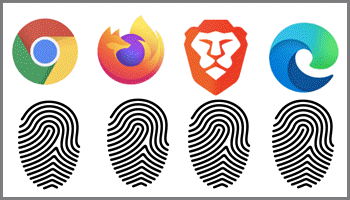


I am already using Privacy Badger as recommended by the EFF and yet I am still unique in my profile! Any idea on what else I might do? Thank you
Hey Jason,
Using Privacy Badger is a very good idea but Privacy Badger provides anti-tracking measures, nothing to do with browser fingerprinting.
The only step you can take right now to prevent browser fingerprinting would be to change to a browser that includes anti-fingerprinting measures… such as Brave.
Interesting article, but it would have been more helpful if you included a way to enable fingerprinting in Firefox instead of just mentioning it isn’t enabled by default. I went through the settings, found some mention of fingerprinting and enabled it, but it still showed up as a unique fingerprint in the EFF website.
Any guidance would be appreciated.
Hey Ken,
In Firefox, navigate to Settings > Privacy & Security. Under “Enhanced Tracking Protection” choose (enable) Custom. From there you can choose your preferences.
https://support.mozilla.org/en-US/kb/firefox-protection-against-fingerprinting
Yes, when I tested it via Cover Your Tracks it also came back as a “unique fingerprint”. In my opinion, this is down to Firefox’s methodology.
In Brave, aspects of the information that’s shared with websites you visit are blocked and/or randomized, so it works across all sites.
On the other hand, Firefox utilizes a list of known fingerprinters to block scripts. The Cover Your Tracks (EFF) site will not be on that list, so it still reports a unique fingerprint.
That’s not to say that Firefox’s anti-tracking measure is not effective, it just makes it much more difficult to verify it’s actually working.
Thanks Jim;
I already had those settings enabled, although I don’t remember when I did that. Thanks for the quick tutorial!!
Hey Jim,
I just did the test for Edge and I get…
Blocking tracking ads – Yes
Blocking invisible trackers – Yes
Protecting you from fingerprinting – Your browser has a unique fingerprint
—————–
Is this normal / abnormal / unique or more than all the above?
Hey Nicke,
That’s a pretty normal analysis for Edge. Looks like you must have some sort of ad-blocking and anti-tracking extensions installed, and the “unique fingerprint” means there are no anti-fingerprinting measures at all, meaning your online activity can easily be tracked via that unique fingerprint.
As I said in the article, anyone who wants an anti-fingerprinting feature needs to change to a browser that supports it. Brave not only supports anti-fingerprinting but its built-in shields also block ads and tracking, so there is no need to install any third-party extensions.
Thanks Jim, for your always helpful articles and advice. I have an Ad Blocker but turned off, and no anti-tracking extensions.
I do appreciate your advice regarding Brave. Not sure why I’ve thought Brave is lightweight when put up against Edge, but assumptions can bring a tad bit of grief. All the best.
Hello Jim. As a basic Firefox users, I tried out some Anti-Fingerprinting extensions offered by Firefox. Some did nothing, some made it worse by having gaps. All were tested one at a time and removed. If we can be tracked and monitored, it is just the sites we visit that can be compiled. A household where several using the same computer(s) will be considered as being one user, NO? I do not see the danger (might be missing some information), but 1984 came a long time ago, and life still goes on, Mindblower!