DNS, yet another of those infernal acronyms.
 Domain Name System is an essential component of everyone’s connection to the internet and is used to translate readily identifiable domain names, such as www.davescomputertips.com, into the numerical IP (Internet Protocol) addresses required to access websites – sort of like a phone book for the internet.
Domain Name System is an essential component of everyone’s connection to the internet and is used to translate readily identifiable domain names, such as www.davescomputertips.com, into the numerical IP (Internet Protocol) addresses required to access websites – sort of like a phone book for the internet.
When you type www.davescomputertips.com into your browser, the first thing your computer does is summon the DNS system to look up the correct IP address so it can contact the server and request the page you are looking for. You could type the IP address directly into your browser’s address bar and get the same result but who could remember all those numbers? Whereas site names are far more easily remembered, right?
Your Router and DNS Hijacking
Your DNS settings are primarily managed from within your router and are generally configured to use the server provided by your ISP (Internet Service provider). Because DNS plays such an integral role in where you end up on the internet, hackers will often try to compromise it. For example, some malware will attempt to change the settings in your router so that you end up using a DNS server controlled by the hackers. This is a pretty serious situation. When hackers gain access to your router and modify the DNS server settings, all your Internet traffic can be forwarded to rogue servers – known as a man-in-the-middle attack.
How To Quickly Check Your Router
Security company F-Secure has put together a Router Checker tool and made it available online. The tool simply checks the DNS settings in your router and warns you if the settings indicate that you’re connecting to a known rogue DNS server. In that case, you can then take steps to remedy the situation (contacting your ISP would be a good place to start).
- Access the tool here: F-Secure Router Checker
It only takes a few seconds for the tool to return its verdict, so well worth the occasional visit for peace of mind.
*NOTE: A simple method to mitigate the risk of router hacking is to change the default router access password, which will often be public knowledge and generally set to “admin”. Change it to something unique and strong to help protect your settings.

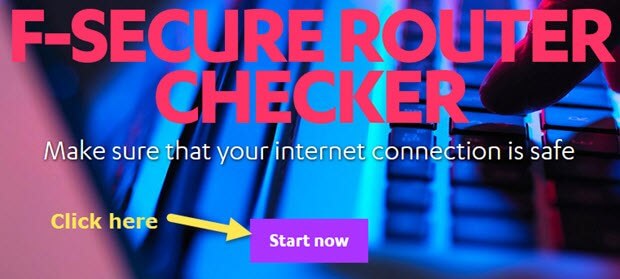
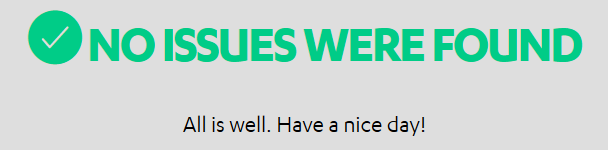
Thanks Jim,
A couple of clicks and all is well.
Your discoveries, (including the DCT Team) are much appreciated.
Jonno
Nice one Jim, thanks!
Part of Avast’s free Protection in their Antivirus program is a Network Thread scan. It checks your Home Network and your Router. If it finds anything, it even tells you the best way to fix what it found. https://blog.avast.com/2014/11/04/avast-2015-new-feature-home-network-security-scanning/
https://www.avast.com/index
Stay Safe, Be Free. I hope this helps.
I’m getting tired of saying, “thank,s Jim.”
But what the hell, thanks Jim.” !
I was Ok on the security too.
Nice set of utilities.
How does one, pray tell, “change the default router access password”?
Hi Brummpa,
All routers include a configuration utility where the user can setup the device to suit his/her ISP, setup wifi, and generally manage settings. This configuration utility, which provides full access to the router’s settings, is generally accessed by typing a specific IP address into the address bar of the browser. From there, the user then needs to input a username and password, which are usually “admin” and “admin” by default. Once inside the configuration utility, the user can then change the access password to something much stronger.
I’ll publish a pictorial guide for you (and others) later today, So, keep an eye out for that article.
Nice one Jim, while I know there are other ways, how can it get easier than this. Even if you have no problems, it gives users a nice warm feeling when they read, Everything is OK.
Jim