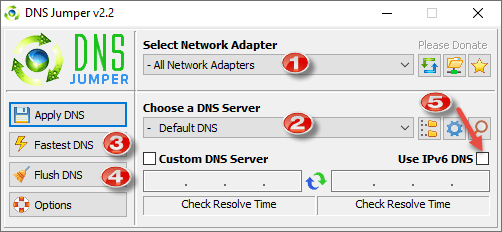DNSJumper is portable freeware that allows users to quickly and easily change between DNS servers. DNSJumper also provides a quick and simple method to flush the DNS cache, which can occasionally be necessary when experiencing issues connecting to certain websites. Flushing the DNS cache isn’t all that difficult to do in Windows, merely requiring a simple command entered into a Command Prompt, but it sure is convenient to have a single-button-press solution on hand.
- You also might like: How To Change DNS Over HTTPS (Browser) Settings
DNSJumper Download & Usage
DNSJumper is free and portable. The download consists of a 617KB zip folder extracting to 1.06MB. Merely double-click the extracted executable to run the software.
- More info and download direct from the developer: DNSJumper Home Page
- Use the dropdown menu to select a specific network adapter or leave it at default to include all adaptors
- Use the dropdown menu to open a list of all included DNS servers
- Press this button to test the speed of all included resolvers – the list will subsequently be ordered fastest first through to slowest
- Press this button to flush the DNS cache
- If you’re on IPv6, make sure to enable this option
PLEASE READ the following advice from the developer regarding the speed/ping test:
Security software like Avast or Malwarebytes can cause Very high resolve times, if you use one of them please add DNSJumper to Exclusion list. ZoneAlarm security software may block DNSJumper’s Ping feature, Please configure ZoneAlarm to allow ping messages
The DNS servers included with DNSJumper are mostly US based, so they are not overly useful for users residing outside of the US. However, you can select any DNS server you want as the default simply by entering the server addresses into the “Custom DNS Server” boxes. If you want to double-check the speed, click the Check Resolve Time buttons. Once satisfied, simply click the Apply DNS button and you’re good to go.
However, there is an alternative method that you might find more appealing. Read on to find out more.
Using DNSJumper With DNS Benchmark
DNS Benchmark is a small portable tool from security expert Steve Gibson which will locate, test, and rate all DNS resolvers in your region based on speed and reliability. Again, DNS Benchmark is heavily biased toward US servers but does include a provision for users to create a custom list relative to their own region.
- For a full rundown on using DNS Benchmark, please read: Are You Using The Optimal DNS Server
Using both DNS Benchmark and DNS Jumper in conjunction:
- Run DNS Benchmark to identify the fastest most reliable DNS resolver in your region then set those resolver’s DNS addresses as your default in DNSJumper… job done.
BOTTOM LINE:
As is the case with most Internet connections, proximity plays an important role in speed. Generally speaking, the closer a server is to your residential address the faster the response will be; that’s why most users tend to stick with their local ISP’s DNS servers. However, the local ISP’s DNS server might not necessarily be faster or more reliable than some of the available public DNS servers, which might also provide better privacy and/or security.
So, which DNS server are you using? Let us know in the comments.
—