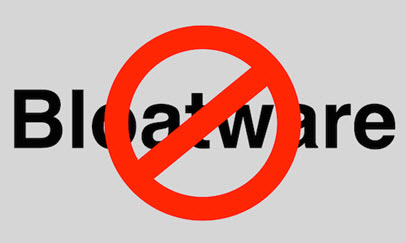 Okay, you have just purchased a shiny new computer system and can’t wait to get it home and jump right in. Whoa! Not so fast there Buddy! To make your computing experience enjoyable there are some “housekeeping issues” that need to be tended to first.
Okay, you have just purchased a shiny new computer system and can’t wait to get it home and jump right in. Whoa! Not so fast there Buddy! To make your computing experience enjoyable there are some “housekeeping issues” that need to be tended to first.
Bloatware (also known as crapware) – which generally includes trial versions of this and that, links to various websites, etc, stuff you generally don’t need and often don’t want – is more than annoying, because it actively consumes your computer’s resources. It’s worth your time to clean it off a new PC so you can use it to its full potential. Following a few simple guidelines will help you get through it with minimal headaches and frustration.
I recently purchased a Dell Venue 11 Pro Tablet and Microsoft considers tablets to be PCs, and PC manufacturers love installing their Bloatware. If you pick up a Windows based tablet like I did, don’t be surprised if you have to deal with desktop Bloatware on it. Many Cell phones have Bloatware on them as well.
Uninstall Unwanted Programs thru the Control Panel
To remove most Bloatware, go into the Control Panel:
- In “Icon” view – click Programs and Features, select the offending software and click Uninstall
- In “Category” view – under Programs, click Uninstall a Program, select the offending program and click Uninstall
The program will either ask you to confirm the uninstall process, or just go ahead and uninstall itself. This may or may not leave other dependent programs or shared files on the hard drive. For example, removing some utilities may not uninstall every single preference or file associated with the product, or possibly leave behind an empty folder.
Uninstall Unwanted Programs using 3rd Party Freeware
Another option is to use a free 3rd party uninstaller. Geek Uninstaller is one of the best, it’s portable and includes full support for 64-bit applications. Geek Uninstaller also helps identify and delete any leftover files and/or registry entries. Revo Uninstaller enjoys a solid reputation too but the free version does not support 64-bit applications so is really only suitable for 32-bit systems.
- Further reading here: Revo Uninstaller vs Geek Uninstaller
Bloatware associated with shortcuts to websites (double-click on the icon and it opens up an advertisement in Internet Explorer) doesn’t need to be uninstalled. Example: eBay or iTunes shortcuts often found on the Desktop screen. You’ll usually find these shortcuts as menu items in the Start menu or as icons on the desktop. They can be deleted simply by dragging them to the recycle bin or right clicking on them and selecting Delete.
Uninstall Unwanted Programs – Check List
Whenever I set up a new computer for myself or someone else, I make it a standard practice to eliminate the Bloatware. This checklist is something you might find useful or be able to adapt to your own use:
- Uninstall unnecessary and unwanted programs. If you’re not sure what’s necessary, here are some guidelines:
- Uninstall Trial versions of software you already own. For example, if you already have a copy of Microsoft Office you want to install, go ahead and uninstall the Free trial often included with new computers.
- Uninstall Trial versions of software you know you don’t want or have no intention of purchasing.
- Uninstall Trials of security software suites if you already own another suite or you don’t want the suite provided. Often when you order a computer, a vendor lets you specify whether you want a particular security suite installed; sometimes they give you no option and install their chosen suite anyway or a 30-day trial of a suite. If you’re not happy with their choice, uninstall it. Some security suites are so bloated and have such an adverse effect on your computer’s performance, you really need to be discerning in which one you use. I’m a fan of Avast Antivirus but whatever works for you.
- Keep any utilities, tools, product manuals and so on specific to your computer.
- If you’re unsure what a particular program does, keep it. You can always search for the program on Google later on to see what it’s used for.
- Change the properties of the Recycle Bin. The Recycle Bin is set up to prompt you for confirmation each time you delete a file. This is usually unnecessary – if you accidentally delete a file you can always open the Recycle Bin immediately and retrieve it. To turn this time-wasting confirmation prompt off:
- Right-click the Recycle Bin and select Properties from the pop-up menu.
- Uncheck Display Delete Confirmation Dialog.
- While you’re in the Recycle Bin Properties dialog box, you may also wish to change the size of the bin. Windows tends to use a lot of space for the Recycle Bin; I usually set the size manually to around 1 – 2 gigabytes (1024 – 2048MB).
- Delete the desktop icons for programs you use only occasionally to help declutter your desktop. You can run these programs from the Start menu instead. This includes utilities and product manuals specific to your computer.
Uninstall Unwanted Programs – Notes
- The difference between deleting a desktop shortcut and uninstalling a program. Deleting a desktop shortcut simply removes the icon from your desktop but leaves the program installed on your system. You can still run that program by selecting it via the Start Menu. Uninstalling a program removes the program from your computer entirely.
- Don’t install a security suite if there’s already one installed on the system (even if it’s only a trial version); doing so is likely to cause all sorts of problems. Uninstall the unwanted security suite first.
- Install an additional web browser, if it’s not already on the system. I like to think of it as having a spare tire so to speak. Internet Explorer – the browser included with Windows works for some people but I like Google Chrome installed as my browser of choice – and it has better features. Honestly, I detest Internet Explorer’s interface; yet another reason to dump it for me. When you decide what browser you want to use more or less permanently, set it as your default browser.
- There are also a number of free tools available to help with removing bloatware, Decrap and PC Decrapifier being two of the most well known. However, even though they do automate the process to certain extent, they still involve user choices/decisions.
Bloatware is not as bad as it was years go, but it’s still a problem for computer users. Fighting it is simply a matter of maintaining your patience and sorting through what’s installed on your system. This can take time if your computer is severely bloated, but trust me, it’s worth the effort.
Did the last computer you purchased have the dreaded bloat, and if so, did you bother to remove it? Let us know in the comments below.
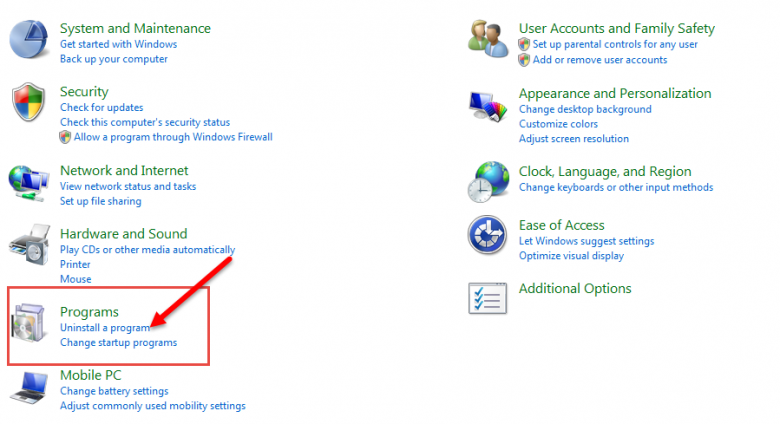
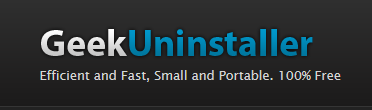

Nice article Sherri. There is another alternative in removing unwanted software (if one has the disks that come with the computer, including the operating system), and that’s to re-format and start the installation from scratch. The newer o/s are much more user friendly, and one has the ability to install software one wants (no hidden extras). Then, saving an image file of your clean computer is a blessing should one run into problems later. Just load the image, Mindblower!
Thanks Mindblower. The thing is most people do not make recovery disks for their computer. Years ago they included them. I have done so many reformats and people do not realize just how long it takes to really do it right. It drives me nuts all the crap they put on new pc’s.
I haven’t bought a PC from a store since my first Gateway that had Windows 98. I build what I want and put the software I want on it. Although I have had the fun of removing the garbage from some the Name brand PC’s and it amazes me what is installed sometimes. Daniel.
yes, last 2 PC’s had to be hit with the bloat stick big time – that damn microsoft office – just cannot remove it from older machine..if you want a really good laugh just run msconfig on a new machine see what starts .. oh boy !
Nice article. Now speaking of bloatware……….
Have you ever added a multifunction printer to your system?
You get a gazillion programs that load along with the drivers. Makes no difference if it’s a HP. Epson, Lexmark, etc. they all do it. Now if you try to either disable or remove ANY of these programs the printer WILL NOT WORK anymore. So you have to put up with the crapware/bloatware/junkware whatever you want to call it.
Alan, I feel your pain.
HP and Epson printers either come with a CD packed with 500Mb of rubbish and a driver hidden away somewhere on it or you are directed to their website to download the same.
It’s still possible to install the printer driver only though, thus avoiding all that nonsense.
One way around all that desktop stuff is to keep it all hidden, for a clear view of your chosen backgound picture. With W7 it can be set to change often as well. I dslike all the icons on hte desktop, if there is something I use often it goes on the toolbar. I agree that removing all that stuff is ideal, but it also can be time consuming.
Ah, Bloatware … The buggaboo of all new PCs, Laptops, Tablets, Smartphones, etc.. I prefer to build my own, but, have found a place, where I can buy an “off lease” Dell or HP computer, that is NOT filled with Bloatware!!! Yes, it is used, but, they are in great shape, with some minor, and I do mean minor, blemishes. There is a 6 month warranty with each one, purchased. All in all, that isn’t bad for a used/refurbished computer. This place sells both PCs and Laptops. Yes, they frequently have older OS, but, I don’t mind if, it is a Windows 7 OS. Right now, I have a Dell Optiplex 960 Mini-Tower, with Intel Duo Core 3.18 GHz., 8GB of Memory, onboard Graphics Driver (which I can replace with a Video Card, if needed), WD 1TB SATA Hard Drive, 4 USB 2.0 ports on the front and 2 USB 2.0 ports on the back, a DVD-+RW and a Windows 7 Professional 64 Bit OS. I got all of this, for $315, plus shipping. I really can NOT complain, one bit. Plus, it worked right out of the box and has been doing great for the past year!!! The best part of all … NO BLOATWARE!!!
As for eliminating Bloatware … I like to use Revo Uninstaller Pro. The Free Version does a great job, but, the Pro does even more. I have been using Revo Uninstaller Free Vewrion for years and just this past year, went Pro. I have always used the Advanced Mode. I know that, it can be “risky”, but, I found it simply worked better. Once in awhile, I will find that another program has been affected, when I uninstall with Revo Uninstaller. I only need to re-install that program, for it to work right.
The biggest problem I find, is trying to remove all of the Bloatware on Smartphones!!! It simply, can’t be done, unless, you have a Rooted phone, which doesn’t happen with new Smartphones. Why? Because, most consumers are tied to contracts, at least 2 years and the phone is NOT yours, it really belongs to the Cell Phone Service, until you have met your contract requirements, then it is yours.
Revo is great, but some programs dont show up in Revo Uninstaller. So I also use Puran uninstaller. It will browse to wherever the program you want to uninstall and force a complete uninstall. It is a good backup uninstaller program.