When I print a web page, I don’t want the menus, ads, etc. I only want a clean simplified copy to print. Firefox, my second browser of choice, gives you such an option.
I wrote about this before here: How To Clean Up Mashed Up Prints
The option is still there in Firefox but the interface has changed slightly. You might notice when you go to print something in Firefox, the print preview is set up more as in Chrome-based browsers.
On the right-hand side of the preview, click on “More settings”…
…and then scroll down to the “Format” section and click on the button in front of the word “Simplified”. The changes in the preview should be immediate. Then click on “Print“.
In Opera, they don’t give you a direct “simplify” option but they do offer a “Reader mode” that simplifies the outlook of the page. You can then print it from reader mode.
Read: How To Use Opera Browser Reader Mode
For more on printing issues articles click here.
—

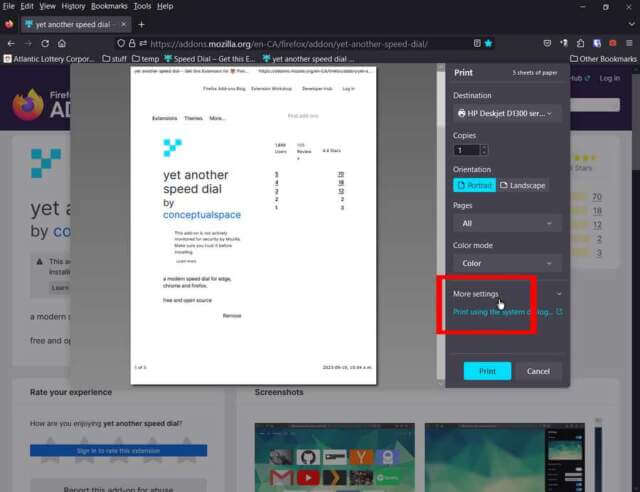
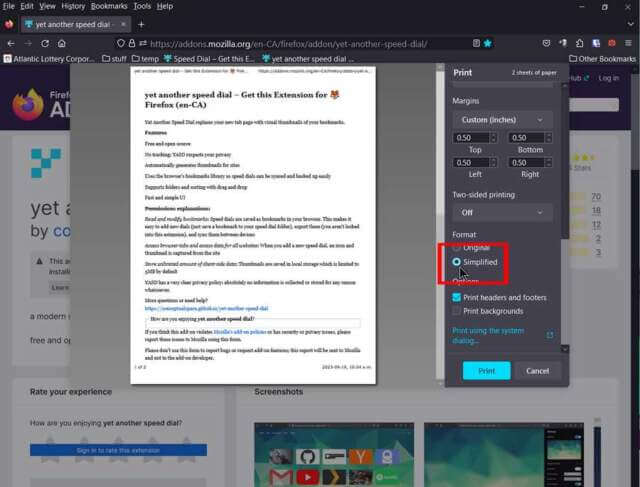
Hi Terry.
I am getting Ad Blocker Detected. Using Firefox w Win10
Commenting from MS Edge!
How do I whitelist! I have disabled the UBlock Origin but still getting the msg. Your help appreciated.
KN
At the URL or web address line, in front of the lock symbol, there is a shield symbol. Click on the shiels and then click on the switch that says “Enhanced Tracking Protection is ON for this site”. Disable that and see if it makes any difference.
Hi Terry. Replying from MS Edge
In Firefox I disabled the shield… worked for 1-2 minutes and then the Ad Blocker Detected msg came back!
Anything else to try.
Thks
KN
(with apologies to Terry for jumping in here)
Hey Kie,
There must still be something blocking ads. Possibilities include:
1) Anti-tracking/privacy related browser extension – try running Firefox with all extensions disabled (we had another reader with the same problem and we finally worked out it was an extension called DuckDuckGo Privacy Essentials that was blocking the ads)
2) Third-party antivirus/security software which includes an ad-blocking feature – check your security software’s settings to make sure nothing is blocking ads
3) You’re using a DNS server which includes an ad blocking feature – what DNS server are you using?
Keep in touch, we’ll help you track down the culprit.
Many thks Jim
Will try your suggestions
thks
KN