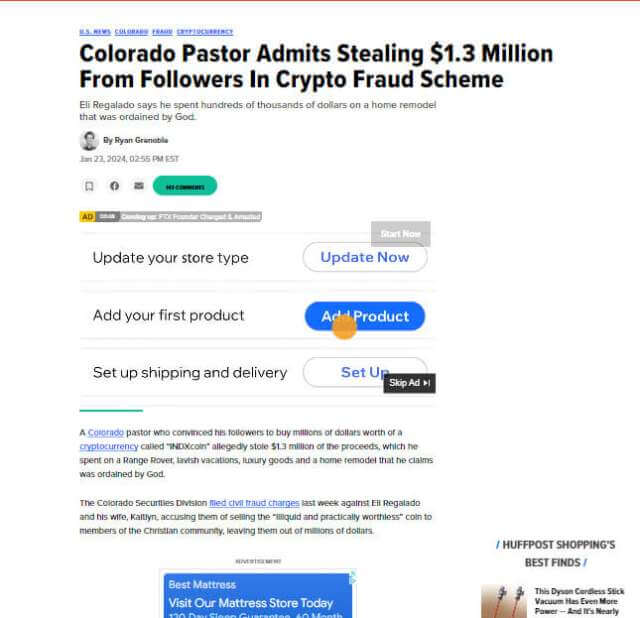Try Immersive Reader
Microsoft Edge released the immersive reader as a way of simplifying web page layouts. It removes clutter and allows you to customize your reading experience in Windows 10 and 11. According to Microsoft, the immersive reader was originally designed to address the needs of readers with dyslexia and dysgraphia.
I use it because it stops the intrusive popups, and side ads in news articles that make reading news articles, particularly on mobile devices, almost impossible to read. It eliminates the screen jumping around and videos popping up with unwanted information.
In Edge, click on the Immersive Reader Icon in the address bar or press F9 while on the page. It will open the page in a new view and offer three tabs to control the way you view or hear the page. If the immersive reader icon does not appear, the content cannot be viewed in the immersive reader view.
Once you are in the immersive reader, you will have the ability to set your preferences. 
Set Text Preferences
In addition to eliminating popups, videos, and other unwanted information, it allows you to manipulate the page to meet your particular needs.
While in the Text preference tab, you may choose the Text Size, Text Spacing one of three fonts, and change the text column width. Instead of the normal dark or light themes, the more themes option gives 23 color combinations.
Reading Preferences
This tab will allow you to set the focus to read from 1, 5, or 7 lines at a time. When used with font size it can make reading long articles much easier. 
You can even have it translate the entire page to any of 56 different languages.
Read Aloud
The read-aloud tab lets you control the speed of the text being read and offers you an amazing number of voices all reading in English but in hundreds of different dialects. You may still change the language on the page; only English can change dialects. The chosen language is read in a single voice option.
The Difference In View
Below is the same article first shown in regular view and then in immersive view. I believe you will see the benefits even if it does not provide all the additional options available.
The same article in Immersive View. 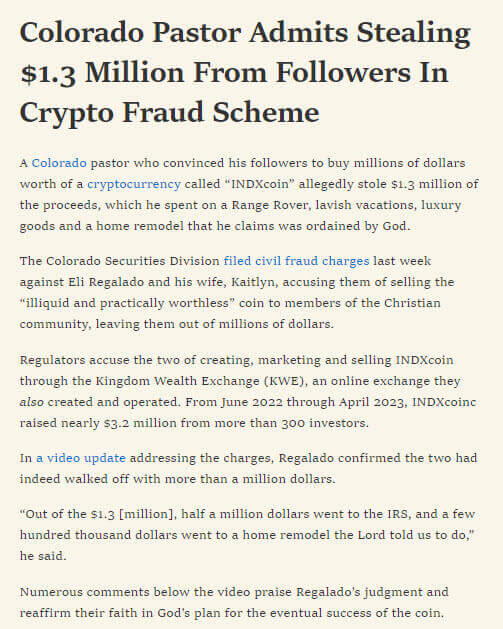
Summary
I find the uncluttered view refreshing when I read the news and Edge makes it as easy as it gets. However, if you prefer a different browser, you can still have an immersive reader but it will have to be installed as an extension. Chrome has several but I highly recommend the “Readwell” extension. 
—