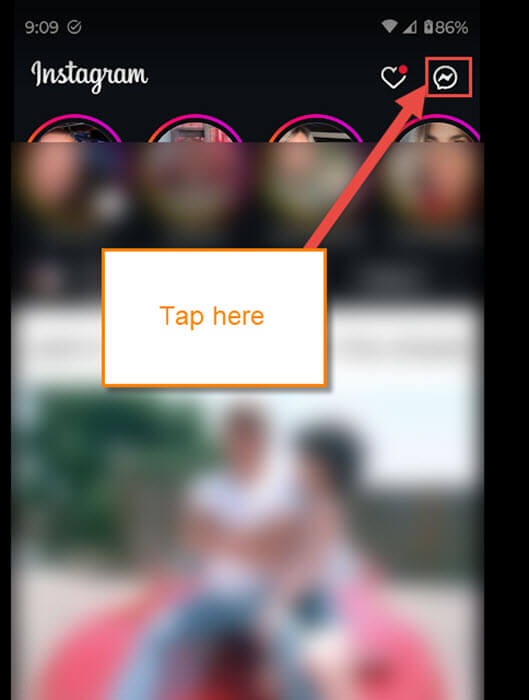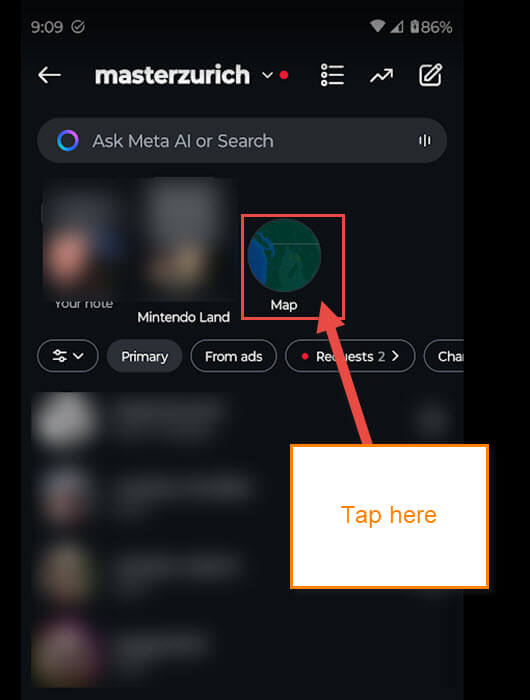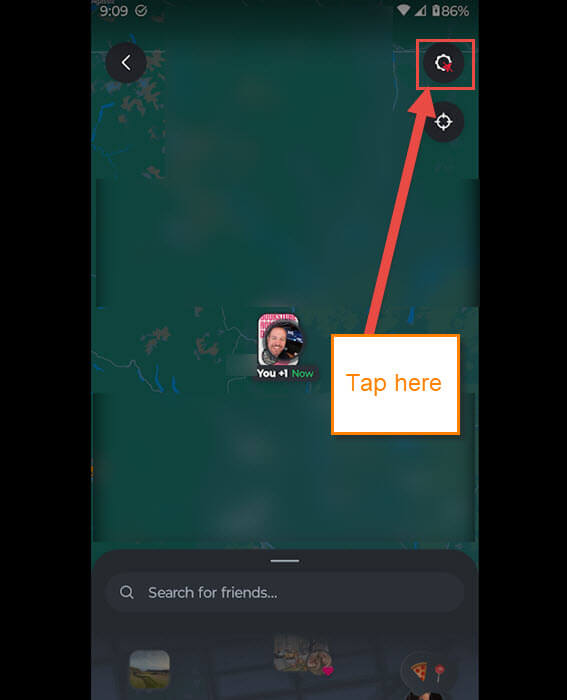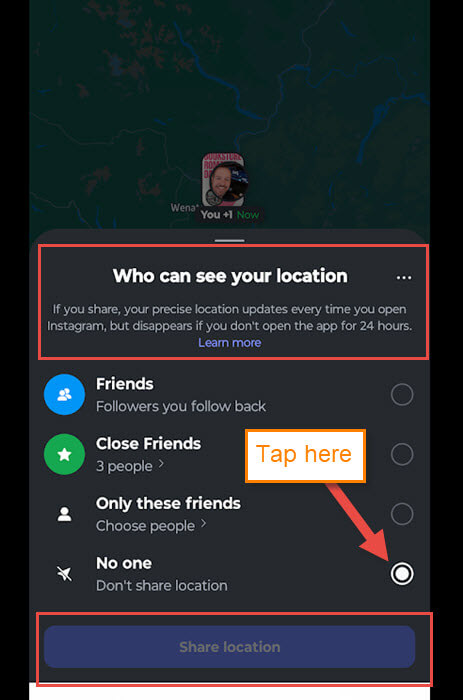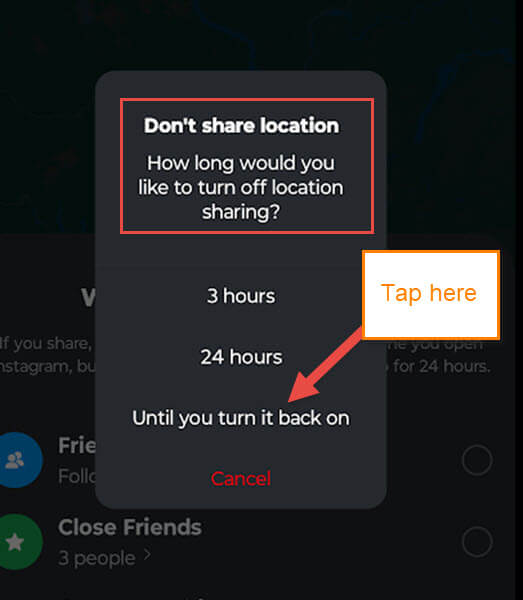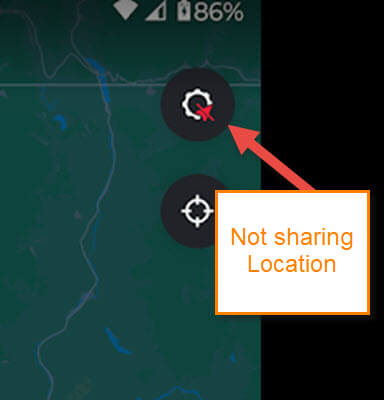Last week, we had a lesson on how to set the magnification shortcut on your Motorola. If you missed that, you can find it here:
How To Set Magnification Shortcut On Motorola
This week, I want to jump on over to a social media platform called Instagram. I’m bringing this up because they did an update that shows your location on a map. So if any stalkers are looking for you, this can let them know exactly where you are in real life. That to me seems like a security issue for all our Instagram users. There is a way to turn this off on the app, and I’m going to show you how to do it. Before we get this class started, make sure to check out some of these other articles I have recently written:
- How To Amplify Sound On Samsung
- How To Deny Facebook Access To Photos
- How To Increase Internet Speed On Phone
- How To Stop Phone From Listening
- How To Hide Reaction Count On Facebook
I guess it is time to start class and keep you safe. This has not rolled out on all accounts, but it is coming.
How To Turn Off Map Location On Instagram
I will be using my Motorola Edge Android phone to show you how to use the Instagram app.
Step 1: Find your Instagram app and tap on it.
Step 2: Once on your app home page, look to the top right. You will see your Message icon that you will want to tap.
Step 3: On the Message screen, you should now see the Map icon at the top. If you do not see this, then you have not gotten the update yet. Tap on the Map.
Step 4: Here is the Map with your location on it. On the top right, you will see a gear that will have a blue arrow on it. That indicates that your location is active. In my image, you can see a red arrow with a slash. This indicates mine is turned off. Tap that Gear.
Step 5: A menu will pop up from the bottom of the screen with choices:
Who can see your location: If you share, your precise location updates every time you open Instagram, but disappears if you don’t open the app for 24 hours.
- Friends (Followers you follow back)
- Close Friends
- Only these friends (Choose people)
- No one (Don’t share location)
Tap on the circle to the left of the last option, “No One“.
Step 6: A window will appear after choosing. They give you some options to choose from:
- 3 hours
- 24 hours
- Until you turn it back on
For this article, we are tapping on the bottom one, “Until you turn it back on.”
Step 7: Now you will see that the red arrow shows that you have this location turned off. DONE
Now you know how to keep those people from finding your precise location. Time to share this with friends and family to keep them all safe.
—