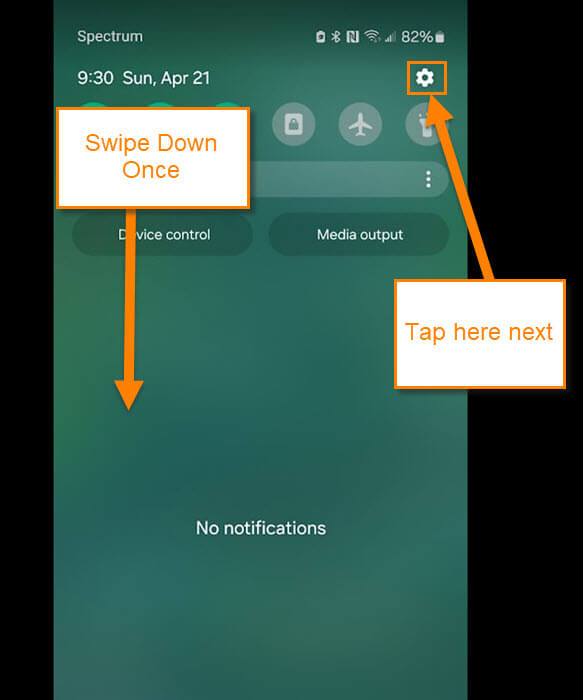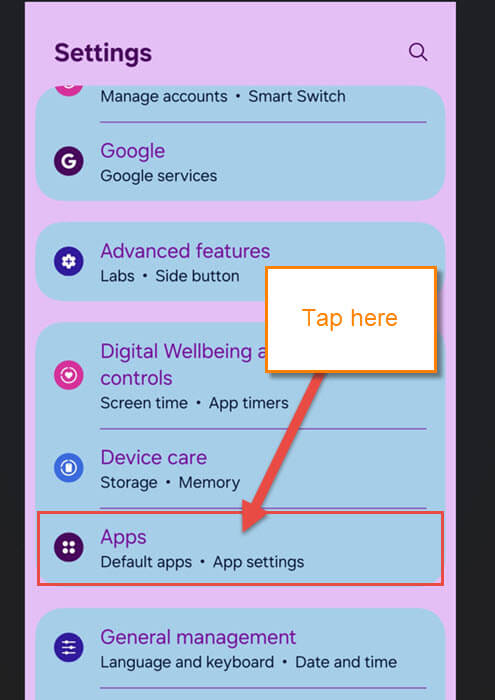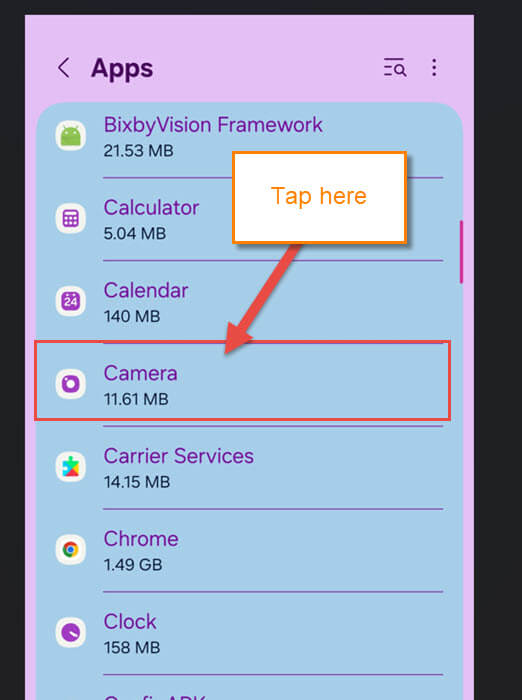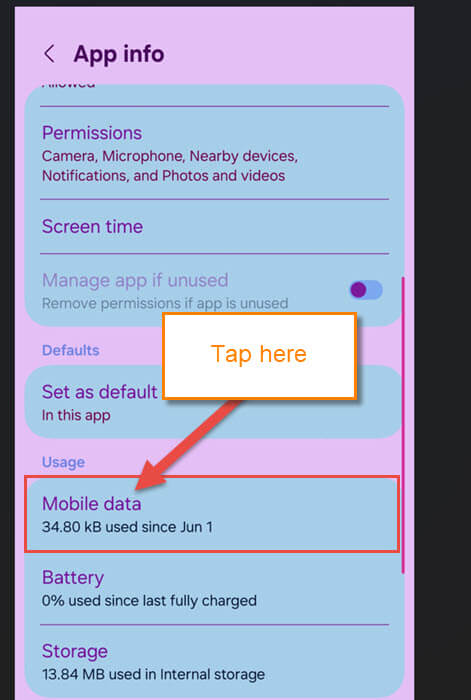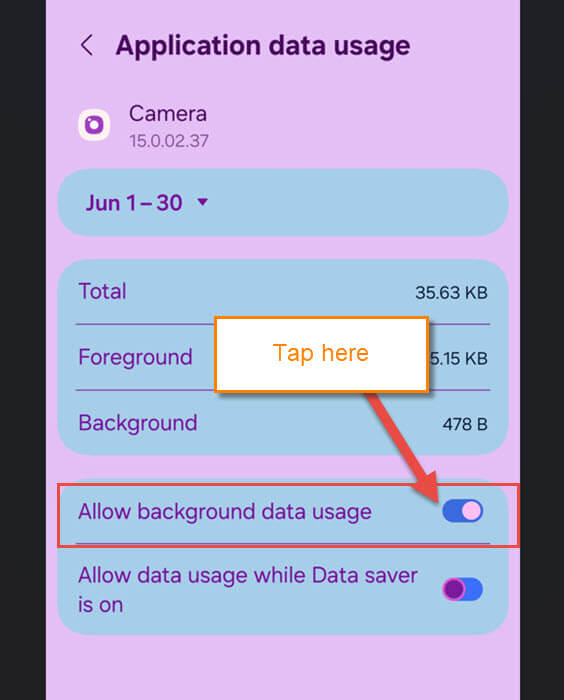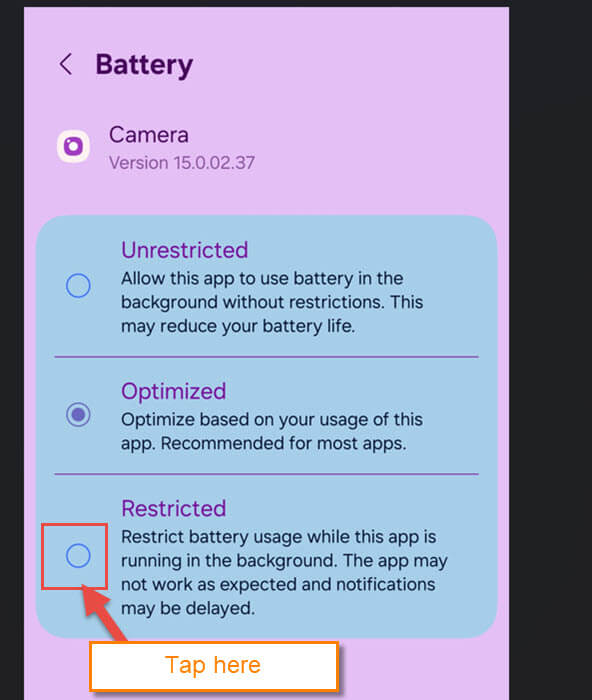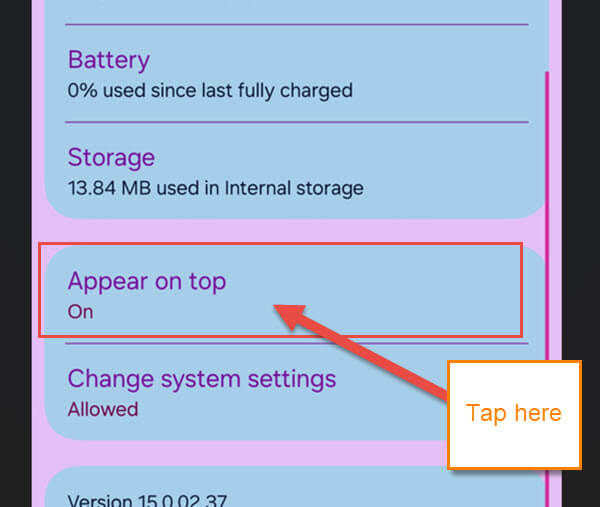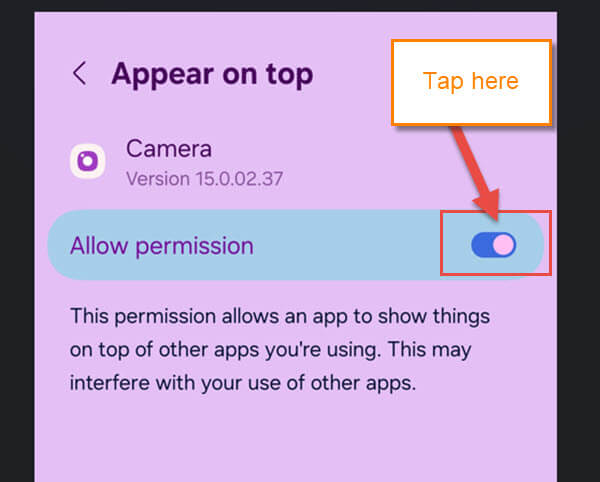If you were here last week, we discussed how to enable certain settings on the Chrome app. You can find out about that article here:
How To Activate Essential Chrome Mobile Settings
I wanted to keep on the subject of keeping you safe on your mobile device. In my research, I have now found out that your phone might be watching you through your camera app, too. Plus, it could be sending that data to the developers without you knowing. Like I always do, I have learned how you can stop this, and I want to share that knowledge with all of you. Before the class begins, make sure to check out some of the recent articles I have written:
- How To Amplify Sound On Samsung
- How To Deny Facebook Access To Photos
- How To Increase Internet Speed On Phone
- How To Stop Phone From Listening
- How To Hide Reaction Count On Facebook
Guess it is time to pull out those mobile devices and get the lesson started.
How To Stop Phone From Watching You
I will be using a Samsung Galaxy S22 Android phone to show how this works.
Step 1: Swipe down from the top of your phone. Find the Gear icon (Settings) and tap it.
Step 2: On the Settings screen, locate the Apps option and tap it.
Step 3: Under the Apps screen, find the Camera app. Tap it.
Step 4: Here is where all the App info will be. Look down until you find the section Usage. Under that, you should see Mobile data. Tap it.
Step 5: Now, on the Application data usage screen, find Allow background data usage. Tap the switch to the right to turn it off. The camera does not need to use the internet to function. Let’s head back to the App info screen. Tap on the Battery option, which is right under Mobile Data.
Step 6: This will bring up the Battery usage screen. Here, they give you three choices:
- Unrestricted
- Optimized
- Restricted
We will want to tap the circle to the left of Restricted. Tap that, and this will keep your camera from using the battery in the background when it is not necessary. We have one more thing to adjust, and that is back on the App Info screen.
Step 7: Find Appear on top, and yes, this is still under the Camera App info screen. Tap it.
The Appear on top screen is now showing. From here, you will see Allow Permission.
This permission allows an app to show things on top of other apps you’re using. This may interfere with your use of other apps.
We want to turn this off, so tap the switch to the right of this option. Now your camera will stop spying on you, too.
Time to share all your new knowledge with your friends and family to keep them all safe.
—