I have written many articles on how to use Amazon in one way or the other. This article is no different and if you would like to see my other ones here they are:
- How To Find Amazon Prime Receipts
- How To Reload Amazon Gift Card Balance
- How To Change Amazon Wish List Address
- How To Download From Amazon Photos App
Find more about Amazon here
Now that we have that out of the way, let us get back to the point. If you are like me, you do a lot of shopping online lately. You might even be the person in the family who is asked what product they should be buying. This happens often in my family, especially about tech gadgets that they might need. Always happy to help my family out by giving suggestions on what to buy. I find it easier to find the item on Amazon and share the link with them in a text message or by email on my computer. This is easier to do than you would think. In this article, I want to show you how you can share those cool items with your friends and family by either copying the link for emailing or texting or any other paste-able location. This will give you step-by-step instructions. Now get out those devices and computers because I’m showing you how to do this on the mobile app and on Amazon.com.
How To Share Amazon Product Link
First, I will show you how to do this on Amazon.com.
Step 1: Open up that computer and head over to Amazon.com. Sign in to your account (it is not necessary to do this but I like to be signed in whenever working on Amazon).
Step 2: Once on your home screen, search for the product you wish to share.
Step 3: When you see the product, go to the description page by clicking on the image.
Step 4: On the product description page, look over to the top right. Above the price you should see Share. Amazon gives you a few options to share the product:
You can choose any of these but for this article, I will choose the email link. Click it.
Step 5: On my computer, it brings up my email accounts from which to choose the one I want to use. Choose one and it will add the link and description to the body of the email. Then all you have to do is email the person you want to share with.
Step 5.1: Another option that is not given in the choices is to copy the link and paste it into a message. To do this, highlight the URL, right-click it, then choose Copy. Now paste it into a message or wherever you want to share it. Done.
How To Share Amazon Product Link From App
Here I will show you how to do this in the Amazon app using my Android phone.
Step 1: Find the app icon and Tap on it.
Step 2: Once in the app, you can search for the item using the search box at the top. The product I’m going to share is already on my home page under Explore More. Either way, once you find the item Tap it to go to the description screen.
Step 3: Now that we are on the product description screen, you should see the Share icon at the top right of the image. Tap it.
Step 4: After you Tap this, it will give you all the choices on how to share it. I want to copy the link for this so look down the list to find Copy to Clipboard. Tap it.
Step 5: I’m going to show you how you can Text it. Find the person you wish to send it to. On the Message line in the texting app, hold your finger down for a second and release. This will give you a menu. Tap on Paste and you are done.
Now you know how to share those cool products from Amazon on both the website and your mobile device. Time to find those cool items and share them.
—

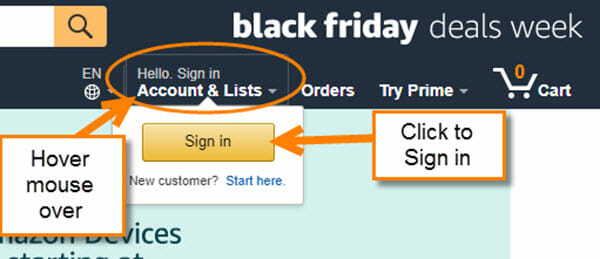
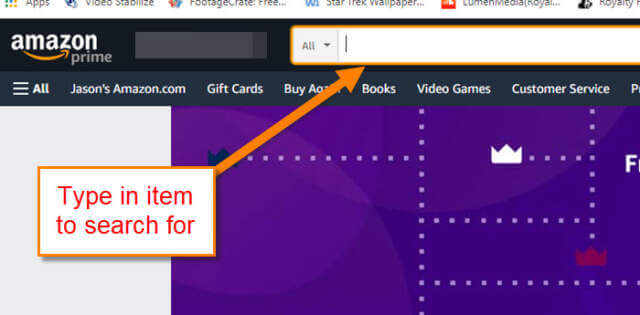
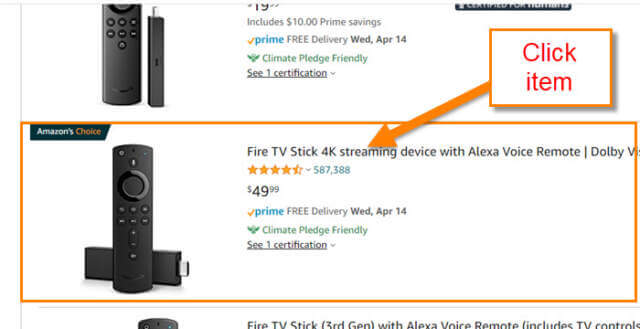
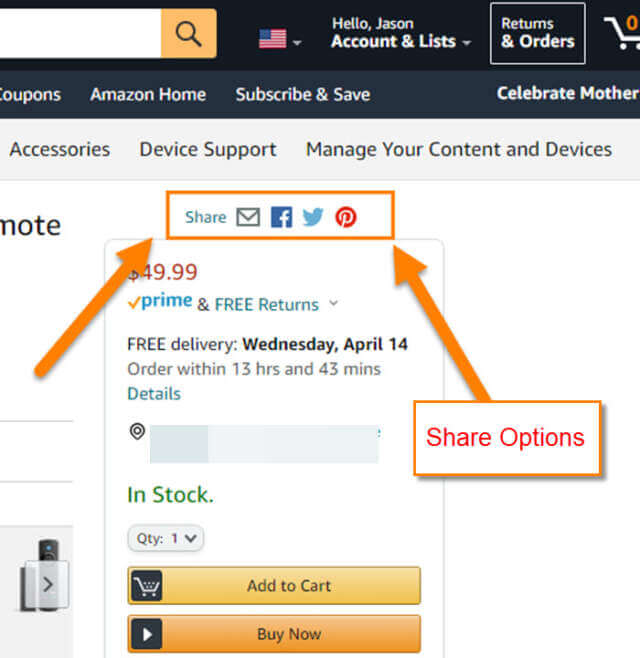
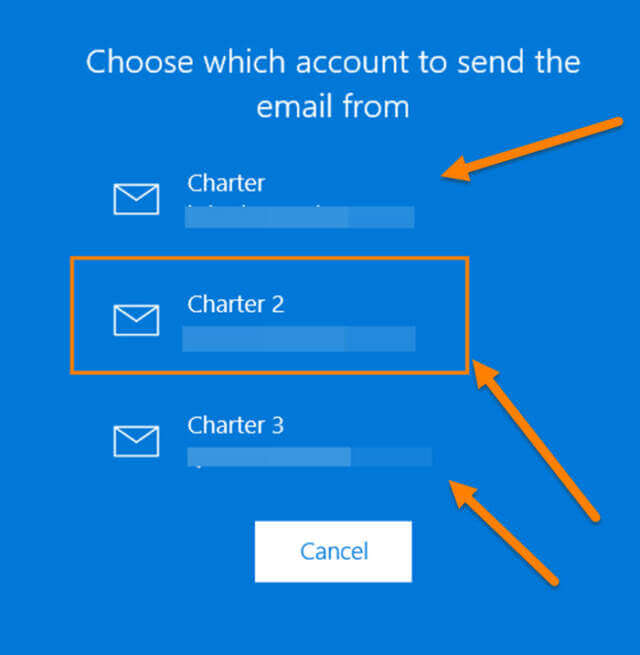
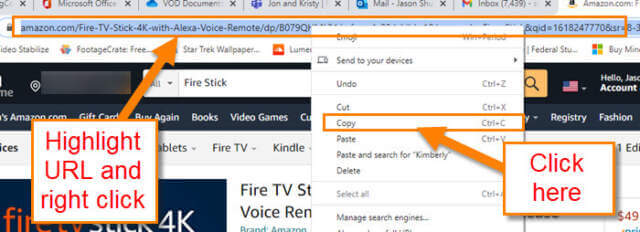
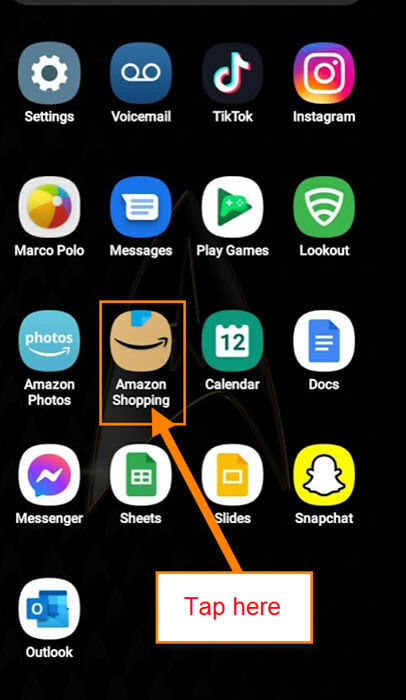
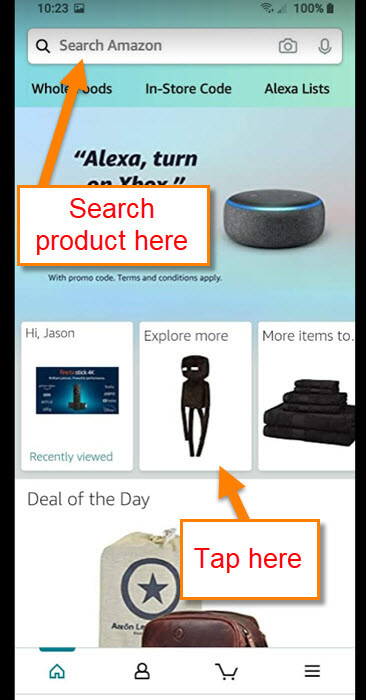
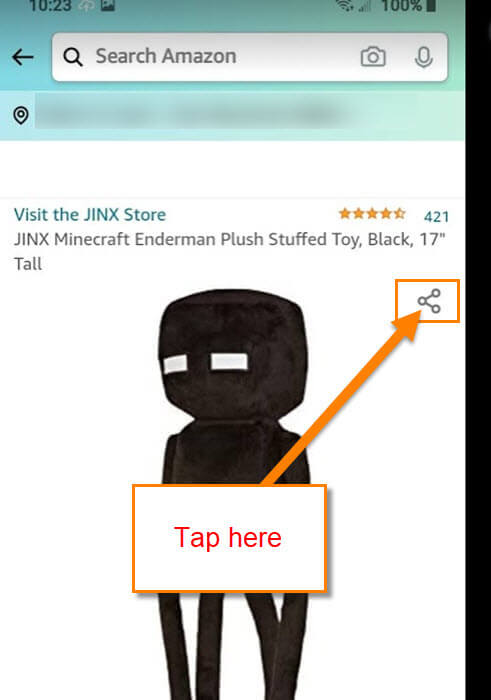
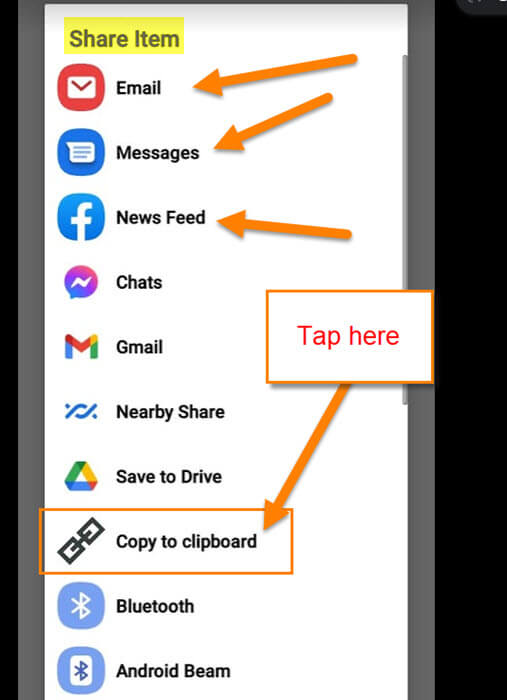

How about an article further this concept to build gift list? My kids are always sending me links to their birthday list of gifts they would like for me to buy. It appears under a link to their name. How do I set this up so I can get my goodies too instead of one at a time?
Hi Areviewer,
I did an article a couple years ago on Creating your on Amazon wish list/ how to add to them and share them. https://davescomputertips.com/how-to-create-and-share-an-amazon-list/
There is even a YouTube video you can check out that I created. https://youtu.be/ok_O50kOMNw
Hope this helps. Jason
Hmm, on my Windows computer, the links in step 4 (email, twitter, pinterest, facebook) don’t appear on my screen when I have an item selected. No idea why. Using Chrome browser.
Doesn’t work on apple devices unless you have iMail installed…. Even if you have gmail selected as default mail app. Frustrating.
Just copy and paste the URL like you would any web page.
H I know this is an old thread, but I shared a li k to friend, but when I tap on the link it open my account logged in and able to buybon my account! Will they open my account and log in by using the share link option? Thanks
I’m having this same issue. Hoping someone would have answered your question. Help….anyone?
No, they won’t. Your account information and authorisation to use your account are not part of the URL link so if they are logged into their Amazon account they can add it to their cart only.
You have previously authorised your browser to keep you logged in that browser and that is why when you open Amazon via link you see your account. To convince yourself do an experiment:
1. Open new incognito window (best even use different browser + incognito)
2. Copy URL link for an item form your logged in session
3. Paste URL link into incognito session browser address bar
4. Add item to basket
5. Click Proceed to Checkout button
You will be asked to login which proves that your account details (session) were not transferred.
Hope this helps.
Unfortunately, I am unable to see the SHARE option in amazon.in product page. I am using Google Chrome Browser and I tried to see the SHARE option by signing in and signing out. In both, the SHARE option is not found in the product page in amazon.in.
Sadly, this method for sharing is no longer supported by Amazon in FireFox and Chrome – maybe no desktop browsers. It can be hard to share a specific product with somebody. Even giving them a product name and manufacture does not mean they can find it by searching Amazon because Amazon will serve up whatever it wants based on that user’s history.
Share is gone 🙁
Do this:
Shorten the URL down to amazon.com/dp/product code/
For example:
https://amazon.com/dp/B08K8SYZRC/
The product code is after the /dp/ in the long URL.
In a browser, click on the share button symbol, top left of the product title.
It was easier and obvious when the word “Share” actually appeared on the page without the necessity of resting the cursor upon the symbol button to the immediate left of the product. The symbol’s Share meaning is not obvious. It’s just something else on the page. But most “improvements” are not really improvements, but just a different way of doing something.
Have they updated their “share” option?
Before I would hit the share link (sideways v) and yes I would have many options. As of yesterday?
Press the sideways V and a different screen opens.
It said “share with smiley emjoi. Ask friends for an advice?” Thats it. No where on the screen do I see an option to share.
Hope this makes sense. Thank you for you time and help.
I created Chrome plugin for easy extraction of Amazon product links. It is available at github https://github.com/MaxOfLondon/chrome-plugin-amazon-product-linker
It unfortunately cannot be used on Android since mobile Chrome does not support plugins/add-ons.