So what do you do when your colleague sends you an Excel workbook with three or more pages? Well what’s the problem with that?? I will tell you – most of the time there is only one page in that workbook with data in it, which makes the other two pages useless in my humble opinion.
So let’s get rid of them! Did you know you could change the default number of worksheets in your Excel workbook? Well you most certainly can!
Follow the steps below to learn how:
- Click on your File tab and select Options.
- On the General tab of your Excel Options dialog box, change the Include this many sheets option to 1.
But wait! Suppose you have an instance when you actually need more worksheets in your workbook? Very simple operation.
Follow the steps below to learn how:
- Click the small Insert Worksheet button to the right of your sheet tabs or if you want to save time, simply click Shift + F11.
Suppose you have a bunch of worksheets in your workbook already but need another one? And suppose you do not see that little Insert Worksheet button?
You can always do it this way:
- On the Home tab of your Ribbon, in the Cells group, click the dropdown arrow on the Insert option and select Insert Sheet.
You can always scroll to the right to see that little button too.
But if you are like me and I have taught you well, you will want the most efficient method of adding that worksheet and this to add the Insert Worksheet command to your Quick Access Toolbar (QAT).
Follow the steps below to learn how:
- Right-click anyplace on your Ribbon and select Customize Quick Access Toolbar.
- From the Choose Commands from drop down, select All Commands.
- Scroll about half-way down and select the Insert Worksheet command.
- Click Add.
- Click OK.
There you have it! Nice and easy.

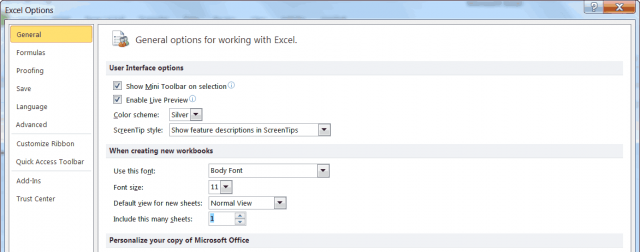
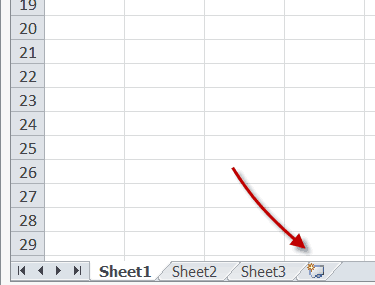
That’s quite excessive. Simply right-click on the worksheet to be removed and click “delete” (no quotation marks). I still think you’re great Carol!
You can add that one to one of your books gratis.
Gerry,
The article was about setting up the default configuration, not removing individual sheets every time they appear.
And to insert a worksheet simply right click in the little triangle between two sheets and hit insert from the drop down menu.
This doesn’t fix the problem in your first paragraph – extra worksheets in files sent to me by others.