So, you open up a movie on your system and it still shows the black bars, usually top and bottom, even when you are watching the movie in Full-Screen mode.
There is an easy fix– just right-click on the movie screen, then click on Video in the menu that opens. Then click on Aspect Ratio. It’s probably set to Default, so the obvious choice would be to click on 16:9. The video should now be full screen with no black bars.
If 16:9 doesn’t work, try the others. My main monitor is a square-shaped one, so I could use 4:3 or 5:4. There are also Zoom options but they don’t seem to do anything on my system.
—

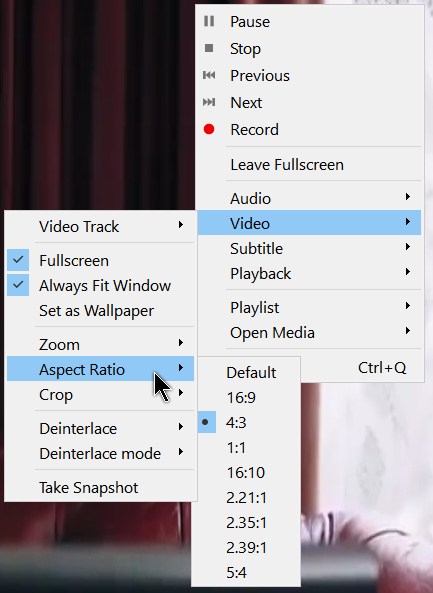
Thanks. My problem is the picture leaving a black border on all for sides (4:3 aspect video), resulting in a smaller picture than the screen. This is especially frustrating when projecting to a large screen, but not getting the benefit of it. Can you offer advice for how I may remedy this on VLC?
four sides
BTW, my screen and projector are 16:9
If none of the VLC options are working, the only thing I can recommend is to play around with the zoom options on your TV. I don’t like it when they format programs/movies with the “all around border”. I don’t know what it is, but I assume there is a purpose.
John
You’re dealing with two separate things here, Aspect Ratio, 4:3 vs 16:9, and the Resolution of the image; it’s horizontal and vertical dimensions in pixels.
My main monitor has a Ratio of 16:10, with a Resolution of 1920×1200 pixels.
So, when I watch an episode of HD TV, a Ratio of 16:9 @ 1920×1080, I will have “black bars” across the top and bottom of my screen.
When I watch a film that was shot in, say, Panavision, a Ratio of 2.35:1 with a Resolution of 1920×816, I will have MASSIVE “black bars” across the top and bottom of my screen.
When I watch an old film from the 40’s & 50’s, or an old TV show, they will have a Ratio of 4:3 and a Resolution of 1488×1080, so I will have an image that is “smaller” than my screen on all 4 sides, but even if my screen was 1920×1080 I would still have “black bars” on either side.
If you have a 16:9 screen you can’t “fill” it with an image that is a different Ratio without stretching and distorting it.
If you have Photoshop or a similar image editing package you can see the results of this for yourself. Grab a screenshot from, say, Ben-Hur or Lawrence of Arabia, then stretch the image so that it is 1920×1080, it will look like crap, stretching a 4:3 image to 1920×1080 will be even worse.
*The above example resolutions assume the source file is either a HD transmission / stream, or Blu-ray disc.
John
Well, it seems there’s no way to edit a post once it’s submitted… but you don’t need to play around with Photoshop etc as I suggested above, all you need to do in VLC is go to Video / Aspect Ratio and change the setting to 16:9.
That will then stretch any video you’re watching to “fill” your screen, from top to bottom and from side to side… of course WHY you would want to watch a film or TV show distorted like that is another matter.
In addition, if the film or TV show you’re watching was shot in either 2.35:1 or 4:3 ratio’s, as I discussed in my 1st post, and has been MATTED to 16:9, well then the “black bars” are part of the image and there’s nothing you can do about it.