Repeating Last Action
There is a key that is hardly used and yet is a highly efficient shortcut for speeding up tasks in Word and Excel when you need to repeat the same action, once, twice or many, many times!
That key is the F4 key!
In Word and Excel many tasks can be repeated instantly by tapping the F4 key for as many times as you would like to repeat your last action.
Say you would like to highlight something– do it once and then click F4 to repeat that action.
BONUS: This works not only in Word and Excel but in other Office applications as well!
BONUS BONUS: As you all know, I love to save time and keystrokes! You can also achieve this by clicking CTRL + Y!
—
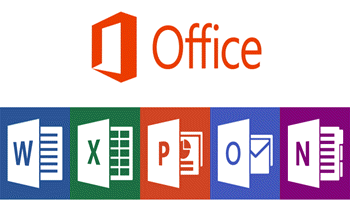
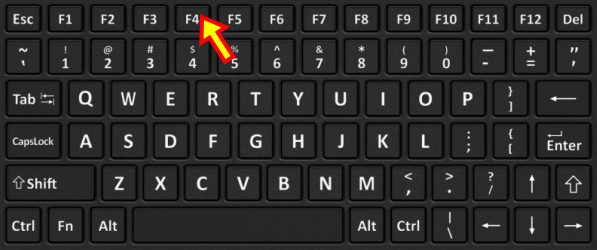
Nice tips, thanks. I only knew Ctrl+Y to repeat actions.
Well I’m glad you now have another tool you can use in your Word arsenal! You are very welcome!
Yes I always use CTRL + Y. Hardly use any of those Function keys.
I wish there was a key that would take me back to the last Excel Sheet I was working on…or is there 🙂 ?!?
Dan
Ctrl-PgDwn for sheet forward
Ctrl-PgUp for sheet back
Ctrl-tab for next workbook
Ctrl-Shift-tab for previous workbook
I hope this proves helpful to you!
Carol:
Thanks for your 4 shortcut-keys, but I was looking for a shortcut-key that acts like a BACK button which would return me to the sheet (and the position within that sheet) I last edited (not just move me forward/backward to the next/previous sheet).
Dan
If you are looking for a single shortcut that will toggle between the two worksheets, then you can use a macro such as this, which was created by Allen Wyatt:
Sub JumpBetween1()
If ActiveSheet.Name = “Sheet1” Then
Worksheets(“Sheet4”).Activate
Else
Worksheets(“Sheet1”).Activate
End If
End Sub
The macro will check to see which worksheet is currently displayed. If it is Sheet1, then Sheet4 is displayed. In all other instances, Sheet1 is displayed. This is handy, but it means that if you currently have Sheet2 displayed, the shortcut will always display Sheet1. You might not want the macro to do anything unless either Sheet1 or Sheet4 is displayed. In that case, you should use this variation of the macro which Allen Wyatt also created:
Sub JumpBetween2()
If ActiveSheet.Name = “Sheet1” Then
Sheets(“Sheet4”).Activate
ElseIf ActiveSheet.Name = “Sheet4” Then
Sheets(“Sheet1”).Activate
End If
End Sub
Note that the only difference between the two macros is that the latter variation uses ElseIf to check if Sheet4 is displayed. This means that if any worksheets other than Sheet1 or Sheet4 is displayed, the macro will do nothing.