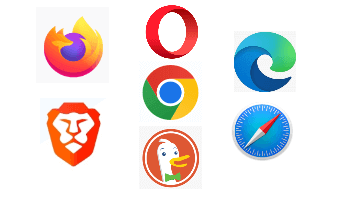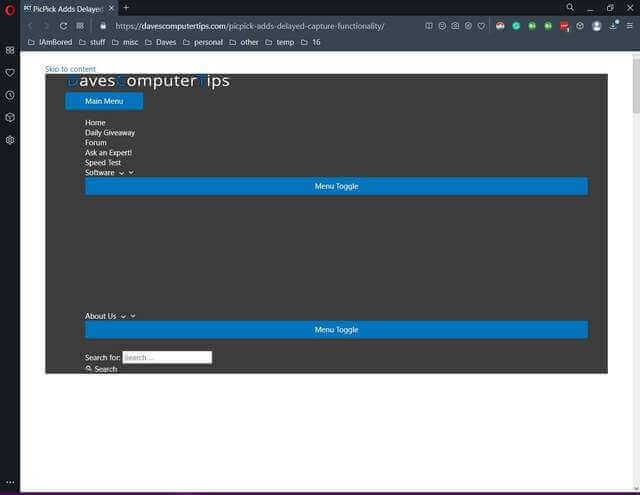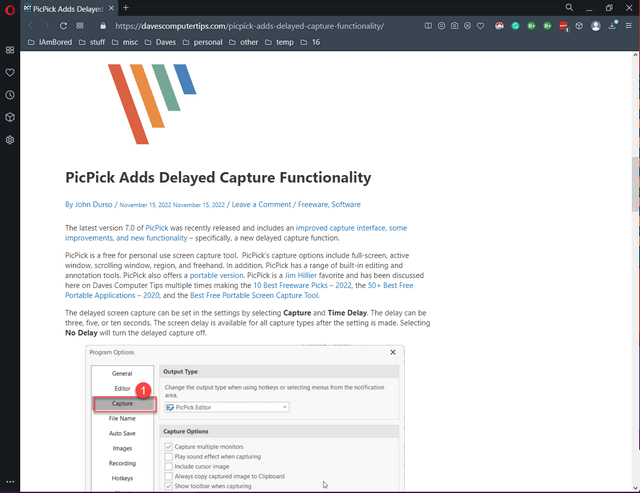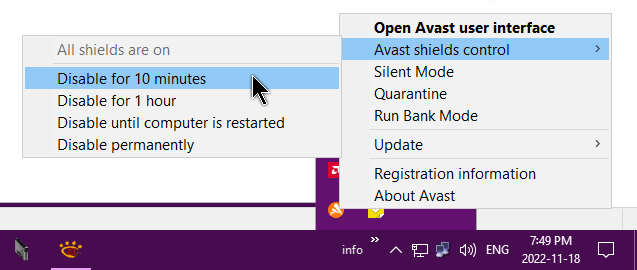I had an unusual problem. I wanted to read an article called, “PicPick Adds Delayed Capture Functionality” by John Durso – you can read it here:
PicPick Adds Delayed Capture Functionality
But the page was displaying weirdly. The first thing I saw was what I assumed was the top menu bar but it got stretched out somehow. Then scrolling down there was about a page of blank space.
The article seemed to display OK.
Scrolling down further, the Subscribe to Our Newsletter was centered. It was supposed to be on the right-hand side of the page.
And further down to the end, a blue subscribe box that was not supposed to be there at all.
Another Browser
So I tried opening this up in another browser – Firefox. It was the same except the blue subscribe box opened as a popup that I couldn’t close. The same happened in Vivaldi. The page displayed properly in my other browsers. And when I checked this out on another computer, no issues.
I even sent email to the site to see if there were any issues on their end. The home page was displaying properly but any and all links to articles were distorted.
I was convinced now that it was a local issue on this one computer. So I decided to go down that rabbit hole I call my mind. It doesn’t always take the most efficient course. But eventually, I always get to where I’m going. 🙂
My first instinct was that it was an extension issue. So I created a shortcut to my browser by right-clicking on my desktop, clicking on “New”, then “Shortcut”. Then in the location box, I typed:
“C:\Program Files\Opera\opera.exe” –disable-extensions
Note: That’s a double dash before the word “disable”.
This would start Opera with all extensions disabled. If it worked, I would have at least isolated the problem for further troubleshooting. It didn’t work.
To disable all extensions at once in your browser read here: How To Disable All Browser Extensions With One Click
or for a more one-on-one approach: How To Disable/Enable/Remove Browser Extensions
Disable AV
The second thing I tried was disabling my antivirus. In my case Avast. I right-clicked on the Avast icon. Then “Avast shields control” then “disable for 10 minutes”.
That didn’t work.
Cache Clearing
Next, I cleared the caches using the somewhat infamous CCleaner. No lectures – I’m aware of all the past issues. I have all automatic anything disabled and only use it once a month to clean up my system a bit before making a system image.
Anyway, I ran the cleaner and that fixed the problem. Normally, cleaning the cache would be my first recommendation for web pages not displaying properly but the three browsers being affected at once kind of threw me off.
I don’t know why it happened and as long as it doesn’t happen again, I don’t care. Well, that’s my “Twilight Zone” issue solved. What’s yours? Let us know in the comments.
(Ed note: For those of you who resist using CCleaner, please note that each browser has settings to empty their own caches.)
For more browser issues:
- Down For Everyone Or Just Me
- How To Reset Your Browsers
- Search for more browser-related issues – click here
—