Updating VLC is usually not an issue if, like me, you have it set to automatic. I had version 3.0.12 Vetinari and every time it tried to update, I would get an error message that at first I completely ignored. The message kept popping up so I actually decided to read that message.
If you are still using version 3.0.12 Vetinari, then there is a bug in the version that allows the download of the update but will not automatically install it.
Now you could just go to the VLC site and download and install the updated version or you could go to your Windows Temp folder and dig it out of there. I went to the Temp folder.
The path to the folder is C:\Users\<your user folder>\AppData\Local\Temp and the quickest way to get there is in the search bar — type %temp% and press enter.
Then, just scroll down, find and run vlc-3.0.14-win64.exe.
MORE VLC ARTICLES by Terry:
- How To Create A Playlist In VLC
- How To Remove Black Bars From Videos In VLC
- How To Remove Audio From Video With VLC

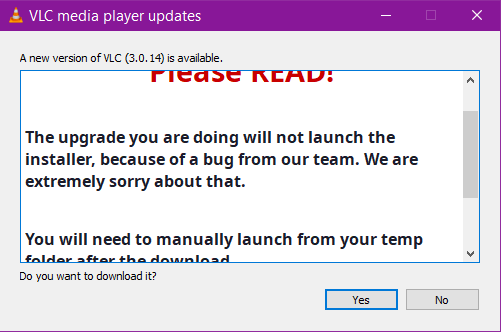
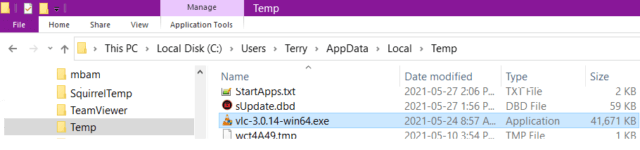
Terry, with utmost respect, the version to upgrade to is [vlc-3.0.14-win*.exe] not [vlc-3.10.14-win64.exe] as mistyped in the article.
Cheers.
Hi Eagle-Eye!
We have corrected the typo.
Thank you for your help,
Richard
That actually is the name of the file in my case but I should have mentioned if you use the 32bit version you’ll find vlc-3.0.14-win32.exe instead.