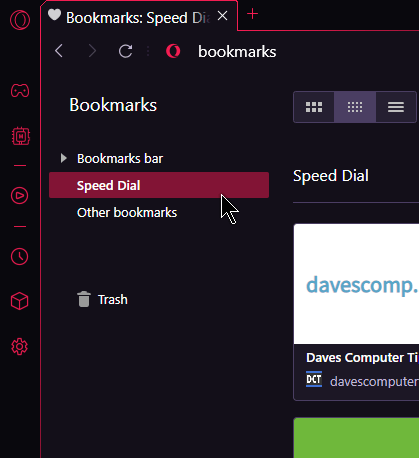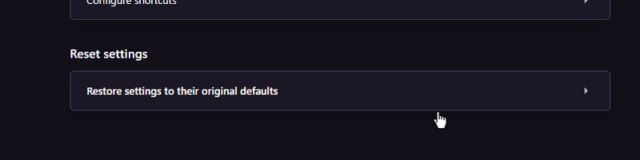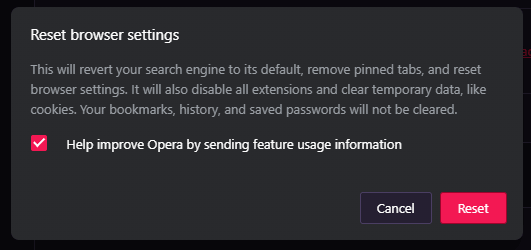I had some issues with Opera, my main browser, now called Opera One.
So I decided to use Opera GX until I got Opera One cleared out. One problem I had with Opera GX was getting the Speed Dials to show. I imported my bookmarks properly, they were showing in the proper folder in the “Bookmark Manager”.
Go to the Opera menu (top left-hand corner of the browser) -> Bookmarks -> Bookmarks. The “Speed Dial” folder is clearly marked and this is where all your Speed Dial shortcuts are supposed to go.
With Opera One, you have to click on the bottom of the bookmarks panel, “Open full Bookmarks view”. This gets you to the manager.
Mine were in the proper place but still wouldn’t show on the Start Page. Some research online suggested deleting two files in the Opera GX folder at “C:\Users\(your account)\AppData\Roaming\Opera Software\Opera GX Stable”. The files are named “History” and “History-journal”. But that didn’t work.
Note: You’ll need to see the hidden files to access those files. Read How To Unhide Hidden Files
So I started clicking around in the settings to see what might work. The only thing that I came across was to try resetting it.
Go into Settings using the keyboard shortcut “Alt + P” or in my case, “Ctrl + F12”. Scroll down to the bottom of the page until you see the word “Advanced”.
Then scroll down again, to the last setting. In the “Reset settings,” section, click on “Restore settings to their original defaults”.
In the box that pops up click on “Reset”.
That fixed it for me.
For more Opera troubleshooting, click here.
—