Chromium-based browser Edge incorporates quite a few useful features and Microsoft is constantly adding more. Not so sure about the usefulness of Edge’s latest new feature, however, which allows users to switch between horizontal and vertical tabs. Nevertheless, here is a quick guide on how to enable vertical tabs in Edge.
Enabling Vertical Tabs In Edge
In most browsers, the default behavior is to load tabs across the top of the browser from left to right. As the name suggests, this new feature in Edge allows users to display tabs vertically, down the left-hand side of the browser. Enabling vertical tabs is a simple matter of clicking on the little box icon at the far left of the tabs display:
Now tabs will be displayed down the left-hand side of the page:
Click the little box icon again to go back to horizontal tabs.
NOTE: If the vertical tabs switch is not displaying, go to Settings > Appearance > Customize toolbar and switch Show vertical tabs button to On.
Personally, I prefer the horizontal tabs and can’t really see any benefit from having tabs display vertically. However, that might just be a case of familiarity and many might prefer the vertical display. Let us know your preference in the comments section below.
Want To Know More? Check These Out:
- Read Aloud Webpage Reader in Edge
- Create Shortcuts To Websites in Edge
- How To Change Default Font in Edge
- Edge – Improving Your Browser’s Bookmarks
—


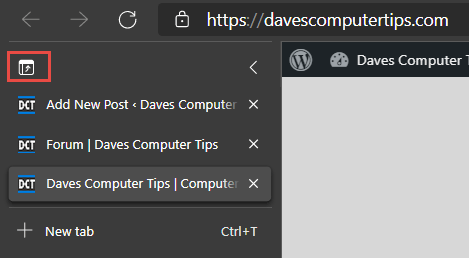
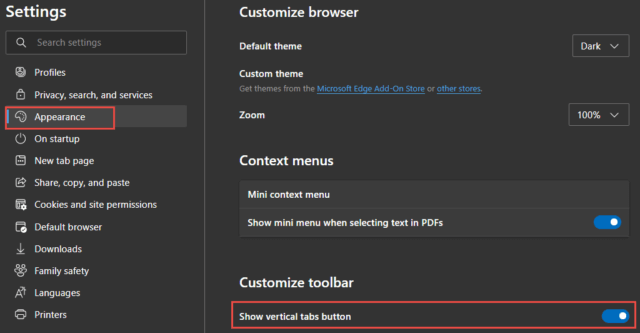
HI Jim,
If common sense was the rule when using the mouse with tabs, place them on the left side of the screen for left-handed people, and on the right side of the screen for right-handed people.
Happy Easter to you and your family Jim.
Regards,
Jonno.
Thanks Jonno. Same back at ya mate.