Microsoft Edge browser now includes a free VPN.
Back in July 2023, Jim Canfield explained how the free VPN was available in experimental builds: How To Get Free VPN For Edge
This new feature in Edge has been gradually rolled out and, by now, the free VPN should be available for most users. In this guide, I’ll be explaining how to enable the free VPN in Edge and pointing out its pros and cons.
Enabling Edge’s Free VPN
You should see a new icon at the far right in the address bar (as indicated in the screenshot below). Hovering the mouse cursor over that icon reveals the name “Browser Essentials” and clicking it opens a panel:
- Toward the bottom of the panel, you’ll see a switch to enable the VPN plus a link to “Settings”
- Switch on the VPN and then click the “settings” link
- You’ll now be presented with 3 options:
- Select Sites: VPN automatically turns on when visiting sites included in your custom list
- Optimized (default): Automatically protects traffic through public Wi-Fi and unsecured sites (including HTTP)
- All Sites: VPN is always on
Edge Free VPN Pros & Cons
PROS:
- Well, it is free
- In my tests, the VPN did not leak at all. Visiting several leak-test sites revealed no IP or DNS leaks
In the above screenshot, you can see that my IP address is revealed as IPv6. However, my real IP address is IPv4. And the ISP is listed as CloudFlare rather than my true ISP.
CONS:
- The 5 GB data limit pretty much precludes most users from enabling the “All Sites” (always on) option
- No list of server locations to choose from
- Very basic settings
VERDICT:
For a free VPN with very basic options, the 5 GB data limit seems a tad miserly. That said, it did pass all leak tests and can certainly add another level of privacy.
Possible Alternatives:
- Proton Free VPN provides unlimited data for a single device, a limited choice of server locations, and a strict no-logs policy
- Windscribe Free VPN which garners very favorable user reviews. A 2 GB data limit increases to 10 GB with a verified email address
—
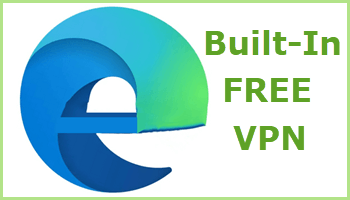

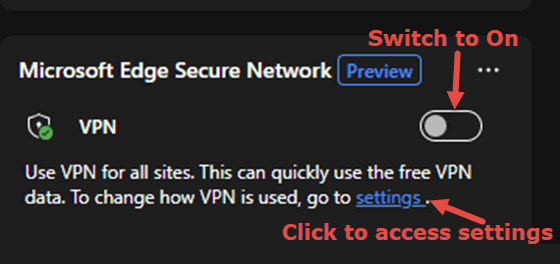
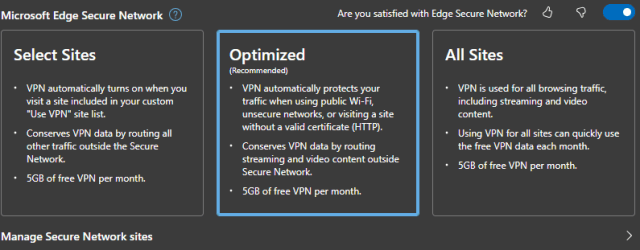
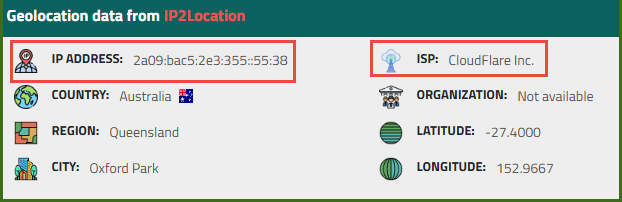
Mixed bag here. It did work on my desktop, where I have little use.
Where this might be of some use when travelling, I got an error on my laptop, “Secure Network Encountered an Error”, but no explanation even when I click on the link.
I will explore Windscribe Free VPN on my laptop. If gamers like it, it is worth a look.
I have Windows 10. When I turn on the Edge VPN and then close the browser and then reopen it, the VPN switch is off. Is the VPN a session only while Edge is open?
Hey Joe,
Yes, I noticed that too- every time Edge is closed the VPN is turned off and needs to be enabled again prior to starting a new session. Even when the “All Sites” option is enabled.
Not exactly ideal, and not sure what MS’s thinking was behind that decision. Anyway, for now at least, that appears to be the VPN’s default behavior.