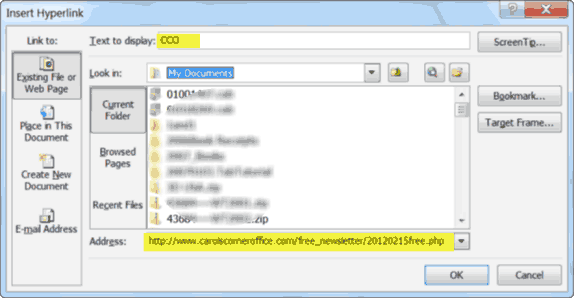You may already know how easy it is to copy and paste an URL (Uniform Resource Locator) into Word documents.
The link appears in blue (the default) and can be activated using the key combination shortcut Ctrl + Enter.
But did you know that you can embed hyperlinks in your Word document? Embedding the link will allow the text in your document to flow naturally and will avoid the disruption caused by those long and unreadable URLs.
Follow the steps below to embed a hyperlink in your document:
- Highlight the word or phrase that you would like to turn into a link.
- Click on the Insert tab on your Ribbon.
- In the Links group, select Hyperlink or simply highlight your text and click Ctrl + K which will open the Insert Hyperlink Dialog box.
- In the Text to Display area you will see the text you highlighted.
- At the bottom in the Address area, you will paste the URL.
That certainly looks better than a whole long URL doesn’t it?