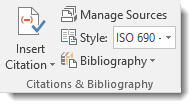If you have ever written a term paper, you are acutely aware of how important and time consuming the bibliography and source citing can be.
Well, do I have good news for you! Microsoft Word 2016 will help you do all these things quickly and easily! Everyone knows I love to save time and keystrokes!
Follow the steps below to learn how:
- First, select the style you would like to use for your source cites.
- Click the References tab of your Ribbon.
- Click Citations & Bibliography to display a drop-down menu and click on Style to select the style of your choice.
How To Insert Citations
As you know, a citation gives credit to a source in the body of your document. Perhaps if you used a quote from a magazine article, you would want to cite the article, author and magazine after your quote.
Follow the steps below to learn how:
- Click on the References tab of your Ribbon.
- In the Citations & Bibliography group, click Insert Citation.
- From the drop-down menu, select to either insert a placeholder or insert a source.
- If you have not created any sources yet, you can do so by clicking Add New Source. Alternatively, you can click Manage Sources.
Placeholders
Placeholders are used when you need to insert a source, but have not yet gotten the information you need.
Follow the steps below to learn how to insert a placeholder:
- On the References tab of your Ribbon, click Citation.
- Select Add New Placeholder.
- You can key in any name for your placeholder that is intuitive to you.
That’s all for this article, but Technical Documents Part III will be up next!
Links to Other Parts in This Series
- How To Create Technical Documents In Word – Line Numbering – Part I
- How To Create Technical Documents In Word – Citations and Placeholders – Part II ← You are here
- How To Create Technical Documents In Word – Adding a Bibliography – Part III
- How To Create Technical Documents In Word – Marking Text Of Multiple Pages – Part IV
—