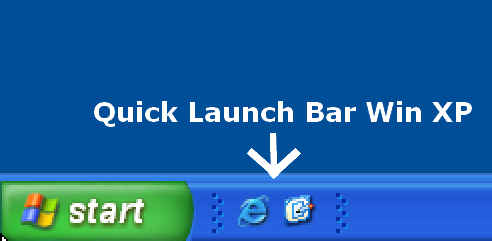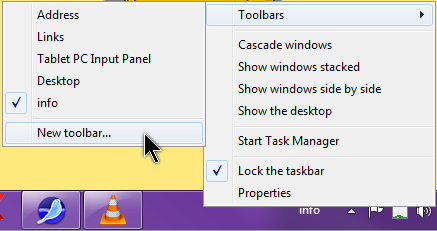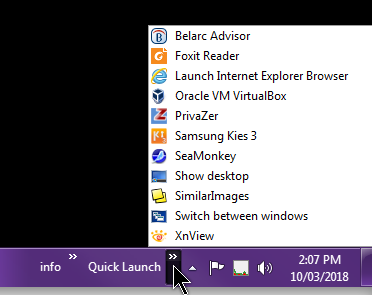Windows XP did not give you the option to pin programs to the Taskbar except through an option called the Quick Launch bar. The Quick Launch bar is no longer needed since you can just pin programs to the Taskbar directly.
In a way, you can still add the Quick Launch bar.
Just right-click on the Taskbar and then click on Toolbars, then New toolbar… Then you’ll be asked to select a folder. Navigate to your folder and then click on Select Folder. The path for the Quick Launch folder on mine is: C:\Users\Terry\AppData\Roaming\Microsoft\Internet Explorer\Quick Launch. You might have to show the hidden files to see this. Read How To Unhide Hidden Files to learn more.
And that’s it. Right after the folder name on the Taskbar there are two little arrows– click on that to open it up.
Sometimes, when you install programs, you’ll be asked if you want a Desktop shortcut and sometimes a Quick Launch shortcut. These are the programs listed in that folder.
This can be used to pin any folder to the Taskbar. For example, I have a folder on my hard drive called info. I keep some text files of commonly used information. For example, I have one file there called template.txt. It contains the template used for my website and I can easily find and open that file and copy and paste to my web page accordingly.
If you don’t like a cluttered desktop or Taskbar you can create a folder on your hard drive, fill it with shortcuts to your most used programs, and use this method to pin it to your Taskbar.
—