Kindle Fire
For the last month or so I have been messing around with my sons’ Kindle Fires (I have three monsters in my house plus my little girl who is an angel). What I have realized is there are many processes that you need to know. One of these processes is how to clear the Cookies, Browser History and Cache in Amazon Silk Browser. Now, the reason this was brought to light is I noticed what sites my boys have been checking out (nothing bad, I have parental controls on these babies). It made me think if you have a Kindle Fire you should know how to do this too.
Side Note: My boys are not going to learn this from me. Need to keep my eyes on them so no sharing this with them.
It is always good to know how to clear the browser on any device, so it is time to learn.
How to Clear Cookies, Browser History, Cache on Kindle Fire
Step 1: Find the Silk Browser icon on your Kindle Fire. This should be on the home page. Tap it
Step 2: Next you will want to look to the upper-left of the browser and find the 3 horizontal lines. Tap it
Step 3: This will open a menu on the left. Now tap on the option Settings
Step 4: From here you want to tap on the Privacy link
Step 5: Under the Privacy screen you will see Clear browsing data. Tap it
Step 6: From here you can click Clear Data and it will clear the preset choices. But before doing that, look to the top. You will see that you can change how far back it will clear everything. Tap the little down arrow on the top right
Step 7: Now you can choose some different options from the list provided. I like to select Clear Data from the beginning of time. But you can choose which works best for you. Tap the one you like
Step 8: Once you are done with that, make sure to check the boxes next to the options you want. Since we are talking about clearing Browser History, Cookies and the Cache, select those (this is the default). Now tap Clear Data. Done!
You have now learned how to clear your Amazon Silk Browser. Now clear all the interesting websites that you visit before someone finds out. 😉
—

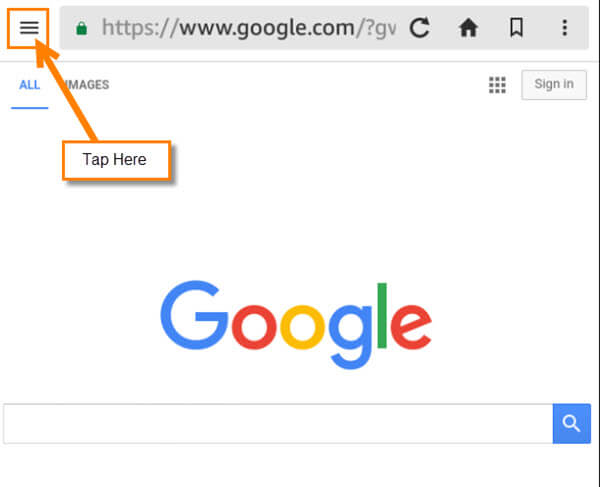
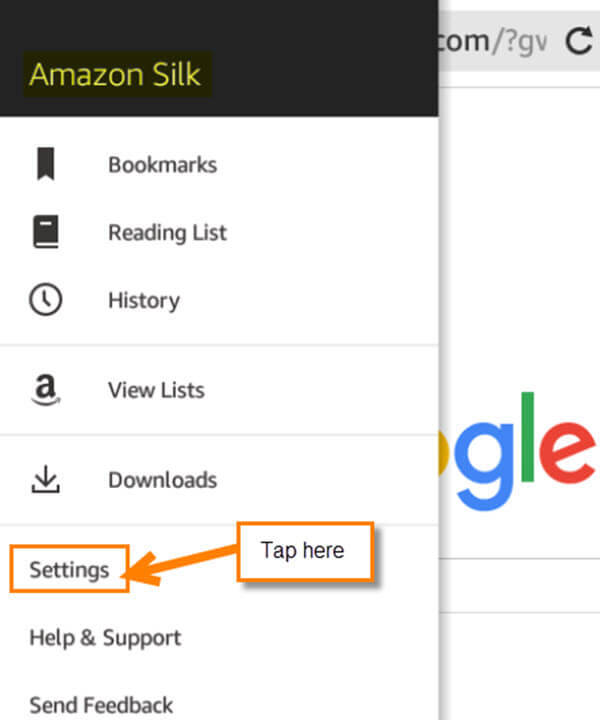
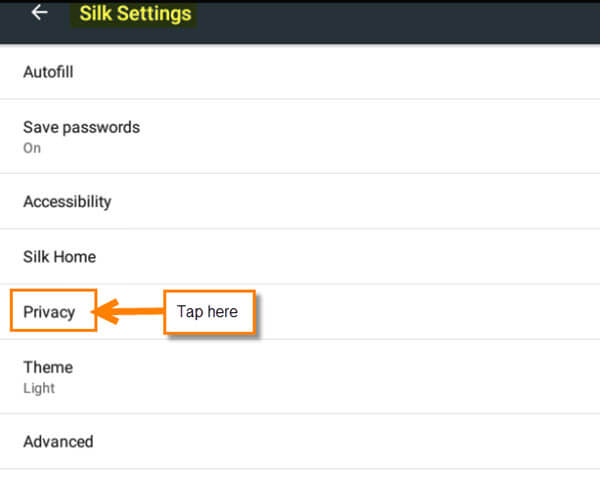

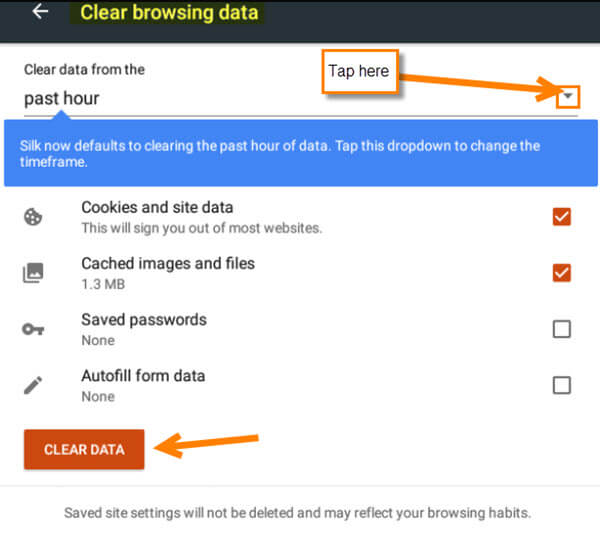

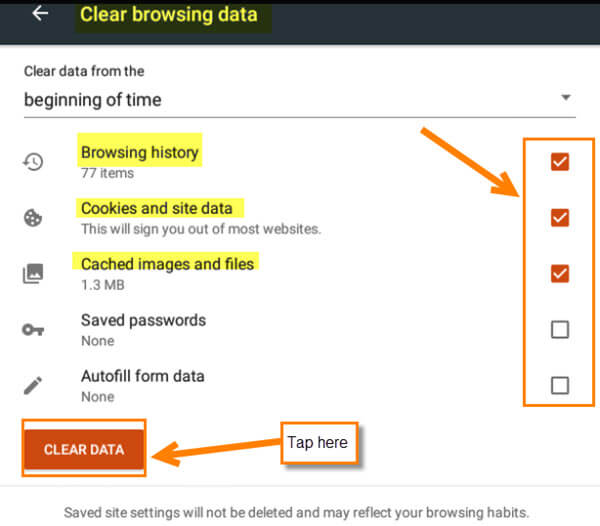
Thank you! I’ve been wondering how to do this as it seems my Fire tablet has been slowing down and taking longer to load, etc. Just the info I’ve been looking for!
Glad the information helped you out Sandra. 🙂
Nice! Thanks! Mine’s been way slow and I knew this needed doing but had no idea as to how. Perfect timing on your handy dandy newsletter this morning! I really appreciate the info. Great tutorial too, btw ….followed to the letter, very easy,
You are welcome Rust! Glad the steps were easy to follow.
Cannot find a single article that has the actual location for silks browsing history.