Have you ever received an eMail from someone you do not want one from? I know I do, and many of my clients do, too. It can be very frustrating receiving messages from unwanted senders. The best way to deal with this is to block that sender’s eMail address. Many people use Mozilla Thunderbird as their primary eMail application. So I figured, ‘Why not show you the steps on how to block a sender’s eMail through Thunderbird?’. This will also delete the sender’s eMail immediately (almost like call blocker on your phone). This is a very helpful step-by-step guide that will keep the stress down when checking your mail.
How to Block a Sender’s eMail in Thunderbird
Step 1: Open your Thunderbird eMail application. Most of us will have it on the Task Bar. You are looking for this Logo– click on it
Step 2: Find one of the eMails that you received from the sender. Open the eMail and then right click on the sender’s eMail address at the top of the eMail.
Step 3: This will bring up a drop-down menu which you will want to select “Create Filter From…”
Step 4: The next window that will appear is “Filter Rules” and the address you selected will be auto-filled in the filter. If you want to add more eMail addresses, just click the Plus Sign (+) next to the first eMail. Make sure to name the filter “Block Sender” or something similar.
Step 5: Here you will want to head down to the bottom box (Perform these actions). Now you will want to Click the down-arrow next to “Move Message to” wording.
Step 6: This will bring up a drop-down menu. You will want to choose “Delete message.” Now click OK
Magic! If the sender tries to eMail you again, it will automatically go to the desired folder. If you selected Delete Message, it will go there rather than your Thunderbird Inbox. You can reverse this if you forgive that sender at a later time. Unblocking is very easy to do compared to setting up the Block.
Bonus:
Removing a sender from the block list (unblocking)
Step 1: At the top of your Thunderbird eMail application choose “Tools” From the drop-down menu, select “Message Filters”
Step 2: In the the Message Filters box, click once on the Filter name. On this one you will click on “Block Sender,” (or whatever you titled your filter). Now click Edit
Step 3: The next step is to just Click the Negative Sign (-) next to the blocked eMail you wish to unblock. Click OK once you are done. Now this can only be done this way if you have more than one eMail set up to be blocked in the filter. If you only have one, then you have to delete the entire filter
The way to do this is when you are on the “Message Filter” window, select the filter you want to delete. Then, just click on the “Delete” button to the right
So there you have it! You can now block and unblock sender eMails.
—


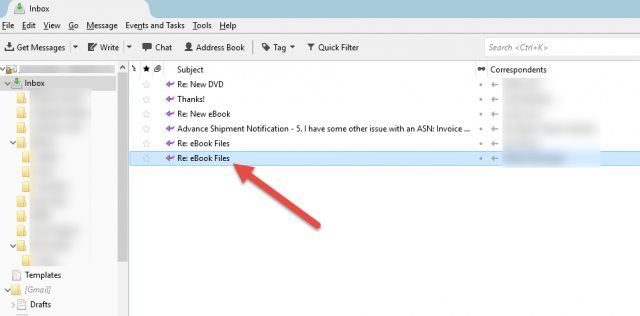
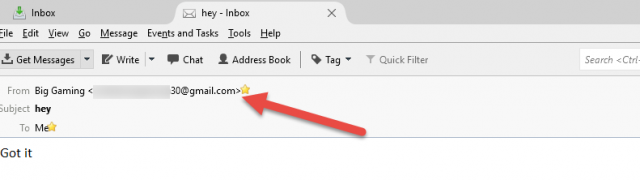
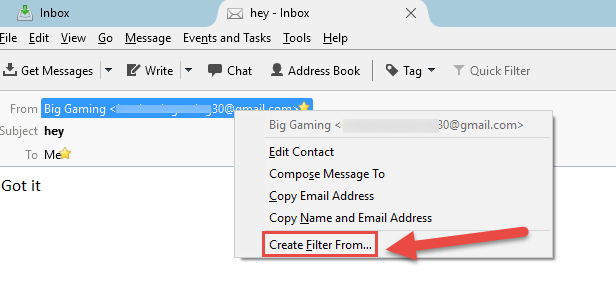
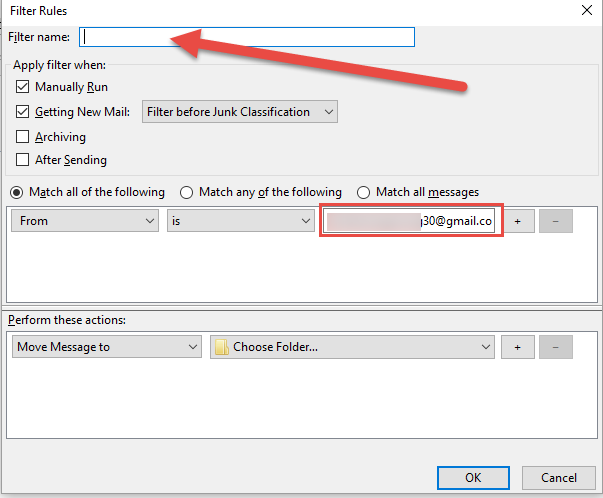
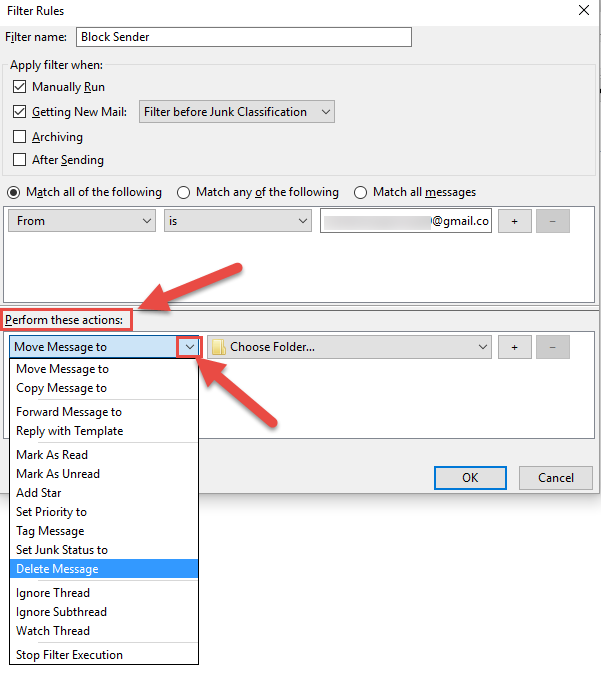
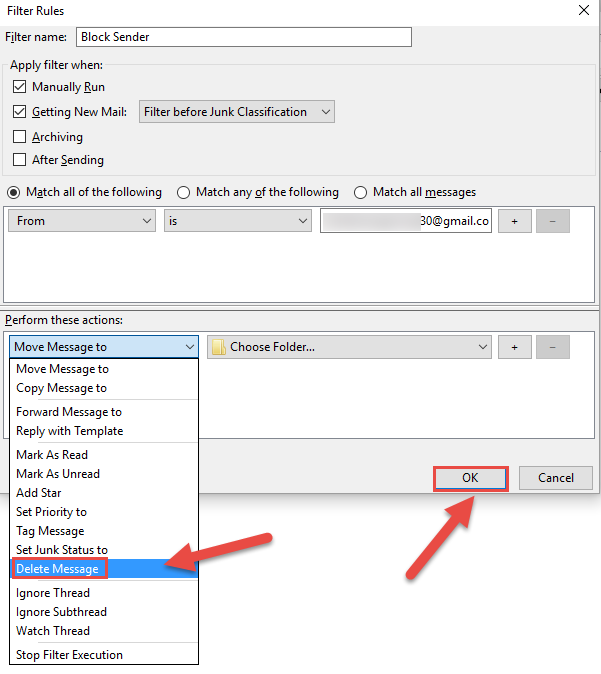
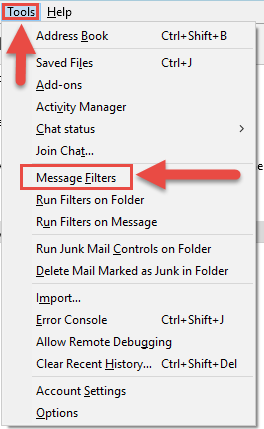
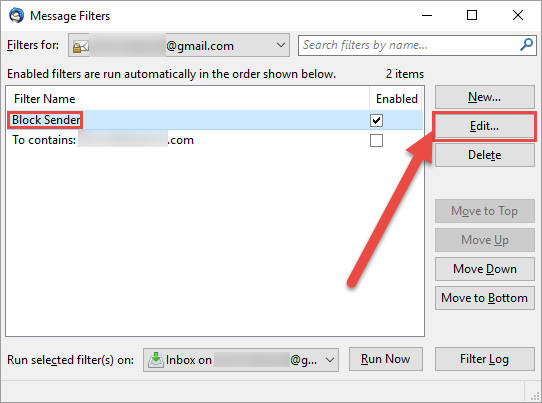
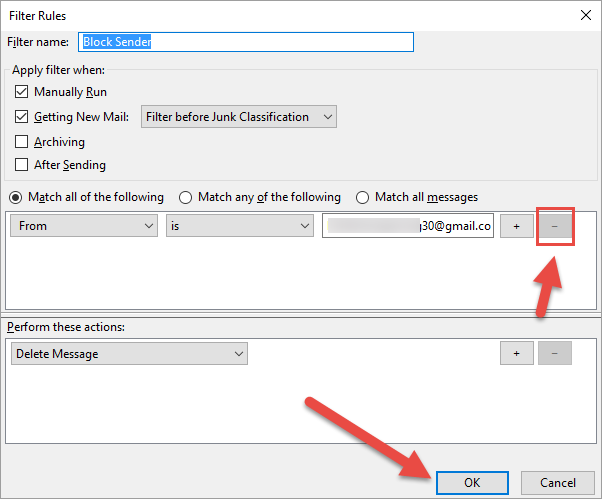
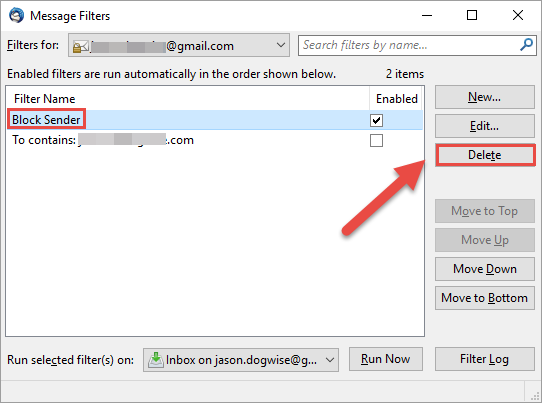
I do use the Thunderbird filter option but I also login to gmail and set a filter their also.
I like the way you think Daniel. Always good to double up if you wish not to get those unwanted sender emails. 🙂
Thanks for this article. I have the bad habit of wishing an application had a certain function but not reading their help files to see if they do. I’ve often wanted to block a specific sender, but didn’t know Thunderbird could be set up to do that.
You are very welcome Kelltic. Glad my article helped you out. 🙂
Way too many steps. Thinking of dumping TBird for not having a very easy one or two step process for blocking one or many senders. If you go through all these steps each and every time you want to block an address, it becomes too time consuming.
You are right Denny. They need to have a shorter process of blocking and unblocking. Figure that they would have a one button option by now but NO. If you find a better email program with less steps please share.:)
Did you ever find another e-mail program. I really, really, really hate the developers at Mozilla. They try and take something as easy as “right click, block sender” and turn it into this crap. Please give me a suggestion for a funtional e-mail client.