Last October, I wrote about my new mini PC in I Finally Bought A Mini PC and we’ve been enjoying its simplicity for streaming ever since with zero issues. Running Windows 11 Pro, 24H2 with updates enabled, I didn’t notice any anomalies… until now.
Although the PC has Bluetooth, out of habit I’ve been connecting my headphones with the LG smart TV over its Bluetooth which has been working flawlessly until recently when I noticed some sound drop offs, so decided it would be more logical to connect directly with the PC only to find an error in Device Manager. One of the first things I do when setting up a new PC is check all devices, and I’m pretty sure that I would have noticed this last year.
Status_device_power_failure
“Status device power failure” sounds a bit scary, so I searched to see if others had this weird problem, which they had. With device errors, my usual route is to remove/uninstall the device, reboot, and Windows will reinstall it, usually solving the problem, but this time, no dice. Others suggested numerous other tricks, including settings>apps and features>Bluetooth> repair, but I couldn’t find that. I also tried Windows Bluetooth troubleshooter, but since Bluetooth wasn’t showing, it had nothing to troubleshoot. Besides, in my experience, Windows troubleshooter has never solved any device issues and is practically useless. It was also suggested to update the Beelink BIOS, but I’m averse to flashing a BIOS unless absolutely necessary.
I went back to device manager again, checked the device description and driver number, headed over to the Intel website and downloaded their online tool for updating drivers.
Intel Online Driver Update Tool
I’m not a fan of other entities having control over my PC, but I have had good experiences with remote driver update tools in the past, but ONLY when used directly with the device manufacturer. I certainly wasn’t going to use a shady driver updater. Anyway, the online tool worked perfectly, recommended the latest Bluetooth driver – I checked the dates and driver version numbers – and the problem was fixed. However, the tool does NOT download the driver but updates it for you, so I downloaded the driver manually for future use should the issue resurface. In fact, the issue did resurface on a subsequent boot, so I reinstalled the driver, and Bluetooth went back to normal.
I can only assume that a Windows update caused this problem, but I can’t find any evidence of this. The release notes for this driver do not mention Windows update at all. Anyway, last night I was able to watch TV using my Bluetooth headphones with no problems and now I know what to do if it should happen again. I will of course look into the issue further to see if a more definitive solution exists.
—

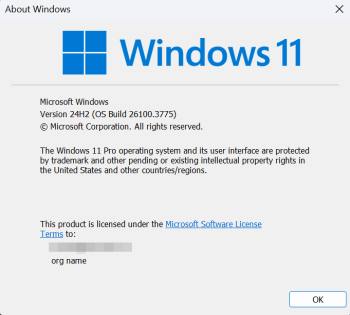
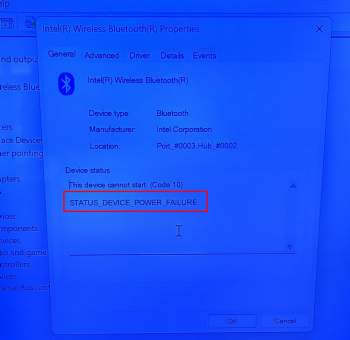
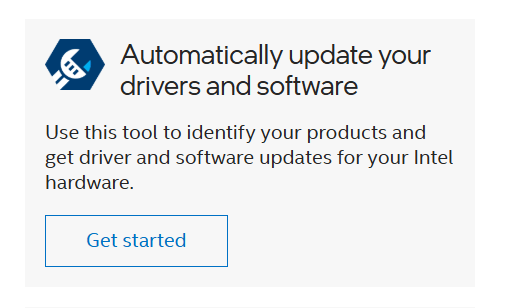
Thanks for this important notice Marc. Have 24H2 blocked and know I will have to accept this update eventually, Mindblower!