The best feature for the home user in Windows Home Server has to be the backup of every Windows based computer on your network. Once you have installed the Connector software on a computer WHS will begin backing it up automatically. There are settings that you can control such as: backup time and number of backups to store before reusing the space.
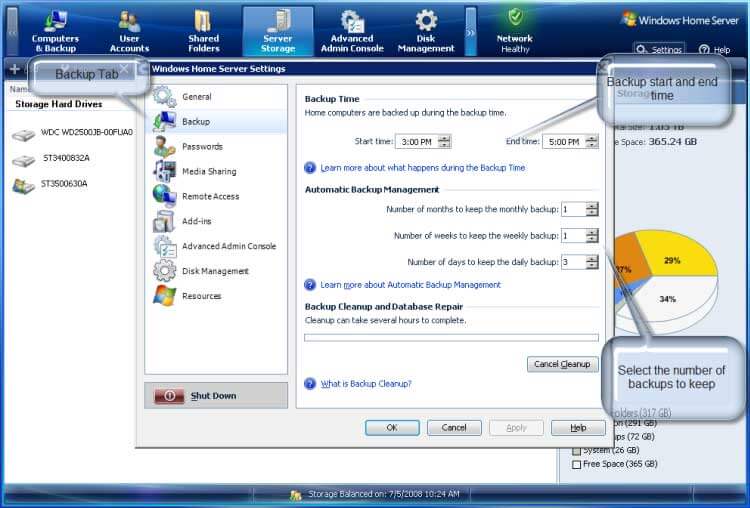
Set the backup time for a time when the computers likely won’t be in use and give it a couple of hours, in case they are in use. The number of backups to keep depends the amount of space you want to devote to backups and if you have another backup method in place. It is well known that I like to use Acronis True Image for backups, and I continue to use it. I create a new drive image every week or two and store it on an external hard drive, but I let Windows Home Server manage my day to day backups.
Once you have the settings on this tab as you like and click enter WHS will backup your computer every day! It runs in the background and, other than a popup letting you know the daily backup is complete, you will never know it’s there (until you need it!).
What makes the WHS backup so special?
When a computer is first backed up a complete backup is made. WHS’s backup works on the cluster level. It looks at 4kb chunks of the drive as it backs up. Because of this on subsequent backups it only stores clusters that are different from the first backup. This backup method saves space on the server, requires less time to complete, and keeps the data sent across your network to a minimum! Ah, but there’s more! WHS also keeps track of the clusters from other computers it has already backed up. If multiple computers have the same files they only get backed up once. Again speeding the process, limiting time, and saving network bandwidth! WHS keeps a database noting which computers have specific clusters, which makes this process work. All of this happens in the background. You don’t have to remember to do the backup, or what has and has not been backup up previously. This is very similar to an incremental backup when using drive imaging software.
When it comes to drive imaging software, such as True Image, I recommend complete images instead of incremental images. I believe with WHS it works and works well.
There are a few things to keep in mind:
- WHS will not backup recorded TV shows from Windows Media Center. This may be of concern to some, but TV shows are temporary and the space saving on the server is worth it
- WHS will only backup drives formatted at NTFS. This means that older versions of Windows (95, 98, Me) will not be backed up.
- Computers must be turned on, in sleep mode, or hibernation mode to be backed up. WHS will wake computers in sleep or hibernation mode to perform the backup and return them to their original state when the backup is complete.
Windows Home Server is a great way to protect your data. However you are still vulnerable to physical disk failures and inadvertent deletions. I am wondering if you would be interested in reviewing CloudBerry Backup for Windows Home Server which provides you with another level of protection by copying your data to secure online storage powered by Amazon S3. You can download it at
Girlincloud,
CloudBerry Lab team