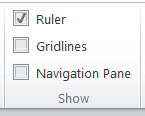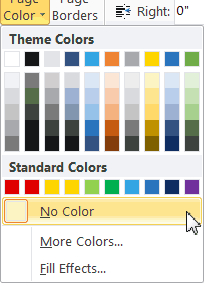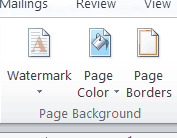I wish I had a nickel for every time I’ve heard, “All of a sudden every time I open word it looks like graph paper and I can’t get rid of it.”
There are a couple of reasons that can cause the graph paper problem. The simplest of which is that you, or someone else, have accidentally turned on the Drawing Grid in word. If that is the cause of the problem, it can easily be resolved following the steps below:
- Click on the View tab of your Ribbon.
- In the Show group, de-select the Gridlines check box.
If, when you look in the Show group and see that Gridlines has not been selected, then your problem could be associated with a background image.
In that instance, follow these steps to resolve the problem:
- Click on the Page Layout tab of your Ribbon.
- In the Page Background group, click Page Color to display a drop-down.
- Click on No color.
If your page continues to look like graph paper, close Word and then use the tools in Windows to find your Normal template file. You can then rename it to something like OldNormal.dotx and then reopen Word. If the graph paper grid is gone, then you know that it was because of something stored in your Normal template and you can let Word create a new Normal template for you.