We just had an Internet/Phone/Cable blackout that started yesterday from around 6:30 PM to 9:30 AM this morning. Everything eventually came back online except the internet on my main computer. I tried connecting using different browsers but nothing. It was working on my other computers but I was getting a DNS_PROBE_FINISHED_BAD_CONFIG message on the Vivaldi browser.
I tried the “ipconfig /flushdns” command from the command prompt but that didn’t work.
I checked online using another computer and found some other suggestions.
Restart your router/modem.
This I didn’t want to do. My cable is tied to my router. Resetting the router would also mean losing the cable. I have a second cable box in the living room being watched by others and losing the cable on the first would also mean losing it on the second. All of these interconnections have their drawbacks. I’m calling this “Plan Z” if nothing else works.
Clearing out caches/temp files/etc.
Did this just recently and I skipped this option.
Flush DNS through CMD Prompt.
I already tried the /flushdns alone but it did not work. But the two extra commands I found online made it work.
So, open a command prompt with Administrative privileges. Type CMD in the search bar and when it shows in the menu, right-click on it and select “Run as administrator”. Click on “Yes” if you get a security prompt.
Now in the command box type each of these lines and press Enter after each:
ipconfig /flushdns
ipconfig /release
ipconfig /renew
Here is a screenshot of what happens after each command. Yours should be similar.
And everything is working again. For more internet troubleshooting click here.
—

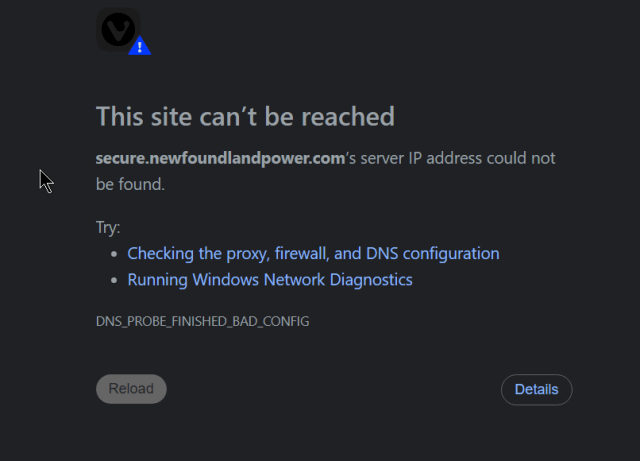
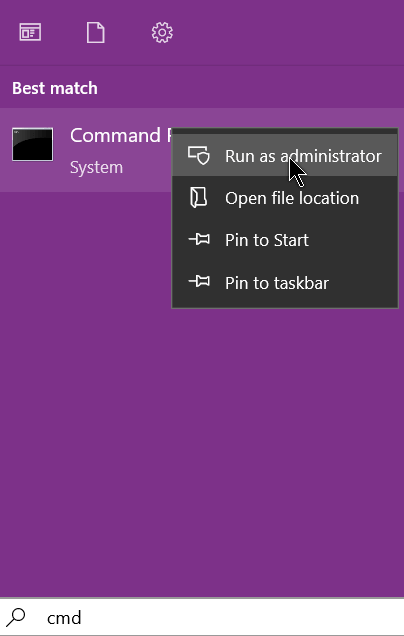
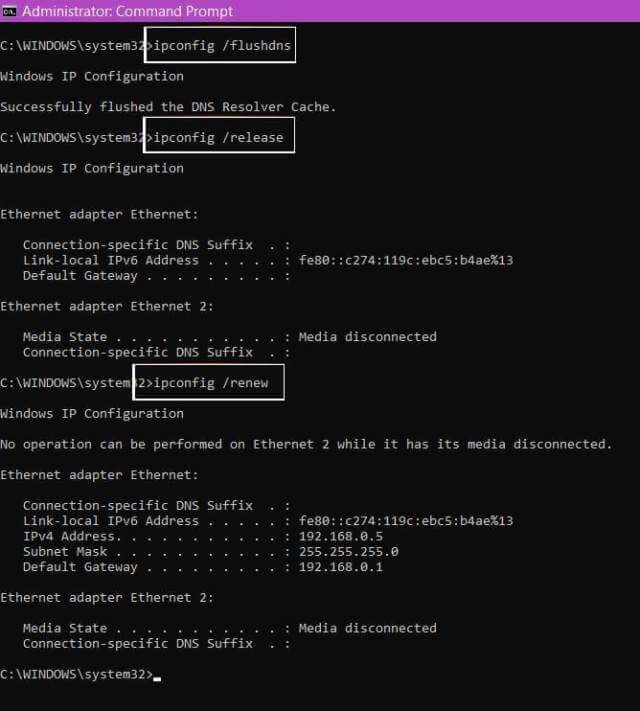
Terry many thanks for this – a fix is a fix 🙂
I just tried it anyway despite not having any issue and am wondering if this would be a useful thing to do as router “maintenance” item to renew connections – similar to the rebooting the router or computer as the ISPs always tell us to do after changes. I seem to remember being told that a router only updates it’s routing tables every so often and in the meantime it may not be utilising the most direct routes ?
Cheers
Reg
“… am wondering if this would be a useful thing to do as router maintenance.”
Reg, I’m usually in favor of preventive maintenance myself but in this case am reminded of that timeless quote, “If it ain’t broke, don’t fix it.”
I’ve saved this solution, though, for when it is broke.
Haha – good advice for most but trouble is Steve_K2 I’m old school…..
If it ain’t broke, tinker with it until it is.
Then learn how to fix it before the wife finds out !!!