Easy BCD is a free (for non-commercial use) software to help users easily set up multi-boot environments. If you search for information across the net on how to dual boot you’ll find plenty of references to and recommendations for EasyBCD. What follows is a summary of my experiences with EasyBCD and why it did not suit my particular requirements.
Ever since Vista was first released I’ve maintained two different operating systems installed on separate internal hard drives. This scenario provides me with a very quick and easy route to get up and running again in case of a disaster. Plus, running the two most current operating systems on a single desktop computer has always been the most economical way for maintaining hands on access to relevant material – assisting users, providing guides and screenshots, etc.
I started off with an XP/Vista system, changing boot preferences in BIOS each time I wanted to load a different operating system. Although it didn’t really involve a lot of additional time, I was soon thinking that there must be simpler method, and that’s when I started investigating alternatives and first came across EasyBCD.
EasyBCD – The Good
As the name suggests, EasyBCD makes it very simple for users to set up a dual boot scenario – just select an operating system and associated hard drive to add entries into the boot menu:
When you’ve finished, a summary, which is accessed via the “View Settings” button, displays exactly what operating system are included:
Changing the default timer and operating system is also a very simple process. accessed via the “Edit Boot Menu” option:
Everything about EasyBCD is designed to make setting up and manipulating multi-boot systems as simple as humanly possible, and it all seemingly works very well.
EasyBCD – The Not So Good
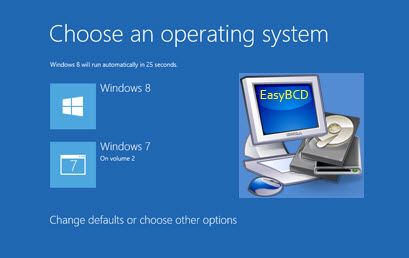 I am currently running Windows 7 and Windows 8.1 in a dual boot system utilizing EasyBCD. I came across the first aberration some time back when I wanted to utilize the Windows 7 recovery disc, it booted fine but refused to recognize any operating systems. Next I tried accessing the Repair feature from an original Windows installation disc, same thing, no operating systems listed. I am in the habit of creating regular image backups so, at the time, decided it was no big deal and I could always fall back on the image backups if things got really bad.
I am currently running Windows 7 and Windows 8.1 in a dual boot system utilizing EasyBCD. I came across the first aberration some time back when I wanted to utilize the Windows 7 recovery disc, it booted fine but refused to recognize any operating systems. Next I tried accessing the Repair feature from an original Windows installation disc, same thing, no operating systems listed. I am in the habit of creating regular image backups so, at the time, decided it was no big deal and I could always fall back on the image backups if things got really bad.
Then, only last week, my Windows 7 hard drive failed… disaster! I was right in the middle of my normal daily routine so it was imperative to get up and running again as soon as possible… no problem, I’ll just boot into Windows 8.1. Ha Ha!
Apparently, after setting up the dual boot scenario with EasyBCD, the two operating systems are not independent of one another at all with BOTH relying on the same bootloader, which was, in my case, on the failed Windows 7 drive. So, I now find myself unable to boot to either operating system, even though the Windows 8.1 installation is in perfect working order… apart, of course, from the missing bootloader. I guess I didn’t think it through properly and should have realized this would be the case.
I’ve tried every method known to mankind to restore the original Windows bootloader; all the recommended ‘bootrec’ and ‘diskpart’ commands, all to no avail. In the end, after connecting a brand new internal hard drive, I restored a Windows 7 image which, of course, also included the original EasyBCD bootloader, so I was then able to boot to either operating system once again.
I realize I could have re-installed one or both of the operating systems but that was always a very last resort. Anyone who’s ever been there, done that, knows just how much of a hassle that entails. For me anyway, the easiest/shortest route between A and B is generally the preferred option.
I haven’t given up on restoring the individual Windows bootloaders just yet, still trying, but it can be a long winded process when these well publicized methods keep failing and you need to be continually restoring images in order to get back to where you started.
Finally, I must make it clear that, while I am no dunce in this area, I am certainly no expert either. So, if I am missing something obvious or have got something horribly wrong, feel free to correct me via the comments.
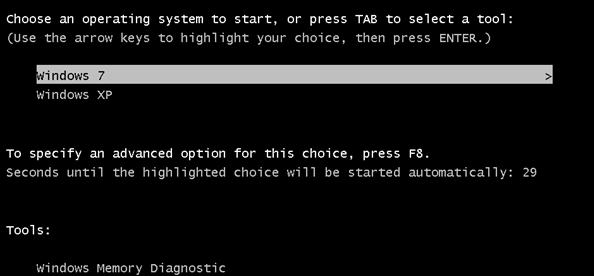
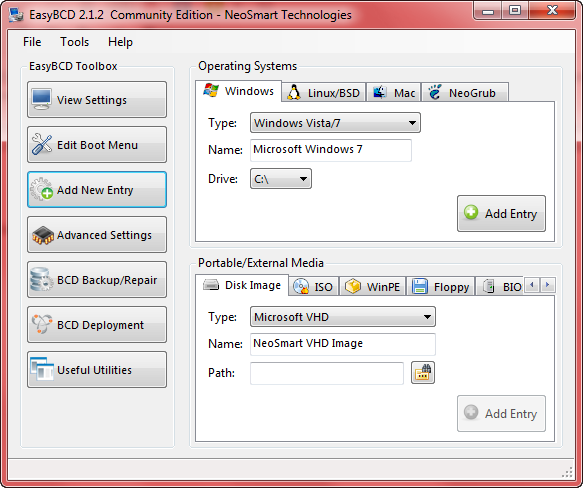
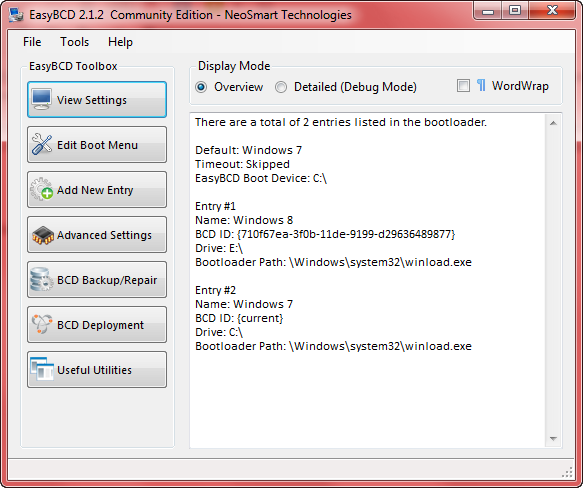
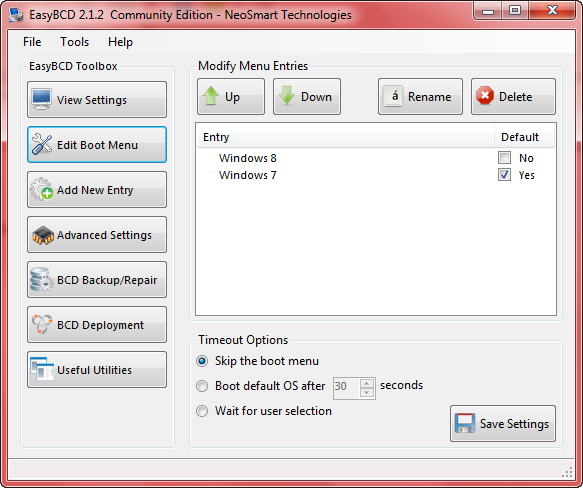
Hi Jim, I have had some success with this problem by using bootsect.exe, not bootrec.exe. The command you need is probably
bootsect /nt60 /mbr, and maybe try again without the /mbr if that doesn’t work. No warranty with this suggestion, of course, especially given that the previous commands you tried may already have finished off the boot loader.
For some obscure reason, bootsect does not seem to be provided on a Windows Recovery Disk, although it is present in Windows\\System32\\. You need to have saved it separately on a disk of your own, otherwise by the time you have the problem it’s almost too late. However, unless your disk is completely trashed, it’s always possible to get to the partitions and files on it by booting from a Linux live CD, such as Linux Mint or Ubuntu. I have an old copy of Ubuntu 10.04.4 for this purpose. You could obtain bootsect.exe and any other files you need like this, then copy them elsewhere.
EasyBCD is generally great; I use it all the time to boot between Linux and Windows 8.1.
Hi Martin – I’m back booting to both operating systems again after restoring a Windows 7 image including the original EasyBCD bootloader, so no damage done to the Windows 8 installation. I ran the ‘bootsect /nt60 all’ command and received an ‘operation completed successfully’ message but still no joy.
And yes, EasyBCD is fine and dandy as long as the status quo is maintained and everything keeps rolling along smoothly.
Thanks for the advice mate, appreciated.
Thanks for sharing your pitfalls with us. Been there once, long ago, but it was with a different dual boot manager when I was playing around with Linux. Do kindly keep us informed. Am awaiting the happy conclusion, Mindblower!
I too had an interesting experience with EasyBCD. I’m running Win7 and Ubuntu. I had everything working where I could boot into Windows or Ubuntu. But I had two menus. The Windows menu and a grub menu. Well I thought I was going to fix that by ticking the “Don’t show menu” box like your illustration showed and then write the MBR. What I ended up with was booting to Windows worked fine, but selecting Ubuntu got me the message: “Bootmgr is missing” and no go. I ended up reinstalling Ubuntu and then when it was working again I broke it again the same way. 🙁 This time I found a 2-year old EasyBCD backup and restored from that. All working again. Then I found out that writing the MBR was not the way to get rid of the grub menu. I actually read the instructions. It’s a good thing I enjoy messing with my computer better than doing anything useful. 🙂
Hi Steve. I had that issue with a Windows 7 and Ubuntu 12.04 a while back. All I did was set the Easy BCD boot loader timer to 0 and used the Grub boot loader to select O/S. I also use Grub Customizer in Ubuntu to edit the Grub boot loader.
Hi Jim. I am using Easy BCD to dual boot Windows 8.1 and XP Pro on a UEFI mobo. The big difference here is disabling secure boot and Sata drives to Ide controllers. If XP is installed first it isn’t no big deal, but if Windows 8 is installed first then that is where Easy BCD helps. Although Easy BCD will install in XP it will not read the Windows 8 bootloader until Easy BCD is installed in Windows 8 and the Windows 8 MBR is written to the XP bootloader. I have read that some of the newer mobo and computers will not even support XP. I hope this makes sense but it works. Daniel.
Hi Jim. Had my run in with Easy BCD yesterday but this was my fault. Was setting up a dual boot with Windows 8.1 and 32 bit Vista Ultimate on my wife’s computer. I somehow deleted the boot entry for windows 8.1, so I find the windows 8 install disc and boot into the repair console but I could not remember the command line I needed. Did some online research and came up with the Bootrec /rebuildbcd command and it worked. Easy BCD is a fine tool when used correctly. I would have had to move to Australia if I hadn’t got that computer going. Daniel.