If you have trouble coming up with good passwords and you use the “Bitwarden” browser extension, you are in luck. Bitwarden has a built-in password generator.
I am going to demonstrate how it works by creating an account at tinyurl.com
Go to their site and click on “Create Free Account”.
In the next panel, fill in your “Name” and “Email”. When you click on the “Password” field a little window should appear from Bitwarden with an automatically generated password under the wording “Fill generated password”.
It’s even colour-coded; the letters are in white, the numbers are blue and the symbols are orange. There is a refresh icon to the right if you prefer not to use this one for whatever reason.
Click on this password if you are satisfied and then click on “Create An Account“. Watch at the top of your screen for this message “Should Bitwarden remember this password for you? Click on “Save”.
You’ll see a little progress bar and then it’s done.
You can go through the list of saved logins to find TinyURL and click on that entry. In the password field click on the “Eye” symbol to see the password instead of the dots.
If you change the password in the future click on this and then “Edit” or the trash can to delete.
If you have trouble saving the passwords it might be the popup message at the top of the screen is being blocked by the browser, security program, or ad blocker extension.
Otherwise, the only other thing I can recommend right now is to uninstall the Bitwarden extension and add it back again.
For more Bitwarden articles click here.
—
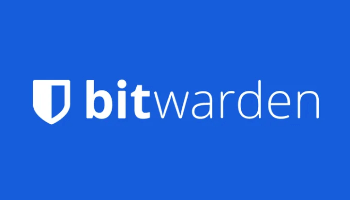
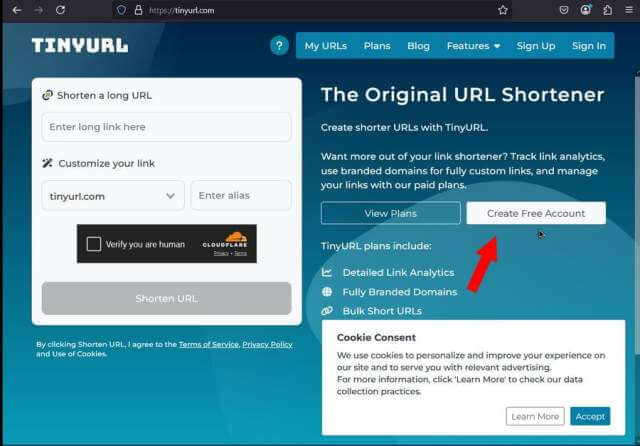

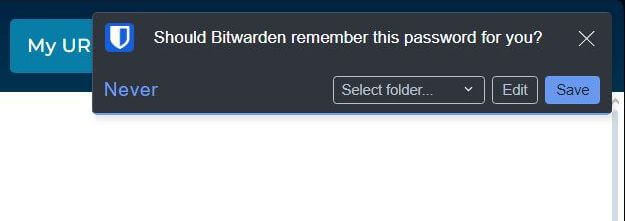
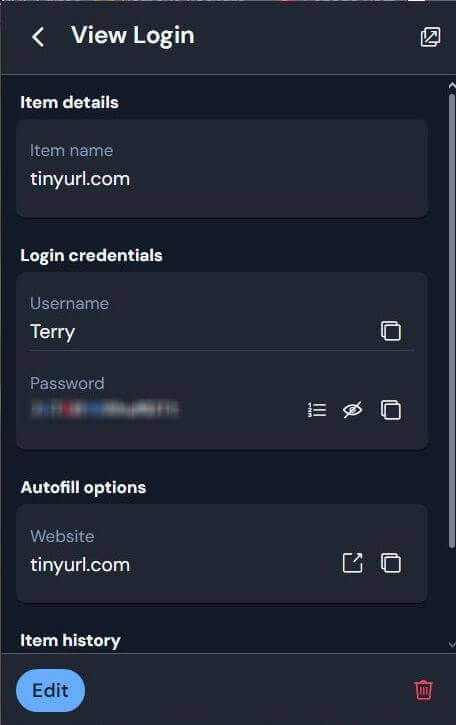
I am not able to read the article because of all of the ads displayed! It was a waste of time to click.
Just to add to Terry’s information:
In Edge you can enable “Immersive Reader” mode which has the same effect of displaying a cleaner page. Press F9 to enable Immersive Reader mode and press F9 again to disable it.
Sorry, but the ads to keep the site going. What browser are you using? Both Opera and Firefox have a reader mode option that gives you a cleaner page to read: https://davescomputertips.com/how-to-use-opera-browser-reader-mode/
At the end of the web address or URL bar; Opera’s resembles an open book. Firefox’s resembles a single page with writing on it.
Terry,
Another good subject and article. With so many of these password generators available how do you know they are truly random or strong?
Create a password you don’t plan to use and search online for a password tester site. Try a few and compare the results. I don’t know how reliable these sites are but it might give you some idea of how effective a psassword will be.
Hey Robert,
To add to Terry’s information.
You may be interested in a two part article I wrote here a few years ago. It explains how to create a strong password, but also how to easily measure and the real world entropy (through pattern matching, recognizing common passwords, common first and last names, popular English words from Wikipedia and US television and movies, and other common patterns like dates, repeats (aaa), sequences (abcd), keyboard patterns (qwertyuiop), and l33t speak) of a password.
https://davescomputertips.com/ultimate-guide-to-create-a-master-password-part-1/
https://davescomputertips.com/ultimate-guide-to-create-a-master-password-part-2/
Appreciate the suggestions Terry & John.
Thanks Again,
Robert L Taylor