 PDF Readers
PDF Readers
The ubiquitous Portable Document Format (PDF) file has been around for nearly as long as I can remember. Created by Adobe, its main appeal is that it is not platform-dependent. PDFs can be viewed and edited on any modern operating system. Adobe, of course, has provided its long-standing solution in the form of Acrobat Reader. Most Internet sites that provide these documents will suggest that you need Acrobat Reader installed on your computer in order to view these files. That is a deceptive statement and, in my opinion, plain bad advice.
Note: My disdain for Acrobat Reader stems from once upon a time trying to uninstall it. Acrobat Reader inserts itself into an operating system with so many tentacles that completely removing this software is darn near impossible. I tried and spent many hours one day, and kept discovering new references to the abomination in the Windows registry. I finally gave up and am not sure to this day if I was ever truly successful.
Given that there are many better PDF readers, both portable and free, it makes sense to find the one that best suits your needs. This brings us to Ashampoo’s PDF Free.
PDF Free by Ashampoo
Ashampoo has told us about its new release of PDF Free. I’ve used it for a few days now and would like to share some of my thoughts with you.
Installation
As is expected from a trustworthy company like Ashampoo, the installation of PDF Free is a straightforward process. There is no crapware or other hidden nasties to worry about. They do ask that you activate the program by setting up an Ashampoo account. I have had an account with them for years and that has never caused me any problems.
Feature List
| Free PDF Reader | |
| Create PDFs | |
| Built-in printer driver to create PDFs from any Windows application | |
| Fill out interactive forms | |
| Helps with filling out static forms | |
| Compact and fast | |
| Search in documents | |
| Move and delete pages | |
| Insert pages from existing PDF documents |
System Requirements
![]()
![]()
![]()
![]()
Ease of Use
Even though this software is free, it offers all the options you would expect from a full-fledged PDF reader. Every menu section in the ‘ribbon’ is customizable by using the drop-down menu provided in each section. You will also notice that there are keyboard shortcuts available for everything. This makes it easy to keep your hands on the keyboard and not have to jump back and forth to the mouse.
Conclusions
Ashampoo PDF Free is a wonderful choice if you need a good PDF reader. It also allows you to create your own PDF documents which is a feature that many alternatives don’t offer, including the infamous Acrobat Reader.
I may be a bit biased when it comes to Ashampoo products, but I hope that is for good reason. Ashampoo seems to produce great products at a fast pace without sacrificing quality for quantity. They did a remarkable job with this one.
Here’s that link again so you can try it out, too: Ashampoo PDF Free
I can feel good about recommending this program,
Richard
—


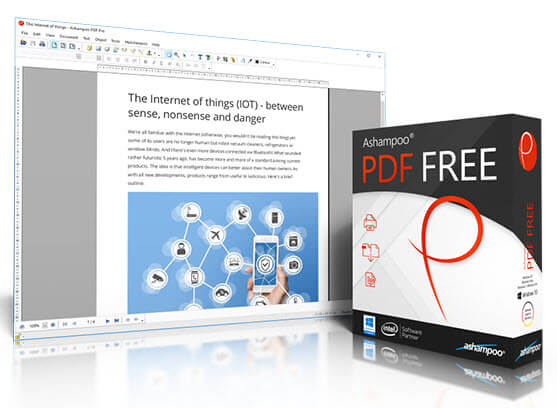
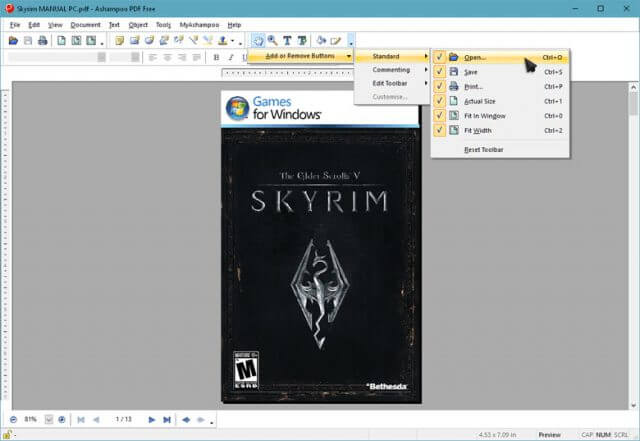
Hi Richard. I require your assistance with this product (as I do not enjoy jumping through hoops etc…). I’m currently using PDF-XChange Viewer and decided to give this one a try. Problem is I’d like it to automatically be my viewer of choice, and that’s where the loop/hoop jumping takes place. What do I need to do, Mindblower!
Hi Mindblower,
Once you have the PDF reader of choice installed on your system all you have to do is right-click on any PDF file and choose “Open with…”.
A list of program choices will show up. If yours isn’t on the list, then choose the “More apps…” option. Keep doing this until you are eventually forced to locate the program on your drive.
Be sure to check the box labeled something like, “Always use this App to open this type of file” (I don’t remember the exact wording.)
That’s it– from now on, whenever you click on a PDF file, your new default PDF reader will open it.
Note: If you only want to try it out and compare it to PDF-XChange Viewer, then don’t check the box. Once you let Windows know about another option, it will show up in the context menu without having to jump through hoops 🙂
Hope this helps,
Richard
Thanks for the suggestions, but Windows 8.1 does not show any mention of Ashampoo on the right click, only my PDF-XChange Viewer.
I need to open Ashampoo PDF free then click onto the pdf file. There seems to be no other way and that’s what I consider jumping though hoops.
I’m used to a new program finding out I’m using something else on installation and asking me if I’d like it to be the dominate program or not. I’ve tried out several pdf viewers in the past, and they all automatically ask that question. Must assume (hate this ass/u/me word) Ashampoo PDF free is more into being a program where one can create pdf documents.
IMHO, viewers should automatically take control, like browsers, media players, etc. (once you’ve granted them the permission) to remove you from having to work in a primitive way.
Suppose I’ll keep Ashampoo PDF free for a while longer as a backup viewer, Mindblower!
Hi Mindblower,
Are you saying that Windows 8.x does not offer an “Open with…” option in the context menu?!! I find that impossible to believe. In most of Windows’ history, that option has always been available, at least going back to XP (maybe 95?). Something is very wrong here…
You are right about most programs offering to be the default for their particular file type. It is indeed a feature missing in this distribution.
—
You “assume” a responsibility. You “presume” something to be so. The misuse of the word “assume” is another example of the bastardization of the English language. It is also perpetuated by the linguists who add it to our dictionaries willy-nilly due to their blind adherence to the belief in the “living language”.
There! You don’t have to use that maligned word anymore (not in that context, anyway)! 🙂
Richard
No Richard. Windows 8.1 does offer an “Open with…” option, but Ashampoo PDF free is nowhere listed.
“You are right about most programs offering to be the default for their particular file type. It is indeed a feature missing in this distribution.” Maybe this is something they need to add in their next revision, Mindblower!
That would be a nice addition at the time of installation. After all, it is commonplace these days. Having to drill through a bunch of menus is, as you say, jumping through hoops. (I don’t like that either.)
Can you extract pages and create a new PDF from it (or do you have to delete the unwanted pages to do so)?
Thnx,
Dan
Hi Dan,
You are asking more than I know. Sorry I can’t help you.
Maybe someone reading this will be able to help you,
Richard
Richard,
No problem – you always come through for answers to my other questions or manage to point me in the right direction.
At least there’s an obvious workaround.
As always, thanks for your timely replies.
Danny
200+ mb is too much. There are far more PDF reader/writer programs offered for free. On just has to know how to look for them. No thanks, Dave….
Could you please inform us whther it can open the latest Adobe Acrobat PDF formats? Most of the free readers do not seem to have that function yet.
Hi JB,
I haven’t heard of such a thing. As far as I know, there is no reason it shouldn’t be able to open PDF files. After all, that’s its job.
If you know of a specific file that a free PDF reader can’t open, I sure would like to know about it,
Richard
I have been using “Nitro PRO” for a few years
and I am reasonably happy with it.
However, Nitro has some quirks for me,
and that’s why I jumped at a recent very low price Ashampoo offer
for it’s “PDF Pro” software.
I purchased out-right “Ashampoo PDF Pro”
because I felt I would not have enough time to waste with a “learning-Curve”
during the rather short trial-period.
But I quickly tried a test run with the pretty simplistic operations that
I perform everyday with Nitro
Boy was I disappointed ……
(1) Ashampoo does NOT appear to provide TAB capability
when working with multiple PDF files.
(2) The highlighting function requires a 2-step operation
with every single text-string to be highlighted.
With Nitro,
it is basically only a 1-step “Paint’ type of operation
(3) The file encryption is only AES-128
and requires around 4-5 steps everytime used on a different document.
These includes the password
which obviously should be rather long and convoluted.
Nitro (up to AES-256) has an toolbar icon
to quickly trigger the desired encryption profile
on any document, when applicable
Just my 2-cents