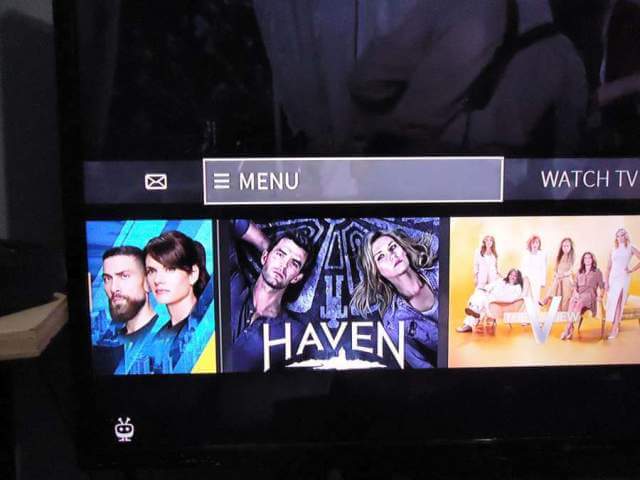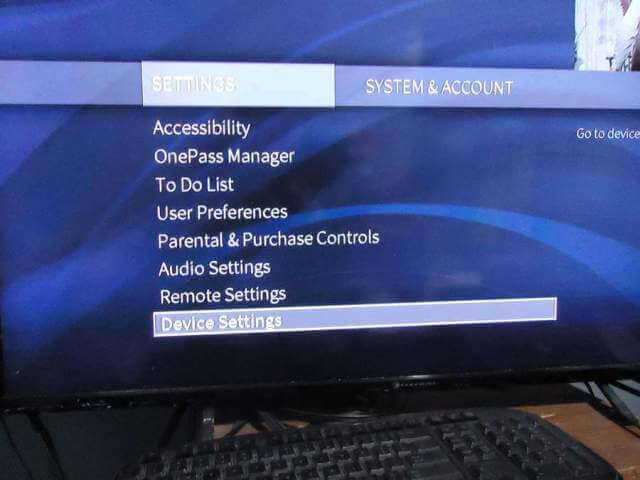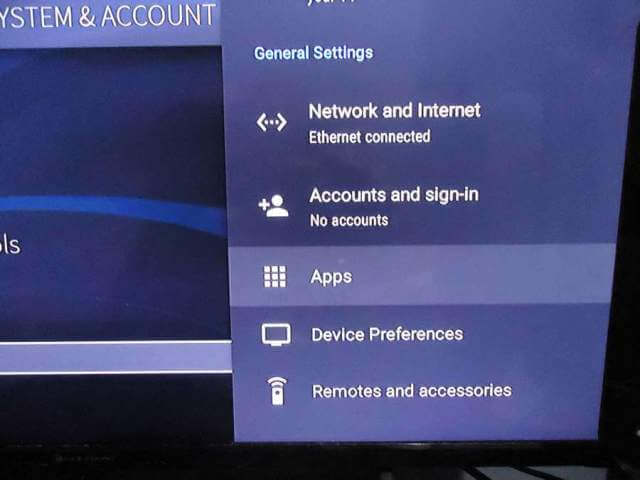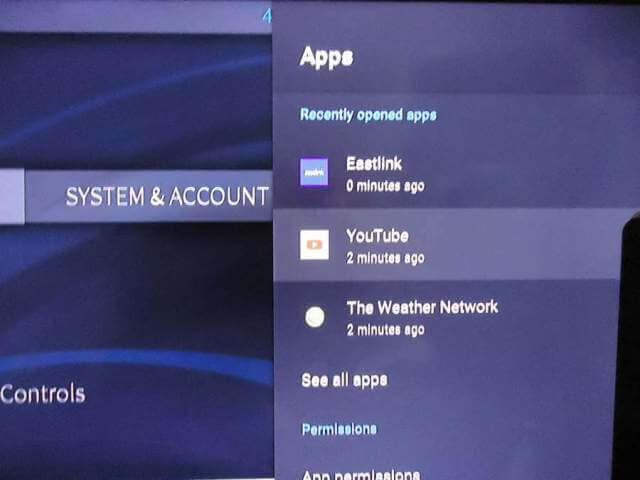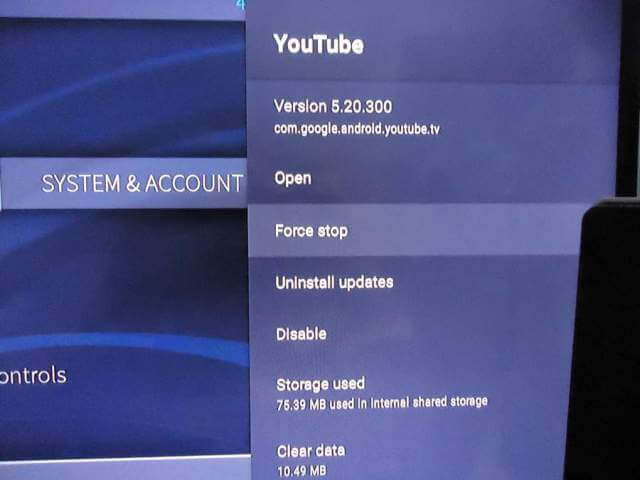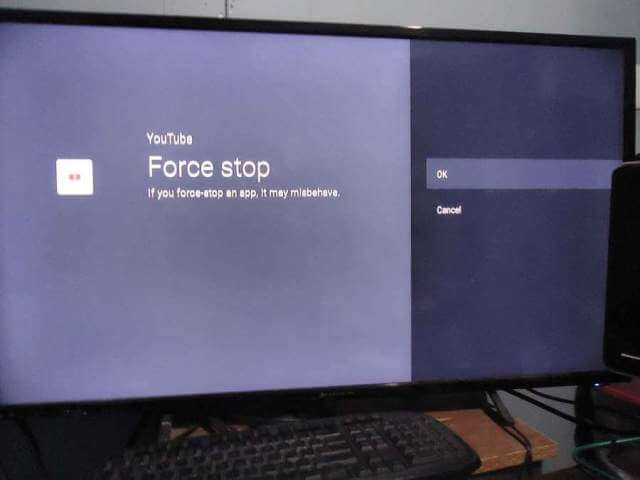I was playing a YouTube video. It got stuck playing in a loop and I couldn’t stop it from playing.
I finally bit the bullet and upgraded my cable to the TiVo system. My main reason was that it was $60 cheaper than what I was paying. The TiVo service uses Android TV boxes, which is probably why it’s cheaper. Occasional glitches are to be expected in any system, and I recently encountered a weird glitch in the YouTube app.
I was playing a video and I couldn’t stop it. I could pause it but I couldn’t exit the video. If I exited the YouTube app and went back in, the video would still be playing.
I went to the Weather Network which is both an app and a channel. It wouldn’t load the picture except for the sound. I tried another channel that was not an app and I could still hear the sound from the Weather Network in the background. I went back to the Weather Network app and waited to see if it would load up properly. It did. That solved the crossover sound issue.
Back to YouTube, that <insert your favourite swear words here> was still playing. Android apps, whether on a TV box, phone, or tablet, do not close automatically when you switch away from them. They keep running in the background.
I knew I had to “Force close” this app. The question was how? A little snooping around the menus and I found what I was looking for.
I clicked on the “TiVo” button on the remote. The first top button with the logo.
Then I scrolled left from “WATCH TV” to “MENU” and clicked “OK” on the remote.
Then I selected “SETTINGS” and then “Device Settings”.
This opened a familiar menu on the right-hand side of the screen. I selected “Apps”. Then OK.
Then “YouTube”.
Then “Force stop”.
Then I got a warning concerning Force stop, I selected “OK”.
Then I opened the YouTube app and everything was working again.
How To Fix A Dropped TiVo TV Remote
—